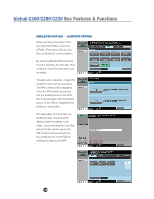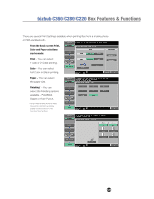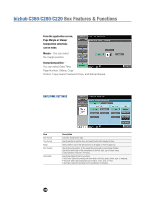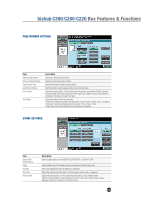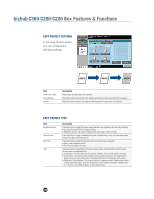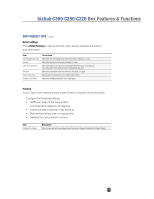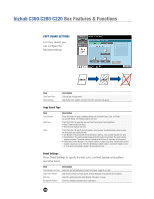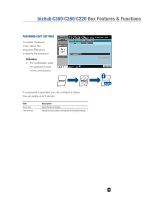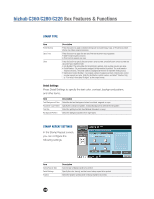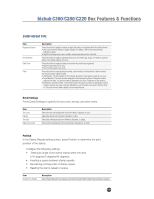Konica Minolta bizhub C280 Product Guide - Page 136
COPY PROTECT SETTINGS, COPY PROTECT TYPE, In the Copy Protect screen, you can configure
 |
View all Konica Minolta bizhub C280 manuals
Add to My Manuals
Save this manual to your list of manuals |
Page 136 highlights
bizhub C360/C280/C220 Box Features & Functions COPY PROTECT SETTINGS In the Copy Protect screen, you can configure the following settings: Item Copy Protect Type Detail Settings Position Description Select a type of copy protect to be printed. Press this button to specify the color, density, and text size of the copy protect to be applied. Press this button to specify the angle and printing order of copy protect to be printed. COPY PROTECT TYPE Item Registered Stamp Preset Stamp Date/Time Other Description Press this button to apply the stamp images that were pre-registered with the utility software. • Use Copy Protection Utility to register stamps. • Registered stamps may require multiple areas depending on their contents. Press this button to apply a standard string such as Invalid Copy, Copy, or Private as a preset stamp. One stamp requires one area. Press this button to apply the date and time the document was registered. • Date Format requires one area. • Time Format requires one area. Press this button to specify the job number, serial number, and distribution control number the document was registered with. • Job Number: The job number for the print job is printed. A job number requires one area. • Serial Number: The serial number assigned to this machine is printed. The serial number requires one area. The serial number is assigned at the time of shipment of this product. • Distribution Control Number: The entered number of copies is printed. A distribution control number requires one area. Enter the distribution control number, and select "Number Only" or "Put zeros in front (total 8-digits)" as the output format. 132