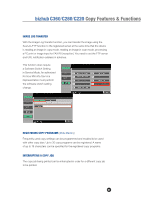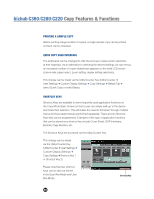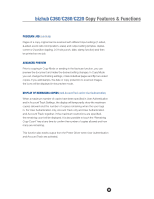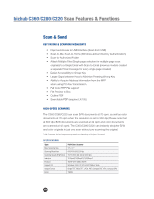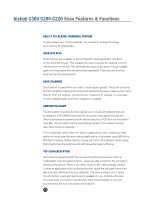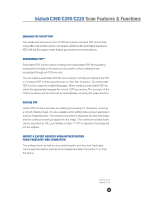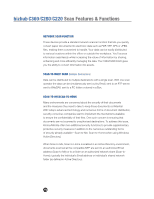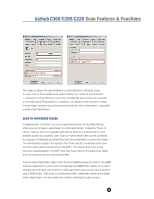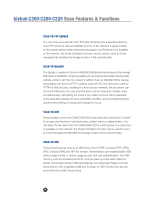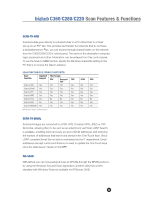Konica Minolta bizhub C280 Product Guide - Page 76
Ability To Enlarge Thumbnail Preview, Shortcut Keys, Book Scanning, Annotation Stamp
 |
View all Konica Minolta bizhub C280 manuals
Add to My Manuals
Save this manual to your list of manuals |
Page 76 highlights
bizhub C360/C280/C220 Scan Features & Functions ABILITY TO ENLARGE THUMBNAIL PREVIEW To get a better view of the thumbnail, it is possible to enlarge the image up to 8 times its original size. SHORTCUT KEYS Shortcut keys are available to store frequently used application functions on the fax/scan screen. This enables the user to access the desired function with the touch of one key. This eliminates the need to drill down through multiple layers for those tasks that are performed repeatedly. There are two shortcut keys that can be programmed. BOOK SCANNING This function is used when you want to scan page spreads. The book scanning function simplifies scanning and document distribution because it allows you to scan directly from the original-a bound book, magazine or catalog. It is possible to scan multiple pages of a book, magazine or catalog. ANNOTATION STAMP The Annotation User Box function allows you to create annotations that can be added to a SCANNED document for document management purposes. When a document is scanned and the data is saved as a PDF file in an Annotation User Box, the annotation will be automatically added to the header or footer each time the file is retrieved. This is especially useful when the data is organized by client, production date and/or you must scan files from various applications or document types (MS Word, MS Excel, Invoices, Police Reports, Insurance Forms, etc.) and you need to keep them together as one continuous file with sequential page numbering. PDF SCAN ENCRYPTION Documents scanned as PDF files can be encrypted at the device. With an "embedded" scan encryption function, users are able to perform the encryption directly at the device. There is no need to scan it, file it electronically, retrieve it using an application such as Adobe Acrobat, apply the encryption and then electronically distribute the encrypted file. The device allows you to apply the encryption levels and permissions available to you in Adobe Acrobat. The user does not need to sacrifice any type of functionality or security by performing the scan encryption at the device. 72