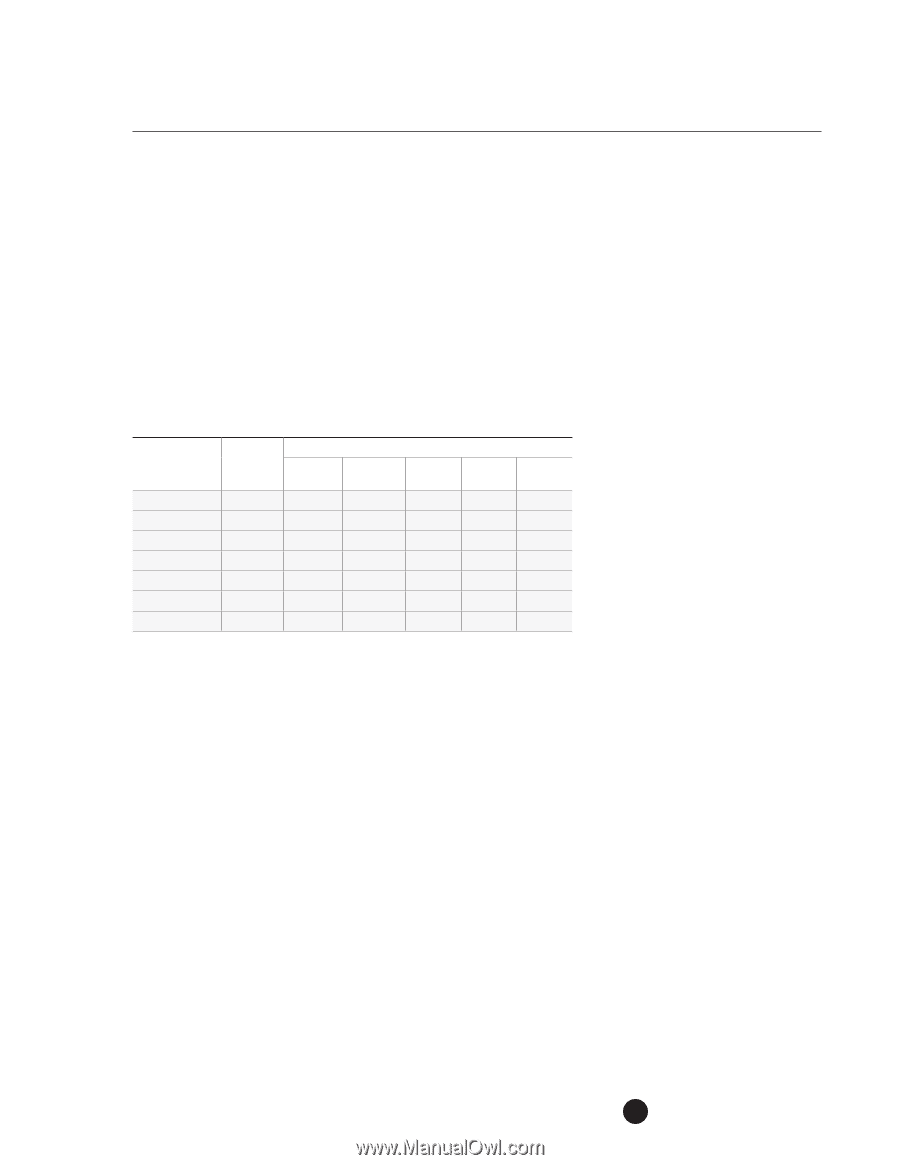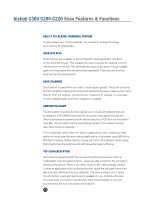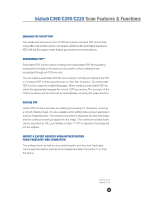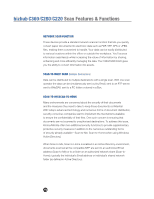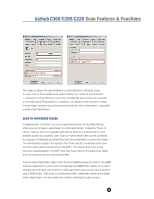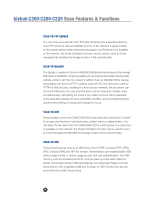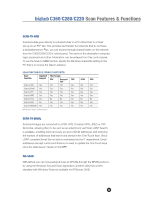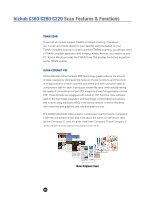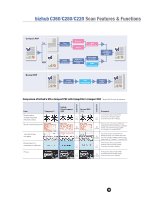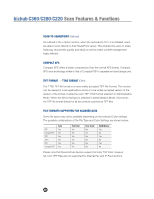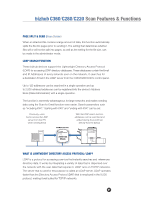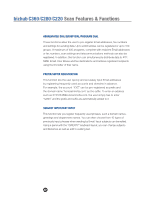Konica Minolta bizhub C280 Product Guide - Page 81
SCAN-TO-SMB, SCAN-TO-EMAIL, WS-SCAN, Scanned images are converted to a PDF, XPS, Compact XPS
 |
View all Konica Minolta bizhub C280 manuals
Add to My Manuals
Save this manual to your list of manuals |
Page 81 highlights
bizhub C360/C280/C220 Scan Features & Functions SCAN-TO-SMB Scanned data goes directly to a shared folder in a PC rather than to a folder set up on an FTP site. This provides fast transfer for networks that do not have a dedicated server. Plus, you can browse through shared folders on the network from the C360/C280/C220's control panel. The name of the destination computer, login password and other information can be entered from the control panel. To use the Scan-to-SMB function, specify the Windows shared file setting on the PC that is to receive the data in advance. SCAN FUNCTION/FILE FORMATS SUPPORTED Scan Function Standard File Formats Support PDF Compact TIFF PDF Scan-to-HDD Yes Yes Yes Yes Scan-to-Email Yes Yes Yes Yes Scan-to-FTP Yes Yes Yes Yes Scan-to-SMB Yes Yes Yes Yes Scan-to-I-Fax Yes No No Yes Scan-to-USB No Yes Yes Yes Scan-to-WebDAV Yes Yes Yes Yes PDF Format: Version 1.4 (Acrobat 5.x) JPEG XPS Yes Yes Yes Yes Yes Yes Yes Yes No No Yes Yes Yes Yes SCAN-TO-EMAIL Scanned images are converted to a PDF, XPS, Compact XPS, JPEG or TIFF file format, allowing them to be sent as an attachment via Email. LDAP Search is available, enabling quick and easy access to Email addresses and reducing the number of addresses that have to be stored in the One-Touch keys. Since LDAP compliant Email Server data is maintained by the IT department, Email addresses are kept current and there is no need to update the One-Touch keys since the data doesn't reside on the MFP. WS-SCAN With bizhub you can now push/pull scan an XPS file through the DPWS protocol by using the Windows Fax and Scan Application, another utility that comes standard with Windows Vista (not available for XP/Server 2003). 77