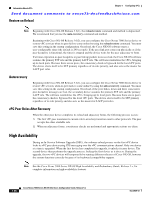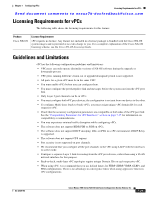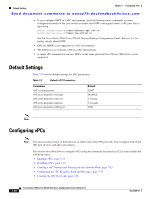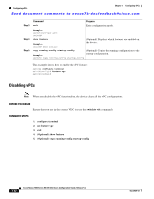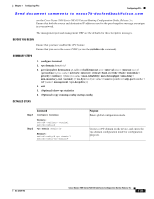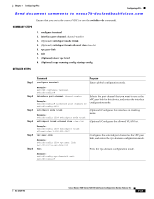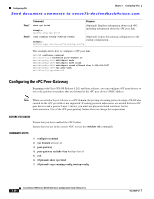Cisco N7K-C7010 Configuration Guide - Page 235
Creating a vPC Domain and Entering the vpc-domain Mode
 |
UPC - 882658174445
View all Cisco N7K-C7010 manuals
Add to My Manuals
Save this manual to your list of manuals |
Page 235 highlights
Chapter 7 Configuring vPCs Configuring vPCs Send document comments to [email protected] DETAILED STEPS Step 1 Command configure terminal Purpose Enters global configuration mode. Step 2 Example: switch# configure terminal switch(config)# no feature vpc Disables vPCs on the device. Step 3 Example: switch(config)# no feature vpc exit Exits configuration mode. Step 4 Step 5 Example: switch(config)# exit switch# show feature Example: switch# show feature (Optional) Displays which features are enabled on the device. copy running-config startup-config (Optional) Copies the running configuration to the Example: startup configuration. switch# copy running-config startup-config This example shows how to disable the vPC feature: switch# configure terminal switch(config)# no feature vpc switch(config)# Creating a vPC Domain and Entering the vpc-domain Mode You can create a vPC domain and put the vPC peer link port channels into the identical vPC domain on both vPC peer devices. Use a unique vPC domain number throughout a single VDC. This domain ID is used to automatically to form the vPC system MAC address. You can also use this command to enter the vpc-domain command mode. BEFORE YOU BEGIN Ensure that you have enabled the vPC feature. Ensure that you are in the correct VDC (or use the switchto vdc command). SUMMARY STEPS 1. configure terminal 2. vpc domain domain-id 3. exit 4. (Optional) show vpc brief OL-23435-03 Cisco Nexus 7000 Series NX-OS Interfaces Configuration Guide, Release 5.x 7-33