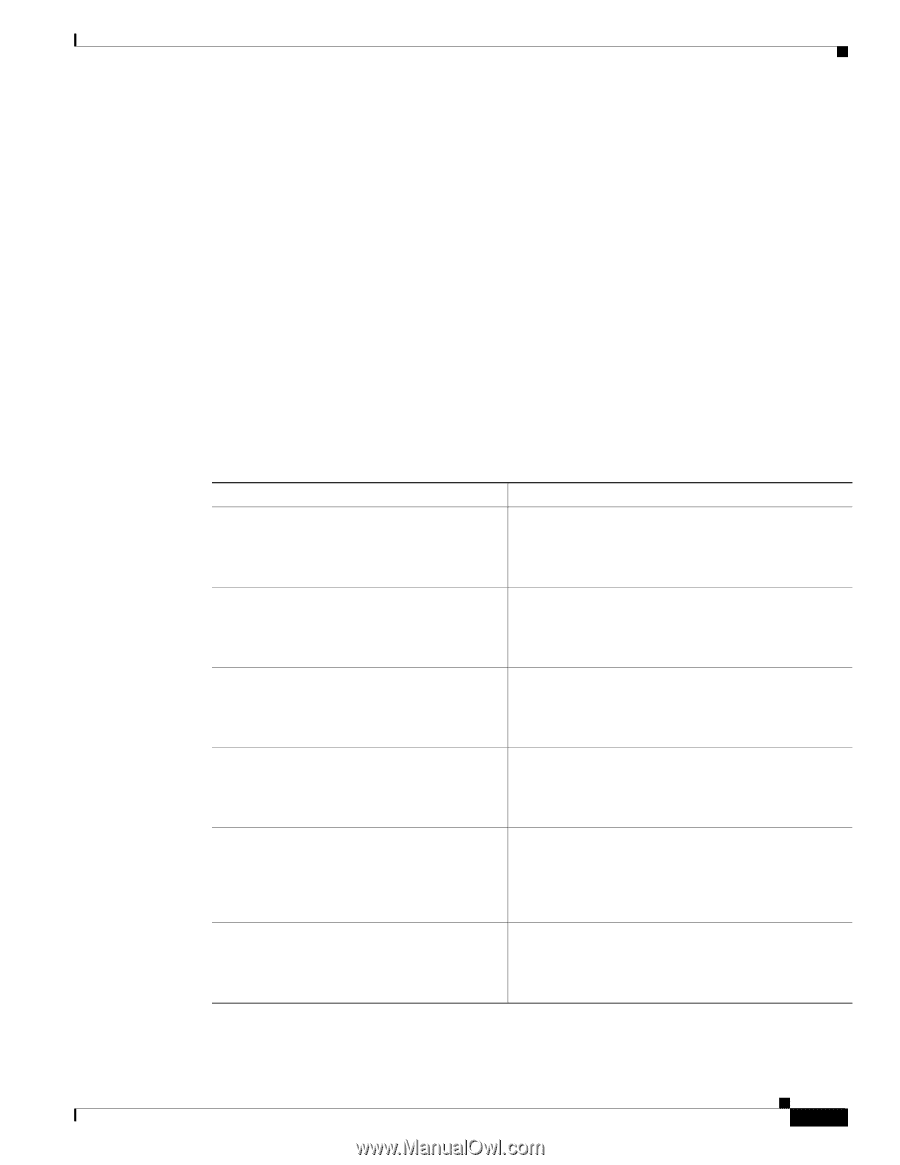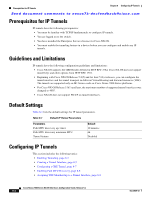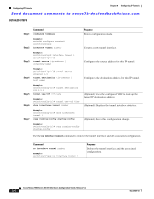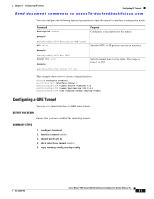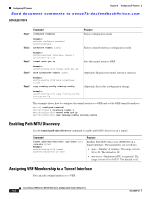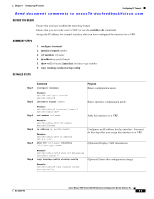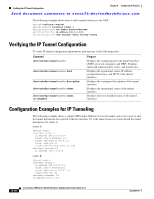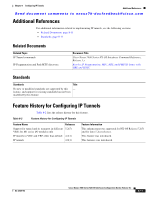Cisco N7K-C7010 Configuration Guide - Page 273
switchto vdc, con terminal, interface tunnel, vrf member, ip-address, show vrf, interface,
 |
UPC - 882658174445
View all Cisco N7K-C7010 manuals
Add to My Manuals
Save this manual to your list of manuals |
Page 273 highlights
Chapter 8 Configuring IP Tunnels Configuring IP Tunnels Send document comments to [email protected] BEFORE YOU BEGIN Ensure that you have enabled the tunneling feature. Ensure that you are in the correct VDC (or use the switchto vdc command). Assign the IP address for a tunnel interface after you have configured the interface for a VRF. SUMMARY STEPS 1. configure terminal 2. interface tunnel number 3. vrf member vrf-name 4. ip-address ip-prefix/length 5. show vrf [vrf-name] interface interface-type number 6. copy running-config startup-config DETAILED STEPS Step 1 Command configure terminal Purpose Enters configuration mode. Step 2 Example: switch# configure terminal switch(config)# interface tunnel number Enters interface configuration mode. Step 3 Example: switch(config)# interface tunnel 0 switch(config-if)# vrf member vrf-name Adds this interface to a VRF. Step 4 Example: switch(config-if)# vrf member RemoteOfficeVRF ip address ip-prefix/length Step 5 Example: switch(config-if)# ip address 192.0.2.1/16 show vrf [vrf-name] interface interface-type number Configures an IP address for this interface. You must do this step after you assign this interface to a VRF. (Optional) Displays VRF information. Step 6 Example: switch(config-vrf)# show vrf Enterprise interface tunnel 0 copy running-config startup-config (Optional) Saves this configuration change. Example: switch(config)# copy running-config startup-config OL-23435-03 Cisco Nexus 7000 Series NX-OS Interfaces Configuration Guide, Release 5.x 8-9