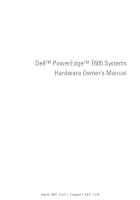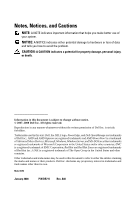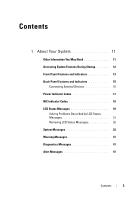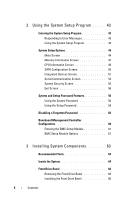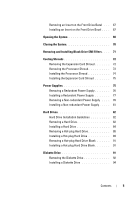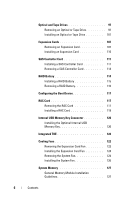Dell PowerEdge T605 Hardware Owner's Manual (PDF)
Dell PowerEdge T605 Manual
 |
View all Dell PowerEdge T605 manuals
Add to My Manuals
Save this manual to your list of manuals |
Dell PowerEdge T605 manual content summary:
- Dell PowerEdge T605 | Hardware Owner's Manual (PDF) - Page 1
Dell™ PowerEdge™ T605 Systems Hardware Owner's Manual www.dell.com | support.dell.com - Dell PowerEdge T605 | Hardware Owner's Manual (PDF) - Page 2
forbidden. Trademarks used in this text: Dell, the DELL logo, PowerEdge, and Dell OpenManage are trademarks of Dell Inc.; AMD and AMD Opteron are registered trademarks and AMD PowerNow! is a trademark of Advanced Micro Devices; Microsoft, Windows, Windows Server, and MS-DOS are either trademarks or - Dell PowerEdge T605 | Hardware Owner's Manual (PDF) - Page 3
System Features During Startup 12 Front-Panel Features and Indicators 13 Back-Panel Features and Indicators 15 Connecting External Devices 16 Power Indicator Codes 17 NIC Indicator Codes 18 LCD Status Messages 18 Solving Problems Described by LCD Status Messages 31 Removing LCD Status - Dell PowerEdge T605 | Hardware Owner's Manual (PDF) - Page 4
Password 60 Baseboard Management Controller Configuration 60 Entering the BMC Setup Module 61 BMC Setup Module Options 61 3 Installing System Components 63 Recommended Tools 64 Inside the System 64 Front Drive Bezel 66 Removing the Front Drive Bezel 66 Installing the Front Drive Bezel 66 - Dell PowerEdge T605 | Hardware Owner's Manual (PDF) - Page 5
Card Shroud 75 Power Supplies 75 Removing a Redundant Power Supply 76 Installing a Redundant Power Supply 77 Removing a Non-redundant Power Supply . . . . 78 Installing a Non-redundant Power Supply . . . . . 81 Hard Drives 82 Hard Drive Installation Guidelines 82 Removing a Hard Drive - Dell PowerEdge T605 | Hardware Owner's Manual (PDF) - Page 6
a RAID Battery 116 Configuring the Boot Device 117 RAC Card 117 Removing the RAC Card 117 Installing a RAC Card 119 Internal USB Memory Key Connector 120 Installing the Optional Internal USB Memory Key 120 Integrated TOE 122 Cooling Fans 122 Removing the Expansion Card Fan 122 Installing - Dell PowerEdge T605 | Hardware Owner's Manual (PDF) - Page 7
the Power Supply Distribution Board 143 Installing the Power Supply Distribution Board 147 SAS/SATA Backplane 148 Removing the SAS/SATA Backplane 148 Installing the SAS/SATA Backplane 150 Control Panel (Service-only Procedure 151 Removing the Control Panel 151 Installing the Control Panel - Dell PowerEdge T605 | Hardware Owner's Manual (PDF) - Page 8
a NIC 167 Troubleshooting a Wet System 168 Troubleshooting a Damaged System 169 Troubleshooting the System Battery 170 Troubleshooting Redundant Power Supplies . . . . . 171 Troubleshooting System Cooling Problems 172 Troubleshooting a Fan 173 Troubleshooting System Memory 174 Troubleshooting - Dell PowerEdge T605 | Hardware Owner's Manual (PDF) - Page 9
a Hot-plug Hard Drive 183 Troubleshooting a SAS or SAS RAID Controller . . . . 185 Troubleshooting Expansion Cards 187 Troubleshooting the Microprocessors 189 5 Running the System Diagnostics 193 Using Dell PowerEdge Diagnostics 193 System Diagnostics Features 193 When to Use the - Dell PowerEdge T605 | Hardware Owner's Manual (PDF) - Page 10
Glossary 207 Index 223 10 Contents - Dell PowerEdge T605 | Hardware Owner's Manual (PDF) - Page 11
to resolve any problems indicated by a message. The system indicators and features specifications. • CDs included with your system provide documentation and tools for configuring and managing your system. • Systems management software documentation describes the features, requirements, installation - Dell PowerEdge T605 | Hardware Owner's Manual (PDF) - Page 12
check for updates on support.dell.com and read the updates SEL) and configuration of the remote access controller (RAC) card (see the BMC User's Guide for more information on setup and use of BMC). This keystroke enters the SAS Configuration Utility (see your SAS controller User's Guide - Dell PowerEdge T605 | Hardware Owner's Manual (PDF) - Page 13
PXE support enabled through the System Setup Program (see "Integrated Devices Screen" on page 51), this keystroke allows you to configure NIC settings for PXE boot. For more information, see the documentation for your integrated NIC. Front-Panel Features and Indicators Figure 1-1 shows the controls - Dell PowerEdge T605 | Hardware Owner's Manual (PDF) - Page 14
identification button Description Holds an optional diskette drive. Holds an optional optical or tape backup unit drive. Holds an optical drive. The power button controls the DC power supply output to the system. NOTE: If you turn off the system using the power button and the system is running an - Dell PowerEdge T605 | Hardware Owner's Manual (PDF) - Page 15
system is connected to AC power and an error has been detected, the LCD lights amber regardless of whether the system has been powered on. Connects USB 2.0-compliant devices to the system. Back-Panel Features and Indicators Figure 1-2 shows the controls, indicators, and connectors located on the - Dell PowerEdge T605 | Hardware Owner's Manual (PDF) - Page 16
for specific installation and configuration instructions. • Always attach an external device while your system and the device are turned off. Next, turn on any external devices before turning on the system (unless the documentation for the device specifies otherwise). See "Using the System Setup - Dell PowerEdge T605 | Hardware Owner's Manual (PDF) - Page 17
1-3 lists the power supply indicator codes. Table 1-3. Redundant Power Supply Indicators Indicator Function Power supply status Green indicates that the power supply is operational and providing DC power to the system. Power supply fault Amber indicates a problem with the power supply. AC line - Dell PowerEdge T605 | Hardware Owner's Manual (PDF) - Page 18
are off Link indicator is green Activity indicator is amber blinking Indicator Code The NIC is not connected to the network. The NIC is connected to a valid link partner on the network. Network data is being sent or received. LCD Status Messages The system's control panel LCD provides status - Dell PowerEdge T605 | Hardware Owner's Manual (PDF) - Page 19
Consequently, the BMC increases the processor fan speed to maximum as a precautionary measure. Turn off power to the system and restart the system. If the problem persists, see "Getting Help" on page 205. E1210 CMOS Batt CMOS battery is missing, or See "Troubleshooting the the voltage is out of - Dell PowerEdge T605 | Hardware Owner's Manual (PDF) - Page 20
Code Text Causes Corrective Actions E1211 ROMB Batt RAID battery is either missing, bad, or unable to recharge due to thermal issues. Reseat the RAID battery connector (see "Installing a RAID Battery" on page 115, and "Troubleshooting System Cooling Problems . voltage range. E122D CPU # VDDIO - Dell PowerEdge T605 | Hardware Owner's Manual (PDF) - Page 21
system was on. For component failures, see "Getting Help" on page 205. E1233 Cabled PS PwrGd Power supply voltage regulator failed. See "Getting Help" on page 205. E1234 PCIX-12V PwrGd PCI-X -12V voltage regulator See "Getting Help" on has failed. page 205. E1235 USB 1.8V 1.8V voltage - Dell PowerEdge T605 | Hardware Owner's Manual (PDF) - Page 22
has failed. Recycle power to the system or clear the SEL. If the problem persists, see "Getting Help" on page 205. RPM of specified cooling fan is out of acceptable operating range. See "Troubleshooting System Cooling Problems" on page 172. The system is no longer fan- Check control panel LCD - Dell PowerEdge T605 | Hardware Owner's Manual (PDF) - Page 23
to the AC power source, or the SEL is cleared using either Server Assistant or the BMC Management Utility. See the Dell OpenManage™ Baseboard Management Controller User's Guide for information about these utilities. E1418 CPU # Presence Specified processor is See "Troubleshooting the missing or - Dell PowerEdge T605 | Hardware Owner's Manual (PDF) - Page 24
Machine Chk The system BIOS has reported a machine check error. See "Getting Help" on page 205. E1610 PS # Missing No power is available from the specified power supply; specified power supply is improperly installed or faulty. See "Troubleshooting Redundant Power Supplies" on page 171. E1614 - Dell PowerEdge T605 | Hardware Owner's Manual (PDF) - Page 25
the reported a PCI parity error PCIe expansion cards. If on a component that resides the problem persists, see in PCI configuration space "Troubleshooting at bus ##, device ##, Expansion Cards" on function ##. page 187. PCI PERR Slot # The system BIOS has reported a PCI parity error on - Dell PowerEdge T605 | Hardware Owner's Manual (PDF) - Page 26
Status Messages (continued) Code Text Causes Corrective Actions E1712 PCI SERR B## D## F## The system BIOS has Remove and reseat the reported a PCI system error PCIe expansion cards. If on a component that resides the problem persists, see in PCI configuration space "Troubleshooting at bus - Dell PowerEdge T605 | Hardware Owner's Manual (PDF) - Page 27
. Hard Drive" on page 181. If the problem persists, see your RAID documentation. E1812 HDD ## Removed The specified hard drive has Information only. been removed from the system. E1914 DRAC5 Conn2 Cbl DRAC 5 cable is missing or Reconnect the cable (see disconnected. "Installing a RAC Card" on - Dell PowerEdge T605 | Hardware Owner's Manual (PDF) - Page 28
problem persists, replace or remove the device. No memory is installed in the system. Install memory (see "Installing Memory Modules" on page 130). Memory detected, but is not See "Troubleshooting configurable. Error detected System Memory" on during memory page 174. configuration. Memory - Dell PowerEdge T605 | Hardware Owner's Manual (PDF) - Page 29
) Code Text Causes Corrective Actions E2013 Shadow BIOS Fail The system BIOS failed to copy its flash image into memory. See "Troubleshooting System Memory" on page 174. E2014 CMOS Fail CMOS failure. CMOS RAM See "Getting Help" on not functioning properly. page 205. E2015 DMA Controller - Dell PowerEdge T605 | Hardware Owner's Manual (PDF) - Page 30
Table 1-5. LCD Status Messages (continued) Code Text Causes Corrective Actions E201F DRAC Config Dell remote access controller (DRAC) configuration failure. Check screen for specific error messages. Ensure that DRAC cables and connectors are properly seated. If problem persists, see your DRAC - Dell PowerEdge T605 | Hardware Owner's Manual (PDF) - Page 31
The fourth message displays as the standard overflow message. I1912 SEL Full System Event Log is full of Clear the log by deleting events, and is unable to log event entries. any more events. I1915 Video Off (LCD lights with a blue or amber background.) The video has been turned Information only - Dell PowerEdge T605 | Hardware Owner's Manual (PDF) - Page 32
if multiple related errors occur. For example, if you receive a series of messages indicating multiple voltage faults, you might determine that the problem is a failing power supply. Removing LCD Status Messages For faults associated with sensors, such as temperature, voltage, fans, and so on - Dell PowerEdge T605 | Hardware Owner's Manual (PDF) - Page 33
the current configuration does not support redundant memory. See "General Memory Module Installation Guidelines" on page 127 for memory configuration information. If the problem persists, see "Troubleshooting System Memory" on page 174. Alert! Redundancy was previously lost. Power cycle required - Dell PowerEdge T605 | Hardware Owner's Manual (PDF) - Page 34
to information that was logged restart. during the error. See the applicable troubleshooting section in "Troubleshooting Your System" on page 159 for any faulty components specified in the SEL. Gate A20 failure Faulty keyboard controller; See "Getting Help" on faulty system board. page - Dell PowerEdge T605 | Hardware Owner's Manual (PDF) - Page 35
keyboard, or defective keyboard/mouse controller. Check the keyboard connection to the system. If the problem persists, try another keyboard, installed See "Troubleshooting System memory modules. Memory" on page 174. Memory double word logic failure at address, read value expecting value Memory - Dell PowerEdge T605 | Hardware Owner's Manual (PDF) - Page 36
configuration settings in the System Setup program (see "Entering the System Setup Program" on page 43). If necessary, install the operating system on your hard drive (see your operating system documentation). No timer tick interrupt Faulty system board. See "Getting Help" on page 205." PCI BIOS - Dell PowerEdge T605 | Hardware Owner's Manual (PDF) - Page 37
log for details Plug & Play Configuration Error Error encountered in initializing PCIe device; faulty system board. Install the NVRAM_CLR jumper and restart the system. See Figure 6-1 for jumper location. If the problem persists, see "Troubleshooting Expansion Cards" on page 187. Read fault - Dell PowerEdge T605 | Hardware Owner's Manual (PDF) - Page 38
"Troubleshooting Expansion Cards" on page 187. SATA PORT x drive not found SATA port x was turned on in See "Troubleshooting a Hard setup, but a drive was not Drive" on page 181 for the found. appropriate drive(s) installed in your system. Sector not found Faulty hard drive, USB Seek error - Dell PowerEdge T605 | Hardware Owner's Manual (PDF) - Page 39
the TPM setting and restart. Unexpected interrupt in protected mode DIMMs are improperly Reseat the DIMMs (see seated or the keyboard/mouse "Troubleshooting System controller chip has failed. Memory" on page 174). If the problem persists, see "Getting Help" on page 205. About Your System 39 - Dell PowerEdge T605 | Hardware Owner's Manual (PDF) - Page 40
in "Troubleshooting Your System" on page 159 for any faulty components specified in the SEL. Warning! No micro Micro code update failed. code update loaded for processor n Update the BIOS firmware (see "Getting Help" on page 205). Warning: The installed memory configuration is not optimal. For - Dell PowerEdge T605 | Hardware Owner's Manual (PDF) - Page 41
Troubleshooting a USB medium, optical drive Device" on page 165, assembly, hard drive, or hard- "Troubleshooting an Internal drive subsystem. USB Key" on page 176, and "Troubleshooting a Hard Drive" on page 181. NOTE: For the full messages for drive, temperature, fan, and power conditions. - Dell PowerEdge T605 | Hardware Owner's Manual (PDF) - Page 42
42 About Your System - Dell PowerEdge T605 | Hardware Owner's Manual (PDF) - Page 43
devices • Correct discrepancies between the installed hardware and configuration settings Entering the System Setup Program 1 Turn on or Setup program, see "System Messages" on page 32 for an explanation of the message and suggestions for correcting errors. NOTE: After installing a memory upgrade, - Dell PowerEdge T605 | Hardware Owner's Manual (PDF) - Page 44
field. In many right arrows fields, you can also type the appropriate value. Exits the System Setup program and restarts the system if any changes were made. Displays the System Setup program's help file. NOTE: For most of the options, any changes that you make are recorded but do - Dell PowerEdge T605 | Hardware Owner's Manual (PDF) - Page 45
and descriptions for the information fields that appear on the main System Setup program screen. NOTE: The options for the System Setup program change based on the system configuration. NOTE: The System Setup program defaults are listed under their respective options, where applicable. Table - Dell PowerEdge T605 | Hardware Owner's Manual (PDF) - Page 46
Table 2-2. System Setup Program Options (continued) Option Memory Information CPU Information SATA Configuration Boot Sequence Hard-Disk Drive Sequence USB Flash Drive Emulation Type (Auto default) Boot Sequence Retry (Disabled default) Integrated Devices PCI IRQ Assignment Description Displays a - Dell PowerEdge T605 | Hardware Owner's Manual (PDF) - Page 47
System Setup Program Options (continued) Option Description Serial Communication Displays a screen to configure serial communication, external serial connector, fail-safe baud rate, remote terminal type, and redirection after boot. Embedded Server Management Displays a screen to configure the - Dell PowerEdge T605 | Hardware Owner's Manual (PDF) - Page 48
on each DIMM is reserved for memory sparing (see "Memory Sparing Support" on page 128). Redundant memory feature is disabled if the Node Interleaving field is enabled. If this field is enabled, memory interleaving is supported if a symmetric memory configuration is installed. If this field is set to - Dell PowerEdge T605 | Hardware Owner's Manual (PDF) - Page 49
AMD PowerNow! if your operating system does not fully support this feature. See your operating system user guide for more information. To disable the AMD PowerNow! feature, run the System Setup program and disable the Demand-Based Power Management option on the CPU Information screen. Using the - Dell PowerEdge T605 | Hardware Owner's Manual (PDF) - Page 50
install the AMD PowerNow! driver to enable this feature. The driver is available on the Dell OpenManage™ Service and Diagnostic CD provided with your system, and at support.dell.com. SATA Configuration attached to the port. Displays the model number, drive type, and size of the device attached to - Dell PowerEdge T605 | Hardware Owner's Manual (PDF) - Page 51
1000 NIC. This field does not have user-selectable settings. Capability Detected Displays the NIC features provided by the LOM NIC hardware key installed in the TOE_KEY socket on the system board. NOTE: Some LOM features may require the installation of an additional driver. Using the System Setup - Dell PowerEdge T605 | Hardware Owner's Manual (PDF) - Page 52
support WDAT implementations of the Advanced Configuration and Power Interface (ACPI) 3.0b specification via COM2, and Off. External Serial Connector Specifies whether COM1, Device has access to the external serial connector for serial BIOS console redirection after your system boots to the - Dell PowerEdge T605 | Hardware Owner's Manual (PDF) - Page 53
to your system using the system password feature. NOTE: See "Using the Setup Password" on page 59 for instructions on assigning a setup password and using or changing an existing setup password. Setting the Setup Password option to Enabled prevents the system password from being changed or disabled - Dell PowerEdge T605 | Hardware Owner's Manual (PDF) - Page 54
by both operating systems and programs. It is capable of creating, storing, and protecting cryptographic keys. See support.dell.com for additional TPM documentation. When set to Off (default), presence of the TPM is not reported when TPM Security is set to Off. 54 Using the System Setup Program - Dell PowerEdge T605 | Hardware Owner's Manual (PDF) - Page 55
in the System Setup program. When disabled, the button can only turn on system power. NOTE: You can still turn on the system by using the power button, even if the Power Button option is set to Disabled. NOTICE: Use the NMI button only if directed to do so by qualified support personnel or by - Dell PowerEdge T605 | Hardware Owner's Manual (PDF) - Page 56
System Password" on page 58). If you forget your password, you cannot operate your system or change settings in the System Setup program until a trained service technician changes the password jumper setting to disable the passwords, and erases the existing passwords. This procedure is described in - Dell PowerEdge T605 | Hardware Owner's Manual (PDF) - Page 57
To confirm your password, type it a second time and press . The setting shown for the System Password changes to Enabled. Exit the System Setup program and begin using your system. 6 Either restart your system now for your password protection to take effect or continue working. NOTE: Password - Dell PowerEdge T605 | Hardware Owner's Manual (PDF) - Page 58
your system. Even after you shut down and restart the system, the error message continues to be displayed until the correct password is entered. NOTE: . If you are asked to enter your setup password, contact your network administrator. 2 Enter the System Setup program by pressing during POST. - Dell PowerEdge T605 | Hardware Owner's Manual (PDF) - Page 59
password can be used as an alternate system password. However, the system password cannot be used in place of the setup password. You can use up to 32 characters in your password. As you press each character key (or the spacebar for a blank space), a placeholder appears - Dell PowerEdge T605 | Hardware Owner's Manual (PDF) - Page 60
integrated NIC • Enables fault logging and SNMP alerting • Provides access to system event log and sensor status • Allows control of system functions including power on and off • Functions independently of the system's power state or the system's operating system 60 Using the System Setup Program - Dell PowerEdge T605 | Hardware Owner's Manual (PDF) - Page 61
you press , allow the system to finish booting, and then restart your system and try again. BMC Setup Module Options For information about the BMC Setup Module options and how to configure the emergency management port (EMP), see the BMC User's Guide. Using the System Setup Program 61 - Dell PowerEdge T605 | Hardware Owner's Manual (PDF) - Page 62
62 Using the System Setup Program - Dell PowerEdge T605 | Hardware Owner's Manual (PDF) - Page 63
system components: • Front drive bezel • Cooling shrouds • Power supplies • Hard drives • Diskette drive • Optical and tape drives • Expansion cards • SAS controller card • RAID battery • RAC card • Internal USB memory key • Expansion card fan • System fan • Memory • Integrated TCP/IP Offload - Dell PowerEdge T605 | Hardware Owner's Manual (PDF) - Page 64
or SATA hard drives. Drive bays in the front of the system provide space for an optical drive, an optional tape drive or second optical drive, an optional diskette drive, and hot-pluggable hard drives (when available). A controller expansion card is required for SAS hard drives. Power is supplied to - Dell PowerEdge T605 | Hardware Owner's Manual (PDF) - Page 65
Figure 3-1. Inside the System 1 2 17 16 15 14 13 12 11 10 9 1 system cover 3 processor shroud 5 power supplies 7 heat sink and processor 3 4 5 6 8 7 2 expansion card shroud 4 system fan 6 power distribution board shroud 8 drive release latch Installing System Components 65 - Dell PowerEdge T605 | Hardware Owner's Manual (PDF) - Page 66
15 3.5" hard drives 17 system memory 10 optical disk drive 12 3.5" floppy drive 14 expansion card fan 16 system board Front Drive Bezel The front drive bezel is the cover for the optional optical drive, floppy drive, tape drive, or hot-plug hard drives (when available). To remove or install any of - Dell PowerEdge T605 | Hardware Owner's Manual (PDF) - Page 67
the tab notch, and pull the insert away from the bezel (see Figure 3-3). Installing an Insert on the Front Drive Bezel If you remove a drive in the 3.5-inch or 5.25-inch drive bays, replace the corresponding insert on the front drive bezel. From the back of the bezel, fit one of the insert tabs - Dell PowerEdge T605 | Hardware Owner's Manual (PDF) - Page 68
Figure 3-3. Removing and Installing a Front Drive Bezel Insert 1 2 3 5 4 1 front drive bezel 3 tab notch 5 screws for an optional 5.25-inch drive (3) 2 drive bezel insert 4 insert tab Opening the System CAUTION: Only trained service technicians are authorized to remove the system cover and - Dell PowerEdge T605 | Hardware Owner's Manual (PDF) - Page 69
and carefully lift the cover away from the system. Figure 3-4. Opening and Closing the System 1 5 2 1 latch release lock 3 hook slot 5 foot 3 4 2 system cover 4 cover latch Installing System Components 69 - Dell PowerEdge T605 | Hardware Owner's Manual (PDF) - Page 70
that no tools or extra parts are left inside the system. Setup program. See "Entering the System Setup Program" on page 43. NOTE: If a setup password has been assigned by someone else, contact your network administrator for information on resetting the chassis intrusion detector. 70 Installing - Dell PowerEdge T605 | Hardware Owner's Manual (PDF) - Page 71
EMI Fillers Depending on the configuration of your system, a blank drive EMI filler might be installed in place of an optical or diskette drive. These are essential for airflow efficiency and for electromagnetic interference (EMI) protection. You must remove the blank drive EMI filler if you decide - Dell PowerEdge T605 | Hardware Owner's Manual (PDF) - Page 72
two internal cooling shrouds for directing airflow from the fans to system components. The processor cooling shroud directs air over the system processor(s) and memory modules, and the expansion card cooling shroud directs air over the expansion cards. NOTICE: Never operate your system with either - Dell PowerEdge T605 | Hardware Owner's Manual (PDF) - Page 73
Figure 3-6. Removing and Installing the Expansion Card and Processor Shrouds 1 2 14 15 13 3 4 12 5 11 10 6 7 9 8 1 expansion card shroud 3 processor shroud 2 rear shroud alignment tabs (2) 4 shroud alignment tabs (2) Installing System Components 73 - Dell PowerEdge T605 | Hardware Owner's Manual (PDF) - Page 74
from the cable guides. Lay the SATA cables away from the processor shroud. 6 If present, disconnect any SAS cables from the SAS card to the hard drives and remove the cables from the cable guides. Lay the SAS cables away from the processor shroud. 7 Disconnect all power cables to any drives in the - Dell PowerEdge T605 | Hardware Owner's Manual (PDF) - Page 75
your configuration, your system supports up to two hotpluggable redundant power supplies rated at 675 W, or a single non-redundant power supply rated at 650 W. If your system has redundant power supplies, see "Removing a Redundant Power Supply" on page 76 or "Installing a Redundant Power Supply" on - Dell PowerEdge T605 | Hardware Owner's Manual (PDF) - Page 76
retention bracket. 4 Release the locking tab on the power supply by pressing in toward the center of the power supply, and rotate the power-supply handle up until the power supply is released from the chassis. See Figure 3-7. 5 Pull the power supply straight out to clear the chassis. 76 Installing - Dell PowerEdge T605 | Hardware Owner's Manual (PDF) - Page 77
Figure 3-7. Removing and Installing a Redundant Power Supply 1 2 3 1 locking tab 3 cable retention bracket 2 power-supply handle Installing a Redundant Power Supply 1 With the power-supply handle in the extended position, slide the new power supply into the chassis. See Figure 3-7. 2 Rotate the - Dell PowerEdge T605 | Hardware Owner's Manual (PDF) - Page 78
power supply status indicator will turn green to signify that the power supply is functioning properly. See Figure 1-3. Removing a Non-redundant Power Supply CAUTION: Only trained service connector on the optional SAS/SATA backplane • Hard drives • Diskette drive 78 Installing System Components - Dell PowerEdge T605 | Hardware Owner's Manual (PDF) - Page 79
shroud. a Remove the power supply cage cover by pulling the blue release pins until they unlock from the power supply cage, and lift the cover out of the chassis. See Figure 3-41. b Install the power supply distribution board and its shroud. See "Installing the Power Supply Distribution Board" on - Dell PowerEdge T605 | Hardware Owner's Manual (PDF) - Page 80
Figure 3-8. Removing and Installing a Non-redundant Power Supply 1 2 3 4 5 1 system top 3 power supply release tab 5 screws (2) 2 power supply distribution board shroud 4 non-redundant power supply 80 Installing System Components - Dell PowerEdge T605 | Hardware Owner's Manual (PDF) - Page 81
system configuration, connect the following power cables: • PWR1 connector on the system board • PWR2 connector on the system board • PWR3 connector on the system board • BP_PWR connector on the optional SAS/SATA backplane • Hard drives • Diskette drive • Tape backup unit • Optical drives 5 Install - Dell PowerEdge T605 | Hardware Owner's Manual (PDF) - Page 82
Drives NOTE: The system's drive configuration must consist of all SATA hard drives or all SAS hard drives. Combining SATA and SAS drives is not supported. Hard Drive Installation Guidelines Your system can contain up to four 3.5-inch SATA or SAS hard drives in either a removable fixed hard drive - Dell PowerEdge T605 | Hardware Owner's Manual (PDF) - Page 83
Removing and Installing a Hard Drive 2 3 1 4 1 hard drive 3 power cable 2 data cable 4 carrier release tab (2) NOTE: If you do not intend to replace the drive, it is recommended that you remove the drive from the guide bracket (see Figure 3-10) and insert the empty guide bracket back into - Dell PowerEdge T605 | Hardware Owner's Manual (PDF) - Page 84
If a replacement hard drive does not have the hard-drive bracket attached, remove the bracket from the old drive. 6 Snap the new drive into the guide bracket. See Figure 3-10. 7 Insert the guide bracket assembly into the drive bay until it snaps into place. See Figure 3-9. 84 Installing System - Dell PowerEdge T605 | Hardware Owner's Manual (PDF) - Page 85
Figure 3-10. Installing a Hard Drive in a Drive Bracket 1 2 1 hard drive 2 hard-drive bracket NOTICE: SAS drives and SATA drives cannot be mixed in the system. The drives must be either SATA or SAS hard drives. NOTE: The SAS or SAS/RAID controller card must be installed in PCIe SLOT2. See Figure - Dell PowerEdge T605 | Hardware Owner's Manual (PDF) - Page 86
Figure 3-11. Cabling SATA Hard Drives to the Integrated SATA Controller 1 2 8 3 7 4 6 5 1 processor shroud 2 shroud cable guides (4) 3 SATA power cables 4 drive bay release latch 5 SATA_A cable to primary hard drive 6 SATA_B cable to secondary hard drive 7 SATA_B cable to system board 8 - Dell PowerEdge T605 | Hardware Owner's Manual (PDF) - Page 87
12. Cabling SAS or SATA Hard Drives to a SAS Controller Expansion Card 8 1 7 6 2 3 4 5 1 processor shroud 3 SAS power cables 5 SAS connector to hard drive 7 SAS controller card 2 shroud cable guides 4 drive release latch 6 SAS data cables 8 connector to SAS controller card 10 Ensure that all - Dell PowerEdge T605 | Hardware Owner's Manual (PDF) - Page 88
the drive's controller is enabled. 16 Exit the System Setup program and restart the system. 17 Partition and logically format the drive. See the documentation for your operating system for instructions. 18 (Optional) Test the hard drive by running the system diagnostics. See "Using Dell PowerEdge - Dell PowerEdge T605 | Hardware Owner's Manual (PDF) - Page 89
handle 2 lever-release drive bay Installing a Hot-plug Hard Drive NOTE: It is recommended that you use only drives that have been tested and approved for use with the SAS/SATA backplane. NOTICE: Not all operating systems support hot-plug drive installation. See the documentation supplied with your - Dell PowerEdge T605 | Hardware Owner's Manual (PDF) - Page 90
replacing. See "Removing a Hot-plug Hard Drive" on page 88. If a replacement hard drive does not have the lever-release hard drive bracket attached, remove the bracket from the old drive and install it on the new drive. See Figure 3-14. The SAS/SATA hard-drive bracket has mounting holes to enable - Dell PowerEdge T605 | Hardware Owner's Manual (PDF) - Page 91
system cooling, all empty hot-plug hard-drive bays must have drive blanks installed. If you remove a hot-plug hard drive from the system and do not reinstall it, you must replace the drive with a drive blank. Remove the drive blank as you would the hot-plug hard drive: 1 Remove the front bezel, if - Dell PowerEdge T605 | Hardware Owner's Manual (PDF) - Page 92
. See "Removing the Front Drive Bezel" on page 66. 4 Disconnect the power and data cables from the diskette drive. 5 Slide the drive release latch in the direction of the arrow. See Figure 3-15. 6 Hold the latch in position and slowly pull the drive out of the bay. 92 Installing System Components - Dell PowerEdge T605 | Hardware Owner's Manual (PDF) - Page 93
on the front drive bezel. See "Installing an Insert on the Front Drive Bezel" on page 67. If you are replacing the diskette drive, see "Installing a Diskette Drive" on page 94. 8 Replace the front drive bezel. See "Installing the Front Drive Bezel" on page 66. Installing System Components 93 - Dell PowerEdge T605 | Hardware Owner's Manual (PDF) - Page 94
. See "Removing the Expansion Card Shroud" on page 72. 4 Unpack the replacement diskette drive, and prepare it for installation. 5 Check the documentation for the drive to verify that it is configured for your system. 6 Remove the front drive bezel. See "Removing the Front Drive Bezel" on page 66 - Dell PowerEdge T605 | Hardware Owner's Manual (PDF) - Page 95
. Installing Diskette Drive Shoulder Screws 1 1 screws (4) 10 From the front of the chassis, slide the drive into the drive bay until the shoulder screws fit into their slots and snap securely into the sliding plate. 11 Connect the power cable to the drive. 12 Connect the data cable from the drive - Dell PowerEdge T605 | Hardware Owner's Manual (PDF) - Page 96
Diskette Drive to the System Board 8 1 7 6 5 2 4 3 1 ribbon cable guides 2 diskette drive power cable 3 diskette drive 4 diskette drive connectors 5 FLOPPY connector on system board 6 diskette drive data cable 7 ribbon cable notch 8 processor shroud 96 Installing System Components - Dell PowerEdge T605 | Hardware Owner's Manual (PDF) - Page 97
the System Diagnostics" on page 193. Optical and Tape Drives In the two 5.25-inch drive bays, you can install optical (SATA or PATA) or tape drives (SATA, SAS, or SCSI). Removing an Optical or Tape Drive CAUTION: Only trained service technicians are authorized to remove the system cover and access - Dell PowerEdge T605 | Hardware Owner's Manual (PDF) - Page 98
the drive out to remove it from the drive bay. Figure 3-18. Removing and Installing an Optical or Tape Drive (SCSI or PATA Connection) 6 1 5 2 4 1 drive release latch 3 drive alignment screws 5 data cable 3 2 drive bay screw slots 4 optical/tape drive 6 power cable 98 Installing System - Dell PowerEdge T605 | Hardware Owner's Manual (PDF) - Page 99
Figure 3-19. Removing and Installing an Optical Drive (SATA Connection) 6 5 1 2 4 1 drive release latch 3 drive alignment screws 5 data cable 3 2 drive bay screw slots 4 optical drive 6 power cable Installing System Components 99 - Dell PowerEdge T605 | Hardware Owner's Manual (PDF) - Page 100
Removing and Installing a Tape Drive (SAS Connection) 5 1 2 4 3 1 drive release latch 3 drive alignment screws 5 SAS cable 2 drive bay screw slots 4 SAS tape drive 7 If you are installing another drive in the bay, see "Installing an Optical or Tape Drive" on page 101. 8 If the drive is being - Dell PowerEdge T605 | Hardware Owner's Manual (PDF) - Page 101
prepare it for installation. For instructions, see the documentation that accompanied the drive. If you are installing a SCSI tape drive, you must have a SCSI controller card installed (see "Installing an Expansion Card" on page 110). You must configure the tape drive according to the documentation - Dell PowerEdge T605 | Hardware Owner's Manual (PDF) - Page 102
of holes on the drive. See Figure 3-21. Figure 3-21. Installing Optical or Tape Drive Shoulder Screws 1 1 screws (3) 9 Gently slide the drive into place until you hear a click or feel the drive securely installed. 10 Attach the SCSI/PATA power cable (see Figure 3-18), SATA power cable (see Figure - Dell PowerEdge T605 | Hardware Owner's Manual (PDF) - Page 103
22 for SATA cabling guidelines. Figure 3-22. Cabling SATA Optical or Tape Drives 1 2 3 7 4 6 5 1 processor shroud 2 shroud cable guides 3 SATA power cable 4 SATA drive connector 5 SATA optical/tape drive 6 SATA_D connector on system board 7 SATA_C connector on system board Installing System - Dell PowerEdge T605 | Hardware Owner's Manual (PDF) - Page 104
3-23 for SAS cabling guidelines. Figure 3-23. Cabling a SAS Tape Drive 8 1 7 2 6 3 4 1 processor shroud 3 SAS power cable 5 SAS tape drive 7 SAS expansion card 5 2 shroud cable guides 4 SAS drive connector 6 SAS data cable 8 SAS connector on expansion card 104 Installing System Components - Dell PowerEdge T605 | Hardware Owner's Manual (PDF) - Page 105
cabling guidelines. Figure 3-24. Cabling a PATA Optical Drive 1 8 2 3 7 4 6 5 1 processor shroud 3 IDE power cables 5 PATA optical drives 7 IDE connector on system board 2 ribbon cable guides 4 PATA drive connectors 6 PATA data cable 8 ribbon cable notch Installing System Components 105 - Dell PowerEdge T605 | Hardware Owner's Manual (PDF) - Page 106
drive kit from the SCSI controller card to the drive. See Figure 3-18 for SCSI drive connections; see Figure 3-25 for SCSI cabling guidelines. Figure 3-25. Cabling a SCSI Tape Drive 8 1 7 2 6 3 4 5 1 processor shroud 3 power cable 5 SCSI tape drive 7 SCSI expansion card 2 shroud cable guides - Dell PowerEdge T605 | Hardware Owner's Manual (PDF) - Page 107
and attached peripherals. 18 (Optional) Test the drive by running the system diagnostics. See "Running the System Diagnostics" on page 193. Expansion Cards The system board can accommodate up to five expansion cards: • One 3.3-V, full-length PCI-X (slot 5) • Three 3.3-V, half-length PCIe x4 (slots - Dell PowerEdge T605 | Hardware Owner's Manual (PDF) - Page 108
its top corners and ease it out of its connector. 7 If you are removing the card permanently, install a filler bracket in the empty card slot. NOTE: Filler brackets must be installed over empty expansion card slots to maintain Federal Communications Commission (FCC) certification of the system. The - Dell PowerEdge T605 | Hardware Owner's Manual (PDF) - Page 109
Figure 3-26. Removing and Installing an Expansion Card 1 5 1 expansion card latch 3 expansion card guide slot 5 expansion card 2 4 3 2 expansion card tab 4 expansion card connector 8 Install the expansion card shroud. See "Installing the Expansion Card Shroud" on page 75. 9 Close the system. - Dell PowerEdge T605 | Hardware Owner's Manual (PDF) - Page 110
device driver from the operating system. Installing an Expansion Card CAUTION: Only trained service technicians are authorized to remove the system cover and access any of the components inside the system. Before performing any procedure, see your Product Information Guide for complete information - Dell PowerEdge T605 | Hardware Owner's Manual (PDF) - Page 111
-SATA hard drive configurations. The controller also enables you to set up the hard drives in RAID configurations as supported by the version of the SAS controller included with your system. Both RAID and non-RAID versions of the controller are available for your system. A SAS/RAID controller card - Dell PowerEdge T605 | Hardware Owner's Manual (PDF) - Page 112
from closing properly or cause damage to the equipment. 8 Your SAS controller card can either be cabled directly to the internal hard drives, or cabled to the SAS/SATA backplane if your system has a leverrelease hard drive bay (when available). Using the appropriate interface cable, attach one end - Dell PowerEdge T605 | Hardware Owner's Manual (PDF) - Page 113
10 Install any device drivers required for the card as described in the documentation for the card. Figure 3-27. SAS Controller Card Cabling to SAS/SATA backplane 8 1 7 2 3 6 5 4 1 processor shroud 2 SAS/SATA backplane power cable (routed under processor shroud) 3 SAS/SATA backplane power - Dell PowerEdge T605 | Hardware Owner's Manual (PDF) - Page 114
cable, and RAID battery cable (if applicable) from the SAS controller card. 2 Grasp the card by its top corners and ease it out of its connector. See "Removing an Expansion Card" on page 107. 3 If you are removing the card permanently, install a filler bracket in the empty card slot. NOTE: Filler - Dell PowerEdge T605 | Hardware Owner's Manual (PDF) - Page 115
chassis next to the hard drive bay (see Figure 3-28). 3 Insert the battery carrier and RAID battery into the system's battery carrier slots, ensuring that the battery carrier is aligned and fully seated in the slots. 4 Connect the battery cable to the SAS/RAID controller card. See the documentation - Dell PowerEdge T605 | Hardware Owner's Manual (PDF) - Page 116
Figure 3-28. Installing and Removing a RAID Battery 1 2 3 4 4 1 RAID battery 3 battery carrier slots (2) 2 battery carrier 4 battery cable slot Removing a RAID Battery 1 Disconnect the cable between the RAID battery and the SAS controller card, and remove the battery cable from the battery cable - Dell PowerEdge T605 | Hardware Owner's Manual (PDF) - Page 117
.dell.com for the latest support information about booting from external devices. If you plan to boot the system from a hard drive, the drive must be attached to the primary (or boot) controller. The device that the system boots from is determined by the boot order specified in the System Setup - Dell PowerEdge T605 | Hardware Owner's Manual (PDF) - Page 118
Removing and Installing a RAC Card 1 2 4 3 1 RAC card 3 RAC card connector 2 RAC card cables (2) 4 RAC card cable connectors (2) 5 Remove the RAC card from the expansion slot. See "Removing an Expansion Card" on page 107 for information on removing the card. 118 Installing System Components - Dell PowerEdge T605 | Hardware Owner's Manual (PDF) - Page 119
the system and attached peripherals. Installing a RAC Card CAUTION: Only trained service technicians are authorized to remove the system cover and access any of the components inside the system. See your Product Information Guide - Dell PowerEdge T605 | Hardware Owner's Manual (PDF) - Page 120
in the System Setup program. See "System Setup Options" on page 44. For information on creating a bootable file on the USB memory key, see the user documentation that accompanied the USB memory key. Installing the Optional Internal USB Memory Key CAUTION: Only trained service technicians are - Dell PowerEdge T605 | Hardware Owner's Manual (PDF) - Page 121
the expansion card shroud. See "Installing the Expansion Card Shroud" on page 75. 7 Close the Setup program and verify that the USB key has been detected by the system. See "Using the System Setup Program" on page 43. Figure 3-30. Installing an Internal USB Key or NIC TOE key 1 2 3 4 1 USB memory - Dell PowerEdge T605 | Hardware Owner's Manual (PDF) - Page 122
on how to set up and configure the TOE feature. Cooling Fans The system contains two cooling fans, an expansion card fan for the expansion cards, and a system fan for the processor and memory modules. Removing the Expansion Card Fan CAUTION: Only trained service technicians are authorized to remove - Dell PowerEdge T605 | Hardware Owner's Manual (PDF) - Page 123
Figure 3-31. Removing and Installing the Expansion Card Fan 1 2 3 1 fan release tab 3 securing slots 2 expansion card fan Installing System Components 123 - Dell PowerEdge T605 | Hardware Owner's Manual (PDF) - Page 124
Installing the Expansion Card Fan CAUTION: Only trained service technicians are authorized to remove the system cover and access any of the components inside the system. Before performing any procedure, see your Product Information Guide for complete information about safety precautions, working - Dell PowerEdge T605 | Hardware Owner's Manual (PDF) - Page 125
" on page 72. 5 Disconnect the fan's power cable from the system board. 6 Press and hold the fan release tab, and slide the fan in the direction of the arrow and out of the securing slots (see Figure 3-32). 7 Replace the system fan. See "Installing the System Fan" on page 126. Figure 3-32. Removing - Dell PowerEdge T605 | Hardware Owner's Manual (PDF) - Page 126
any procedure, see your Product Information Guide for complete information about safety precautions, working inside the system and protecting against electrostatic discharge. 1 Hold the replacement fan with the fan cable on the left side (opposite of the power supply), and align the edges of the - Dell PowerEdge T605 | Hardware Owner's Manual (PDF) - Page 127
group is adjacent to its respective processor. General Memory Module Installation Guidelines To ensure optimal performance of your system, observe the following guidelines when configuring your system memory. • Memory must be installed in configurations of two, four, or eight DIMMs. The minimum - Dell PowerEdge T605 | Hardware Owner's Manual (PDF) - Page 128
4 GB 4 GB Memory Sparing Support Memory sparing is supported in single- or dual-processor systems that have one of the fully populated memory configurations shown in Table 3-1. The memory sparing feature must be enabled in the Memory Information screen of the System Setup program. See "Entering - Dell PowerEdge T605 | Hardware Owner's Manual (PDF) - Page 129
DIMM ranks in the lower-numbered sockets. Table 3-2 shows how memory sparing works in various memory configurations. Table 3-2. Memory Sparing in Single- and Dual-Processor Configurations Processor 1 Processor 2 Available Spared Memory Memory DIMM DIMM DIMM DIMM DIMM DIMM DIMM DIMM 1 CPU / A1 - Dell PowerEdge T605 | Hardware Owner's Manual (PDF) - Page 130
Installing Memory Modules CAUTION: Only trained service technicians are authorized to remove the system cover and access any of the components inside the system. See your Product Information Guide Never remove the expansion card shroud or processor shroud without first powering down the system. - Dell PowerEdge T605 | Hardware Owner's Manual (PDF) - Page 131
sockets that have memory modules installed. 9 Repeat step 6 through step 8 of this procedure to install the remaining memory modules. 10 Install the processor shroud. See "Installing the Processor Shroud" on page 74. 11 Install the expansion card shroud. See "Installing the Expansion Card Shroud" on - Dell PowerEdge T605 | Hardware Owner's Manual (PDF) - Page 132
Setup program, and check the System Memory setting on the main System Setup screen. See "Entering the System Setup Program" on page 43. The system should have already changed the value to reflect the newly installed memory the expansion card shroud or processor shroud without first powering down the - Dell PowerEdge T605 | Hardware Owner's Manual (PDF) - Page 133
the system. See your Product Information Guide for complete information about safety precautions, working inside the system, and protecting against electrostatic discharge. 1 Prior to upgrading your system, download the latest system BIOS version on support.dell.com. 2 Turn off the system, including - Dell PowerEdge T605 | Hardware Owner's Manual (PDF) - Page 134
might adhere to the heat sink and be removed from the socket. It is recommended that you remove the heat sink while the processor is still warm. NOTICE: up to release the heat sink. See Figure 3-34. Figure 3-34. Installing and Removing the Heat Sink 4 1 3 1 heat sink 3 release levers (2) - Dell PowerEdge T605 | Hardware Owner's Manual (PDF) - Page 135
from the socket. See Figure 3-35. 10 Rotate the processor shield upward and out of the way. Figure 3-35. Installing and Removing a Processor 2 3 1 7 1 notch in processor (2) 3 ZIF socket shield 5 ZIF socket 7 socket key (2) 4 6 5 2 processor 4 socket-release lever 6 processor shield - Dell PowerEdge T605 | Hardware Owner's Manual (PDF) - Page 136
with the socket keys on the ZIF socket. See Figure 3-35. 4 Install the processor in the socket. NOTICE: Positioning the processor incorrectly can permanently damage b With the processor and the socket keys aligned, set the processor lightly in the socket. NOTICE: Do not use force to seat the processor. - Dell PowerEdge T605 | Hardware Owner's Manual (PDF) - Page 137
changes the system configuration information in the System Setup program. 12 Press to enter the System Setup program, and check that the processor information matches the new system configuration. See "Entering the System Setup Program" on page 43. Installing System Components 137 - Dell PowerEdge T605 | Hardware Owner's Manual (PDF) - Page 138
the System Battery CAUTION: Only trained service technicians are authorized to remove the system installed. Replace the battery only with the same or equivalent type recommended by the manufacturer. Discard used batteries according to the manufacturer's instructions. See your System Information Guide - Dell PowerEdge T605 | Hardware Owner's Manual (PDF) - Page 139
side of the connector. See Figure 3-36. NOTICE: To avoid damage to the battery connector, you must firmly support the connector while installing or removing a battery. 7 Install the new system battery. a Support the battery connector by pressing down firmly on the positive side of the connector - Dell PowerEdge T605 | Hardware Owner's Manual (PDF) - Page 140
for at least an hour. 18 After an hour, reconnect the system to its electrical outlet and turn it on. 19 Enter the System Setup program and if the time and date are still incorrect, see "Getting Help" on page 205 for instructions on obtaining technical assistance. 140 Installing System Components - Dell PowerEdge T605 | Hardware Owner's Manual (PDF) - Page 141
Card Shroud" on page 72. 4 Disconnect the chassis intrusion switch cable from the INTRUSION connector on the system board. See Figure 3-37. 5 Slide the chassis intrusion switch out of the securing bracket notch. See Figure 3-37. 6 Remove the switch and its attached cable from the system. Installing - Dell PowerEdge T605 | Hardware Owner's Manual (PDF) - Page 142
Figure 3-37. 2 Slide the switch into the securing bracket notch. 3 Connect the switch cable to the INTRUSION connector on the system board. See Figure 6-1 for the connector location. 4 Install the expansion card shroud. See "Installing the Expansion Card Shroud" on page 75. 5 Close the system. See - Dell PowerEdge T605 | Hardware Owner's Manual (PDF) - Page 143
system from the electrical outlet. 2 Remove the redundant power supplies. See "Removing a Redundant Power Supply" on page 76. 3 Open the system. See "Opening the System" on page 68. 4 Remove the expansion card shroud. See "Removing the Expansion Card Shroud" on page 72. 5 Remove the processor shroud - Dell PowerEdge T605 | Hardware Owner's Manual (PDF) - Page 144
3-38. Removing and Installing the Power Supply Distribution Board Shroud 2 3 4 1 1 shroud touch point 3 shroud release latch 2 power supply distribution board shroud 4 shroud alignment guides 7 Disconnect the four power cables from the connectors on the power supply distribution board. See - Dell PowerEdge T605 | Hardware Owner's Manual (PDF) - Page 145
2 power cables (4) 4 power supply distribution board 8 Pull and hold the blue release pin, and slide the board to the left. Pull the board away from the power supply cage until the securing slots are free from the securing tabs, and lift the board out of the chassis. See Figure 3-40. Installing - Dell PowerEdge T605 | Hardware Owner's Manual (PDF) - Page 146
slots (4) 4 securing tabs (4) 9 If you intend to replace the redundant power supplies with a nonredundant power supply, install the power supply cage cover on the power supply cage. a Press the power supply cage cover into the power supply cage until the the blue release pins lock into the release - Dell PowerEdge T605 | Hardware Owner's Manual (PDF) - Page 147
b Install a non-redundant power supply. See "Installing a Non-redundant Power Supply" on page 81. Figure 3-41. Removing and Installing the Power Supply Cage Cover 3 4 2 1 1 power supply cage cover 3 release pin alignment holes (2) 2 release pins (2) 4 power supply cage Installing the Power - Dell PowerEdge T605 | Hardware Owner's Manual (PDF) - Page 148
10 Install the redundant power supplies. See "Installing a Redundant Power Supply" on page 77. 11 Reattach any peripherals, then connect the system to the electrical outlet. 12 Turn on the system and attached peripherals. SAS/SATA Backplane If your system has front-loading hot-plug hard drives (when - Dell PowerEdge T605 | Hardware Owner's Manual (PDF) - Page 149
handle on each hard drive and partially extend the drive(s) out of their drive bays. See "Removing a Hot-plug Hard Drive" on page 88. 7 Disconnect the following cables from the backplane (see Figure 3-42): • SAS cable • Power cable • Backplane cable 8 Remove the SAS/SATA backplane: a Pull the - Dell PowerEdge T605 | Hardware Owner's Manual (PDF) - Page 150
release pin 3 securing slots (4) 5 backplane connector 7 SAS cable connector 2 securing tabs (4) 4 SAS connector 6 SAS/SATA backplane 8 power cable Installing the SAS/SATA Backplane 1 Position the SAS/SATA backplane so that the securing tabs on the chassis are fully inserted into the securing - Dell PowerEdge T605 | Hardware Owner's Manual (PDF) - Page 151
): • SAS cable • Power cable • Backplane cable 4 Reseat the hot-plug hard drives in the system. See "Installing a Hot-plug Hard Drive" on page 89. NOTE: Reinstall the hard drives in the same drive bays from which they were removed. 5 Install the processor shroud. See "Installing the Processor Shroud - Dell PowerEdge T605 | Hardware Owner's Manual (PDF) - Page 152
. b Gently work the connector out of the socket. Figure 3-43. Removing and Installing the Control Panel 1 2 4 3 1 control panel cable 3 screws (2) 2 screw holes (2) 4 control panel 5 Remove the two screws that secure the control panel to the system and remove the panel. See Figure 3-43. 152 - Dell PowerEdge T605 | Hardware Owner's Manual (PDF) - Page 153
key during system or program setup. Be sure to create and safely store this recovery key. If you ever need to replace the system board, you must supply the recovery key when you restart your system or program before you can access the encrypted data on your hard drive(s). Removing the System Board - Dell PowerEdge T605 | Hardware Owner's Manual (PDF) - Page 154
connector locations. • Three power-supply cables from the PWR1, PWR2, and PWR3 connectors • I/O panel cable from the CTRL_PNL connector • SATA cable(s) from the SATA connector(s) • Diskette data cable from the FLOPPY connector • PATA data cable from IDE connector • Expansion card fan cable from the - Dell PowerEdge T605 | Hardware Owner's Manual (PDF) - Page 155
" on page 133. 13 If applicable, remove the SAS/SATA backplane. See "Removing the SAS/SATA Backplane" on page 148. 14 Carefully route any loose cables board out of the chassis. Figure 3-44. Removing and Installing the System Board 2 3 1 1 system board release pin 3 system board - Dell PowerEdge T605 | Hardware Owner's Manual (PDF) - Page 156
, install the expansion cards and any attached cables. See "Installing an Expansion Card" on page 110. 11 Depending on your configuration, connect the following cables that you removed in "Removing the System Board" on page 153. See Figure 6-1 for connector locations. • Three power-supply cables - Dell PowerEdge T605 | Hardware Owner's Manual (PDF) - Page 157
• SAS/SATA backplane cable to BP_12C connector • Intrusion switch cable to the INTRUSION connector 12 Close the system. See "Closing the System" on page 70. 13 Place the system upright and on its feet on a flat, stable surface. 14 Install the front-drive bezel. See "Installing the Front Drive Bezel - Dell PowerEdge T605 | Hardware Owner's Manual (PDF) - Page 158
158 Installing System Components - Dell PowerEdge T605 | Hardware Owner's Manual (PDF) - Page 159
. The monitor's power indicator. See "Troubleshooting the Video Subsystem" on page 160. The keyboard indicators. See "Troubleshooting the Keyboard" on page 161. The USB diskette drive activity indicator. See "Troubleshooting a Diskette Drive" on page 177. Troubleshooting Your System 159 - Dell PowerEdge T605 | Hardware Owner's Manual (PDF) - Page 160
page 13 and "Back-Panel Features and Indicators" on page 15 for the front- and back-panel connectors on your system. Troubleshooting the Video Subsystem Problem • Monitor is not working properly. • Video memory is faulty. Action 1 Check the system and power connections to the monitor. 2 Check the - Dell PowerEdge T605 | Hardware Owner's Manual (PDF) - Page 161
diagnostic test. See "Using Dell PowerEdge Diagnostics" on page 193. If the tests run successfully, the problem is not related to video hardware. If the tests fail, see "Getting Help" on page 205. Troubleshooting the Keyboard Problem • System message indicates a problem with the keyboard • Keyboard - Dell PowerEdge T605 | Hardware Owner's Manual (PDF) - Page 162
Card Shroud" on page 75. k Close the system. See "Closing the System" on page 70. l Reconnect the system and peripherals to power and restart. m Enter the System Setup program and reenter any custom BIOS settings that were reset. Be sure to leave all USB ports enabled. 162 Troubleshooting - Dell PowerEdge T605 | Hardware Owner's Manual (PDF) - Page 163
Troubleshooting the Mouse Problem • System message indicates a problem with the mouse. • Mouse is not functioning or is functioning improperly. Action 1 Check to see if the mouse cable has disconnected from the system. 2 Swap the faulty mouse with a working mouse. If the problem is resolved, replace - Dell PowerEdge T605 | Hardware Owner's Manual (PDF) - Page 164
Install the expansion card shroud. See "Installing the Expansion Card power and restart. m Enter the System Setup program and reenter any custom BIOS settings that were reset. Be sure to leave all USB ports enabled. Troubleshooting Serial I/O Problems Problem • Error message indicates a problem - Dell PowerEdge T605 | Hardware Owner's Manual (PDF) - Page 165
on the system and the serial device. If the problem is resolved, replace the serial device. See "Getting Help" on page 205. If the problem persists, see "Getting Help" on page 205. Troubleshooting a USB Device Problem • System message indicates a problem with a USB device. • One or more USB devices - Dell PowerEdge T605 | Hardware Owner's Manual (PDF) - Page 166
device by trying different USB configurations. If the problem is not resolved, proceed to the next step. 4 Reset the system BIOS to the default settings by setting the NVRAM_CLR jumper inside your system. Use the following procedure. CAUTION: Only trained service technicians are authorized to remove - Dell PowerEdge T605 | Hardware Owner's Manual (PDF) - Page 167
. e Install the expansion card shroud. See "Installing the Expansion Card Shroud" power and restart. m Enter the System Setup program and reenter any custom BIOS settings that were reset. Be sure to leave all USB ports enabled. Troubleshooting a NIC Problem • NIC cannot communicate with network - Dell PowerEdge T605 | Hardware Owner's Manual (PDF) - Page 168
card. 3 Ensure that the appropriate drivers are installed and the protocols are bound. See the NIC's documentation. 4 Enter the System Setup program and confirm that the NICs are enabled. See "Entering the System Setup Program" on page 43. 5 Ensure that the NICs, hubs, and switches on the network - Dell PowerEdge T605 | Hardware Owner's Manual (PDF) - Page 169
of the expansion cards that you removed. See "Installing an Expansion Card" on page 110. 8 Run the appropriate online diagnostic test. See "Using Dell PowerEdge Diagnostics" on page 193. If the tests fail, see "Getting Help" on page 205. Troubleshooting a Damaged System Problem • System was dropped - Dell PowerEdge T605 | Hardware Owner's Manual (PDF) - Page 170
installed: • Expansion cards • Power supplies • Fans • Processors and heat sinks • Memory modules • Drive-carrier connections to the SAS/SATA Troubleshooting the System Battery Problem • System message indicates a problem with the battery. • System Setup program loses system configuration - Dell PowerEdge T605 | Hardware Owner's Manual (PDF) - Page 171
speed up or slow down. If the system seems to operate normally except for the time kept in the System Setup program, the problem may be caused by software rather than by a defective battery. Troubleshooting Redundant Power Supplies Problem • System-status indicators are amber. • Power-supply fault - Dell PowerEdge T605 | Hardware Owner's Manual (PDF) - Page 172
Indicator Codes" on page 17. 5 If the problem persists, remove the faulty power supply. See "Removing a Redundant Power Supply" on page 76. 6 Install a new power supply. See "Installing a Redundant Power Supply" on page 77. If the problem persists, see "Getting Help" on page 205. Troubleshooting - Dell PowerEdge T605 | Hardware Owner's Manual (PDF) - Page 173
Troubleshooting a Fan Problem • Systems management software issues a fan-related error message. • Front panel LCD indicates a problem with the fan. Action CAUTION: Only trained service technicians are authorized to remove the system cover and access any of the components inside the system. Before - Dell PowerEdge T605 | Hardware Owner's Manual (PDF) - Page 174
system memory setting. See "Entering the System Setup Program" on page 43. If the installed memory does not match the amount of memory shown in the System Setup program, proceed to the next step. If the memory settings and installed memory indicate no problems, go to step 12. 174 Troubleshooting - Dell PowerEdge T605 | Hardware Owner's Manual (PDF) - Page 175
, observe any error message that appears and the diagnostic indicators on the front of the system. 18 If the memory problem is still indicated, repeat step 12 through step 17 for each memory module installed. If the problem persists, see "Getting Help" on page 205. Troubleshooting Your System 175 - Dell PowerEdge T605 | Hardware Owner's Manual (PDF) - Page 176
Troubleshooting an Internal USB Key Problem • System cannot read data from a USB memory key. Action CAUTION: Only trained service card shroud. See "Removing the Expansion Card Shroud" on page 72. 5 Reseat the USB key. 6 Install the expansion card shroud. See "Installing the Expansion Card Shroud - Dell PowerEdge T605 | Hardware Owner's Manual (PDF) - Page 177
protecting against electrostatic discharge. 1 Enter the System Setup program and verify that the diskette drive is configured correctly. See "Entering the System Setup Program" on page 43. 2 Run the appropriate online diagnostic test. See "Using Dell PowerEdge Diagnostics" on page 193. 3 Turn off - Dell PowerEdge T605 | Hardware Owner's Manual (PDF) - Page 178
Card Shroud" on page 75. 25 Close the system. See "Closing the System" on page 70. 26 Reconnect the system to the electrical outlet, and turn on the system and attached peripherals. 27 Run the appropriate online diagnostic test to see whether the diskette drive works correctly. 178 Troubleshooting - Dell PowerEdge T605 | Hardware Owner's Manual (PDF) - Page 179
cards causes the tests to fail. If the problem is not resolved, see "Getting Help" on page 205. Troubleshooting an Optical Drive Problem • System cannot read data from a CD or DVD in an optical drive. • Optical drive indicator does not blink during boot. Action CAUTION: Only trained service - Dell PowerEdge T605 | Hardware Owner's Manual (PDF) - Page 180
page 101. 3 Reinstall the tape-backup software as instructed in the tape-backup software documentation. 4 Ensure that the tape drive's interface/DC power cable is connected to the tape drive and SCSI controller card. 5 Verify that the tape drive is configured for a unique SCSI ID number and that the - Dell PowerEdge T605 | Hardware Owner's Manual (PDF) - Page 181
. Problem • Device driver error. • One or more hard drives not recognized by the system. Action CAUTION: Only trained service technicians are authorized to remove the system cover and access any of the components inside the system. Before performing any procedure, see your Product Information Guide - Dell PowerEdge T605 | Hardware Owner's Manual (PDF) - Page 182
Ensure that the hard drive has been configured correctly for the RAID. c Exit the configuration utility and allow the system to boot to the operating system. 4 Ensure that the required device drivers for your SAS controller card or SAS RAID controller are installed and are configured correctly. See - Dell PowerEdge T605 | Hardware Owner's Manual (PDF) - Page 183
Turn off your system, reseat the hard drive, and restart the system. 5 If your system has a SAS RAID controller, perform the following steps. a Restart the system and press to enter the host adapter configuration utility. See the documentation supplied with the host adapter for information - Dell PowerEdge T605 | Hardware Owner's Manual (PDF) - Page 184
the drives appear in the System Setup program. See "Entering the System Setup Program" on page 43. NOTICE: Do not perform the following step if you have a SAS RAID controller. 8 If you have a non-RAID SAS controller, remove the hard drive and swap its drive bay location with another hard drive that - Dell PowerEdge T605 | Hardware Owner's Manual (PDF) - Page 185
a SAS or SAS RAID Controller NOTE: When troubleshooting a SAS or SAS RAID controller, also see the documentation for your operating system and the controller. Problem • Error message indicates a problem with the SAS or SAS RAID controller. • SAS or SAS RAID controller performs incorrectly or not - Dell PowerEdge T605 | Hardware Owner's Manual (PDF) - Page 186
"Installing an Expansion Card" on page 110. 9 If you have a SAS RAID controller, ensure that the following RAID components are properly installed and connected: • Memory module • Battery 10 Verify that the cable connections between the hard drives and the SAS controller are correct. See "Hard Drives - Dell PowerEdge T605 | Hardware Owner's Manual (PDF) - Page 187
Expansion Cards NOTE: When troubleshooting an expansion card, see the documentation for your operating system and the expansion card. Problem • Error message indicates a problem with an expansion card. • Expansion card performs incorrectly or not at all. Action CAUTION: Only trained service - Dell PowerEdge T605 | Hardware Owner's Manual (PDF) - Page 188
" on page 107. NOTE: If your operating system is running off a disk controller card (such as a SAS controller card), do not remove it. 13 Install the expansion card shroud. See "Installing the Expansion Card Shroud" on page 75. 14 Close the system. See "Closing the System" on page 70. 15 Reconnect - Dell PowerEdge T605 | Hardware Owner's Manual (PDF) - Page 189
Troubleshooting the Microprocessors Problem • Error message indicates a processor problem. • Front-panel status LCD indicates a problem with the processors or system board. • A heat sink is not installed for each processor. Action CAUTION: Only trained service technicians are authorized to remove - Dell PowerEdge T605 | Hardware Owner's Manual (PDF) - Page 190
tests fail or the problem persists, continue to Install the processor shroud. See "Installing the Processor Shroud" on page 74. 18 Install the expansion card shroud. See "Installing the Expansion Card card shroud. See "Removing the Expansion Card Shroud" on page 72. 190 Troubleshooting Your System - Dell PowerEdge T605 | Hardware Owner's Manual (PDF) - Page 191
Processor Shroud" on page 72. 26 Swap processor 1 with processor 2. See "Removing a Processor" on page 133. 27 If you have tested each processor and the problem persists, the system board is faulty. See "Getting Help" on page 205. Troubleshooting Your System 191 - Dell PowerEdge T605 | Hardware Owner's Manual (PDF) - Page 192
192 Troubleshooting Your System - Dell PowerEdge T605 | Hardware Owner's Manual (PDF) - Page 193
, first use the online Dell™ PowerEdge™ Diagnostics. Dell PowerEdge Diagnostics is a suite of diagnostic programs, or test modules, that include diagnostic tests on chassis and storage components such as hard drives, physical memory, communications and printer ports, NICs, CMOS, and more. If you - Dell PowerEdge T605 | Hardware Owner's Manual (PDF) - Page 194
System Diagnostics The system diagnostics is run from the utility partition on your hard drive. NOTICE: Use the system diagnostics to test only your system. Using this program with other systems may cause invalid results or error messages. In addition, use only the program that came with your system - Dell PowerEdge T605 | Hardware Owner's Manual (PDF) - Page 195
user interaction. Use this option to quickly identify the source of your problem. Performs a more thorough check of the system. This test can take and allows you to select the device(s) to be tested, select specific options for testing, and view the test results. Selecting Devices for Testing - Dell PowerEdge T605 | Hardware Owner's Manual (PDF) - Page 196
Displays the test that ran and the result. • Errors - Displays any errors that occurred during the test. • Help - Displays information about the currently selected device, component, or test. • Configuration - Displays basic configuration information about the currently selected device. • Parameters - Dell PowerEdge T605 | Hardware Owner's Manual (PDF) - Page 197
performing any procedure, see your Product Information Guide for complete information about safety precautions, working inside the system and protecting against electrostatic discharge. Figure 6-1 shows the locations of the configuration jumpers and the system board connectors. Table 6-1 lists - Dell PowerEdge T605 | Hardware Owner's Manual (PDF) - Page 198
Figure 6-1. System Board Jumpers and Connectors 1 2 3 4 5 6 7 8 9 10 11 12 13 14 15 16 17 18 19 20 21 22 23 24 25 41 40 39 38 37 36 35 34 33 32 31 30 29 28 27 26 198 Jumpers and Connectors - Dell PowerEdge T605 | Hardware Owner's Manual (PDF) - Page 199
2) (reserved for SAS card) PCIe x4 connector (slot 1) (reserved for RAC card) Rear system fan connector NIC connector, USB connectors (2) USB connectors (3) Serial connector Video connector Remote Access Control (RAC) card 2 First memory module slot (processor 2) Second memory module slot (processor - Dell PowerEdge T605 | Hardware Owner's Manual (PDF) - Page 200
PATA drive connector Diskette drive connector SAS/SATA backplane connector Chassis intrusion switch connector SAS card LED connector SATA_D drive connector SATA_C drive connector SATA_B drive connector TCP/IP Offload Engine Key Internal USB key SATA_A drive connector Front system fan connector - Dell PowerEdge T605 | Hardware Owner's Manual (PDF) - Page 201
procedure, see your Product Information Guide for complete information about safety precautions, working inside the system and protecting against electrostatic discharge. The SAS/SATA backplane is present in systems that have a front-loading hotplug hard drive bay (when available). Figure 6-2 shows - Dell PowerEdge T605 | Hardware Owner's Manual (PDF) - Page 202
Figure 6-2. SAS/SATA Backplane Connectors 1 2 3 5 4 front 6 1 release pin 3 backplane connector 5 power connector back 2 4 6 SAS/SATA connector SAS/SATA backplane SAS/SATA drive connectors (4) 202 Jumpers and Connectors - Dell PowerEdge T605 | Hardware Owner's Manual (PDF) - Page 203
(s) currently in use. CAUTION: Only trained service technicians are authorized to remove the system cover the system. See your Product Information Guide for complete information about safety precautions, assign a new system and/or setup password, you must move the jumper plug to the enabled position. - Dell PowerEdge T605 | Hardware Owner's Manual (PDF) - Page 204
204 Jumpers and Connectors - Dell PowerEdge T605 | Hardware Owner's Manual (PDF) - Page 205
, or Dell product catalog. Dell provides several online and telephone-based support and service options. Availability varies by country and product, and some services may not be available in your area. To contact Dell for sales, technical support, or customer service issues: 1 Visit support.dell.com - Dell PowerEdge T605 | Hardware Owner's Manual (PDF) - Page 206
206 Getting Help - Dell PowerEdge T605 | Hardware Owner's Manual (PDF) - Page 207
up your system's hard drive on a regular basis. Before making a change to the configuration of your system, back up important start-up files from your operating system. backup battery - A battery that maintains system configuration, date, and time information in a special section of memory when the - Dell PowerEdge T605 | Hardware Owner's Manual (PDF) - Page 208
your system. blade - A module that contains a processor, memory, and a hard drive. The modules are mounted into a chassis that includes power supplies and fans. BMC - Baseboard management controller. boot routine - A program that clears all memory, initializes devices, and loads the operating system - Dell PowerEdge T605 | Hardware Owner's Manual (PDF) - Page 209
control panel - The part of the system that contains indicators and controls, such as the power button and power indicator. controller - A chip that controls the transfer of data between the processor and memory or between the processor and a peripheral. conventional memory - The first 640 KB of RAM - Dell PowerEdge T605 | Hardware Owner's Manual (PDF) - Page 210
cards, and asset tag. DNS - Domain Name System. A method of translating Internet domain names, such as www.dell.com, into IP addresses, such as 143.166.83.200. DRAM - Dynamic random-access memory. A system's RAM is usually made up entirely of DRAM chips. DVD - Digital versatile disc. ECC - Error - Dell PowerEdge T605 | Hardware Owner's Manual (PDF) - Page 211
programming equipment. format - To prepare a hard drive or diskette for storing files. An unconditional format deletes all data stored on the disk. FSB - Front-side bus. The FSB is the data path and physical interface between the processor and the main memory (RAM). ft - Feet. FTP - File transfer - Dell PowerEdge T605 | Hardware Owner's Manual (PDF) - Page 212
attached. Normally, headless systems are managed over a network using an Internet browser. host adapter - A host adapter implements communication between the system's bus and the controller for a peripheral device. (Hard-drive controller subsystems include integrated host adapter circuitry.) To add - Dell PowerEdge T605 | Hardware Owner's Manual (PDF) - Page 213
keyboard and mouse are used. LAN - Local area network. A LAN is usually confined to the same building or a few nearby buildings, with all equipment linked by wiring dedicated specifically to the LAN. lb - Pound(s). LCD - Liquid crystal display. LED - Light-emitting diode. An electronic device that - Dell PowerEdge T605 | Hardware Owner's Manual (PDF) - Page 214
, when referring to hard-drive capacity, the term is often rounded to mean 1,000,000 bytes. Mbps - Megabits per second. MBps - Megabytes per second. MBR - Master boot record. memory address - A specific location, usually expressed as a hexadecimal number, in the system's RAM. memory module - A small - Dell PowerEdge T605 | Hardware Owner's Manual (PDF) - Page 215
Disk Operating System. NAS - Network Attached Storage. NAS is one of the concepts used for implementing shared storage on a network. NAS systems have their own operating systems, integrated hardware, and software that are optimized to serve specific storage needs. NIC - Network interface controller - Dell PowerEdge T605 | Hardware Owner's Manual (PDF) - Page 216
a hard drive or bootable diskette). RAC - Remote access controller. RAID - Redundant array of independent disks. A method of providing data redundancy. Some common implementations of RAID include RAID 0, RAID 1, RAID 5, RAID 10, and RAID 50. See also guarding, mirroring, and striping. RAM - Random - Dell PowerEdge T605 | Hardware Owner's Manual (PDF) - Page 217
connector. service tag - A bar code label on the system used to identify it when you call Dell for technical support. simple disk volume - The volume of free space on a single dynamic, physical disk. SMART - Self-Monitoring Analysis and Reporting Technology. Allows hard drives to report errors and - Dell PowerEdge T605 | Hardware Owner's Manual (PDF) - Page 218
various ROM chips. system configuration information - Data stored in memory that tells a system what hardware is installed and how the system should be configured for operation. system diskette - See bootable diskette. system memory - See RAM. System Setup program - A BIOS-based program that allows - Dell PowerEdge T605 | Hardware Owner's Manual (PDF) - Page 219
server. UNIX - Universal Internet Exchange. UNIX, the precursor to Linux, is an operating system written in the C programming language. uplink port - A port on a network hub or switch used to connect to other hubs or switches without requiring a crossover cable. UPS - Uninterruptible power supply - Dell PowerEdge T605 | Hardware Owner's Manual (PDF) - Page 220
number of pixels across by the number of pixels up and down. To display a program at a specific graphics resolution, you must install the appropriate video drivers and your monitor must support the resolution. W - Watt(s). WH - Watt-hour(s). win.ini file - A start-up file for the Windows operating - Dell PowerEdge T605 | Hardware Owner's Manual (PDF) - Page 221
XML - Extensible Markup Language. XML is a way to create common information formats and to share both the format and the data on the World Wide Web, intranets, and elsewhere. ZIF - Zero insertion force. Glossary 221 - Dell PowerEdge T605 | Hardware Owner's Manual (PDF) - Page 222
222 Glossary - Dell PowerEdge T605 | Hardware Owner's Manual (PDF) - Page 223
BMC. battery troubleshooting, 170 battery (RAID) installing, 114 battery (system) replacing, 138 bezel (front drive) insert, 67 removing, 66 replacing, 66 blank hard drive, 91 BMC configuring, 60 boot device configuring, 117 C cabling SAS controller card, 113 CD/DVD drive installing, 101 removing - Dell PowerEdge T605 | Hardware Owner's Manual (PDF) - Page 224
CD/DVD drive. E error messages, 43 expansion cards, 107 installing, 110 removing, 107 replacing, 110 troubleshooting, 187 external devices connecting, 16 F features back-panel, 15 front-panel, 13 G guidelines installing memory, 127 H hard drive configuring the boot device, 117 installing, 84, 91 - Dell PowerEdge T605 | Hardware Owner's Manual (PDF) - Page 225
expansion cards, 110 hard drive, 84, 91 hard drive blank, 91 memory modules, 130 power supply, 81 processor, 136 RAC card, 119 RAID battery, 114-115 SAS controller card, 111 system board, 156 tape drive, 101 USB memory key, 120 J jumpers, 197 K keyboard troubleshooting, 161 L LOM NIC daughter card - Dell PowerEdge T605 | Hardware Owner's Manual (PDF) - Page 226
, 77 power supply installing, 81 removing, 78 replacing, 81 troubleshooting, 171 PowerNow!, 49 processor installing, 136 removing, 133 troubleshooting, 189 upgrades, 133 R RAC card installing, 119 removing, 117 RAID battery installing, 115 removing, 116 recommended tools, 64 removing 3.5-inch drive - Dell PowerEdge T605 | Hardware Owner's Manual (PDF) - Page 227
card cabling, 113 installing, 111 removing, 114 troubleshooting, 185 SAS hard drive. See hard drive. SATA hard drive. See hard drive. SD card troubleshooting, 176 securing your system, 53, 57 serial port connector, 15 setup password, 59 startup accessing system features, 12 support contacting Dell - Dell PowerEdge T605 | Hardware Owner's Manual (PDF) - Page 228
drive, 179 cooling fans, 173 damaged system, 169 diskette drive, 177 expansion cards, 187 external connections, 160 hard drive, 181 internal USB key, 176 keyboard, 161 memory, 174 microprocessor, 189 mouse, 163 NIC, 167 power supply, 171 troubleshooting (continued) SAS controller card, 185 SD card - Dell PowerEdge T605 | Hardware Owner's Manual (PDF) - Page 229
W warning messages, 41 warranty, 11 wet system troubleshooting, 168 Index 229 - Dell PowerEdge T605 | Hardware Owner's Manual (PDF) - Page 230
230 Index
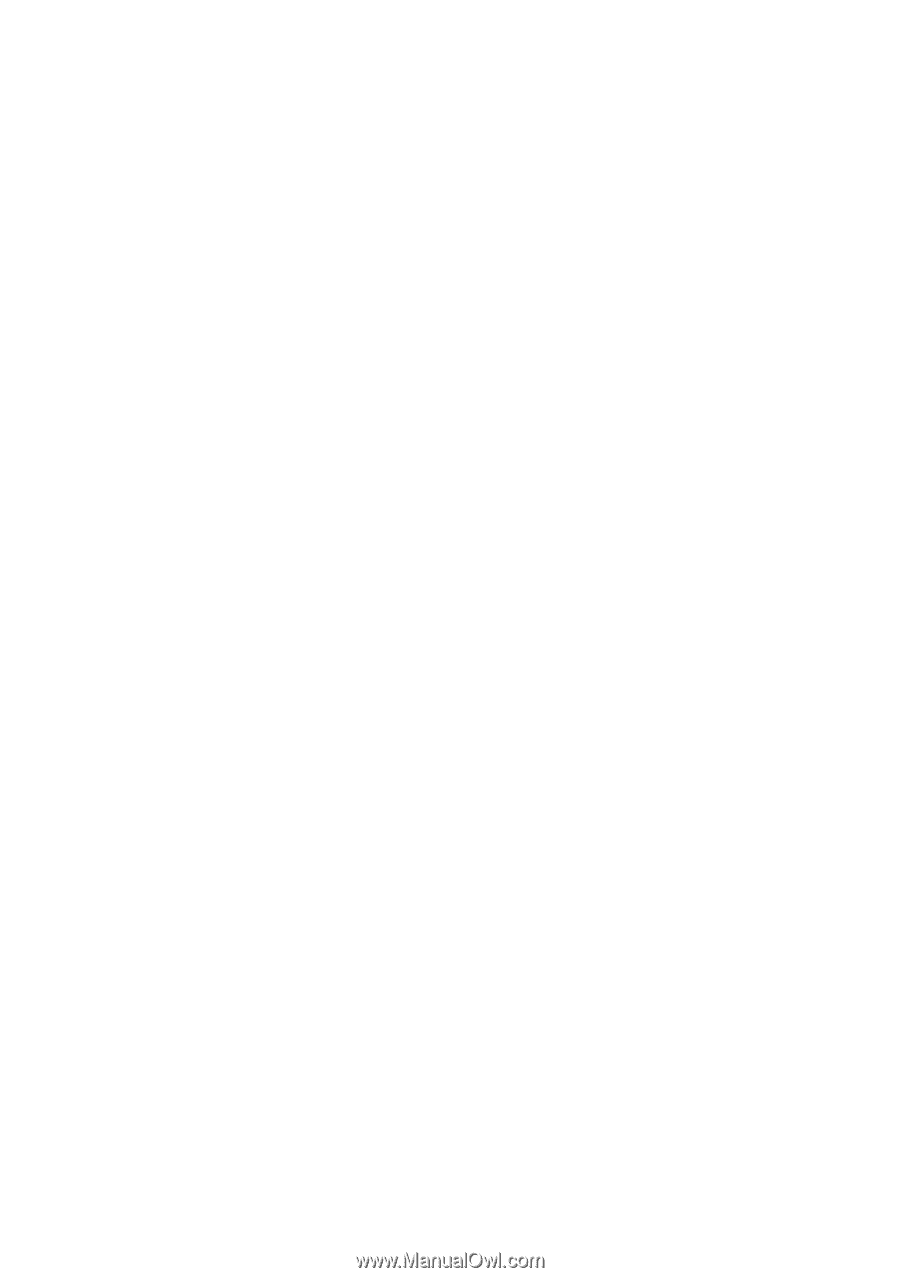
www.dell.com | support.dell.com
Dell™ PowerEdge™ T605 Systems
Hardware Owner’s Manual