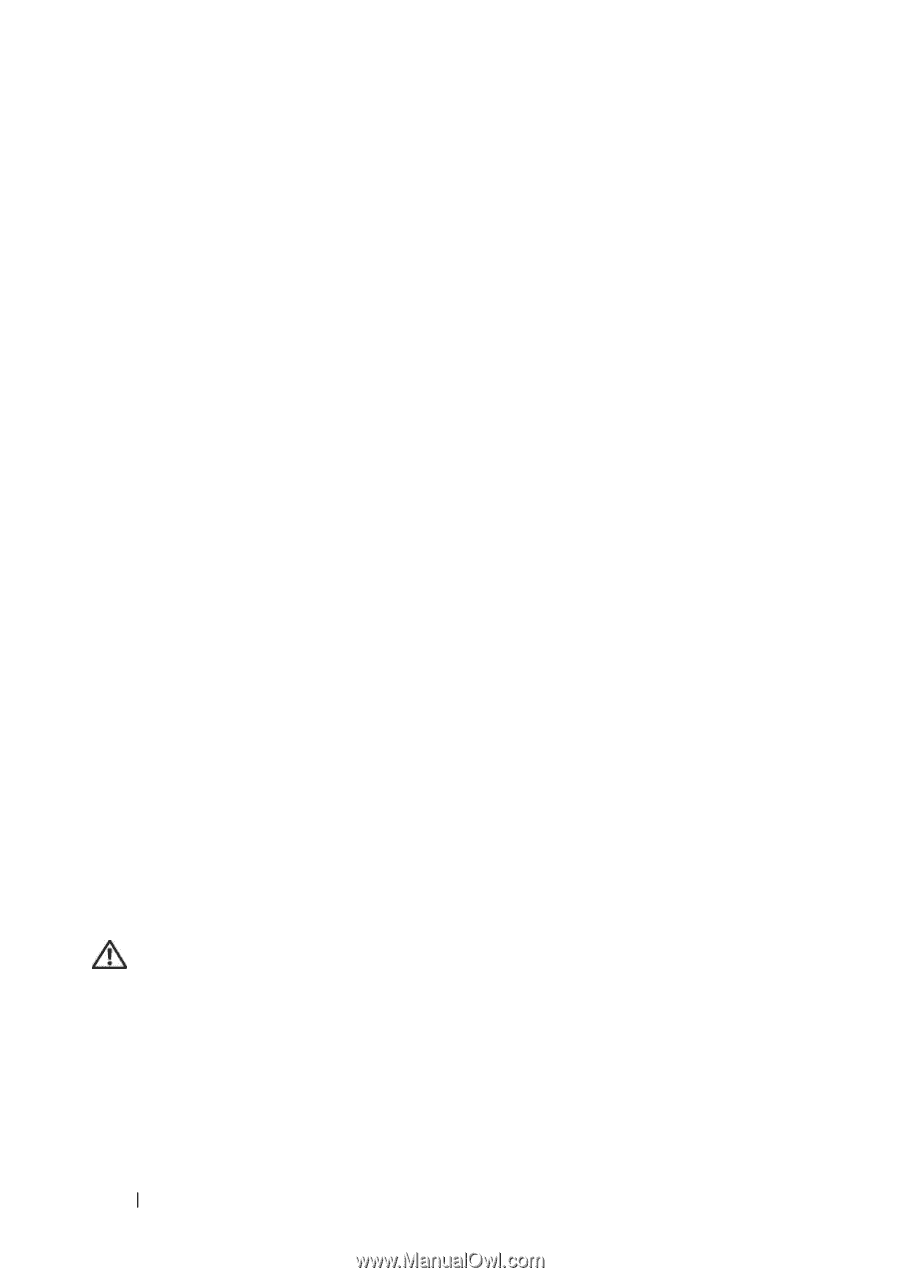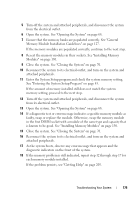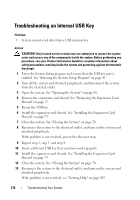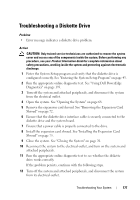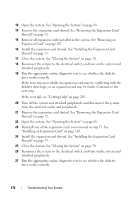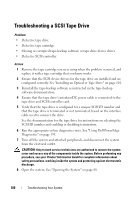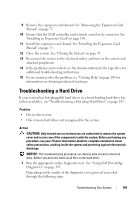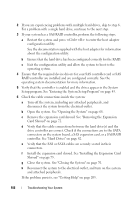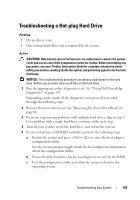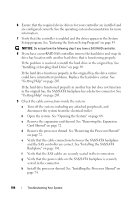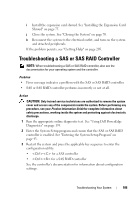Dell PowerEdge T605 Hardware Owner's Manual (PDF) - Page 180
Troubleshooting a SCSI Tape Drive
 |
View all Dell PowerEdge T605 manuals
Add to My Manuals
Save this manual to your list of manuals |
Page 180 highlights
Troubleshooting a SCSI Tape Drive Problem • Defective tape drive. • Defective tape cartridge. • Missing or corrupted tape-backup software or tape drive device driver. • Defective SCSI controller. Action 1 Remove the tape cartridge you were using when the problem occurred, and replace it with a tape cartridge that you know works. 2 Ensure that the SCSI device drivers for the tape drive are installed and are configured correctly. See "Installing an Optical or Tape Drive" on page 101. 3 Reinstall the tape-backup software as instructed in the tape-backup software documentation. 4 Ensure that the tape drive's interface/DC power cable is connected to the tape drive and SCSI controller card. 5 Verify that the tape drive is configured for a unique SCSI ID number and that the tape drive is terminated or not terminated, based on the interface cable used to connect the drive. See the documentation for the tape drive for instructions on selecting the SCSI ID number and enabling or disabling termination. 6 Run the appropriate online diagnostics tests. See "Using Dell PowerEdge Diagnostics" on page 193. 7 Turn off the system and attached peripherals, and disconnect the system from the electrical outlet. CAUTION: Only trained service technicians are authorized to remove the system cover and access any of the components inside the system. Before performing any procedure, see your Product Information Guide for complete information about safety precautions, working inside the system and protecting against electrostatic discharge. 8 Open the system. See "Opening the System" on page 68. 180 Troubleshooting Your System