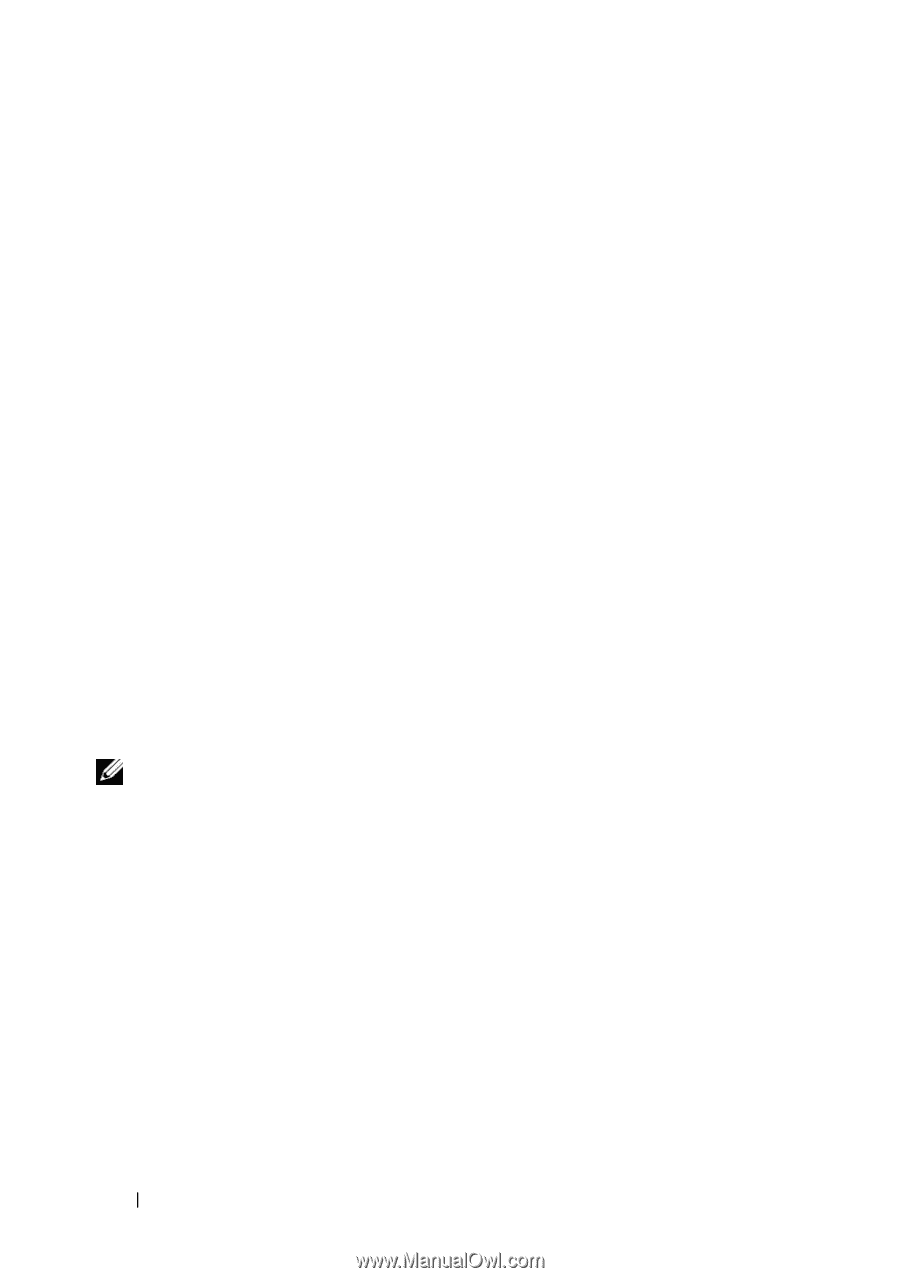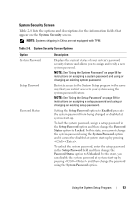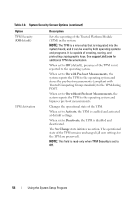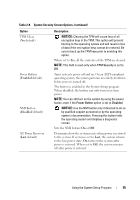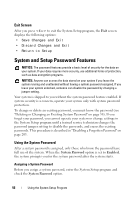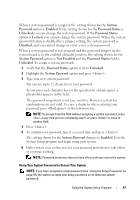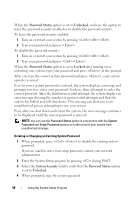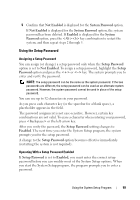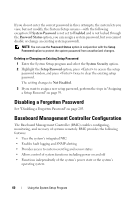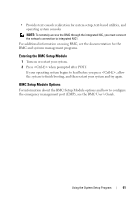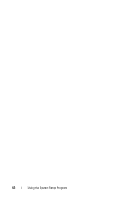Dell PowerEdge T605 Hardware Owner's Manual (PDF) - Page 58
Password Status, Unlocked, System Security
 |
View all Dell PowerEdge T605 manuals
Add to My Manuals
Save this manual to your list of manuals |
Page 58 highlights
When the Password Status option is set to Unlocked, you have the option to leave the password security enabled or to disable the password security. To leave the password security enabled: 1 Turn on or restart your system by pressing . 2 Type your password and press . To disable the password security: 1 Turn on or restart your system by pressing . 2 Type your password and press . When the Password Status option is set to Locked after turning on or restarting your system, type your password and press at the prompt. After you type the correct system password and press , your system operates as usual. If an incorrect system password is entered, the system displays a message and prompts you to re-enter your password. You have three attempts to enter the correct password. After the third unsuccessful attempt, the system displays an error message showing the number of unsuccessful attempts and that the system has halted and will shut down. This message can alert you to an unauthorized person attempting to use your system. Even after you shut down and restart the system, the error message continues to be displayed until the correct password is entered. NOTE: You can use the Password Status option in conjunction with the System Password and Setup Password options to further protect your system from unauthorized changes. Deleting or Changing an Existing System Password 1 When prompted, press to disable the existing system password. If you are asked to enter your setup password, contact your network administrator. 2 Enter the System Setup program by pressing during POST. 3 Select the System Security field to verify that the Password Status option is set to Unlocked. 4 When prompted, type the system password. 58 Using the System Setup Program