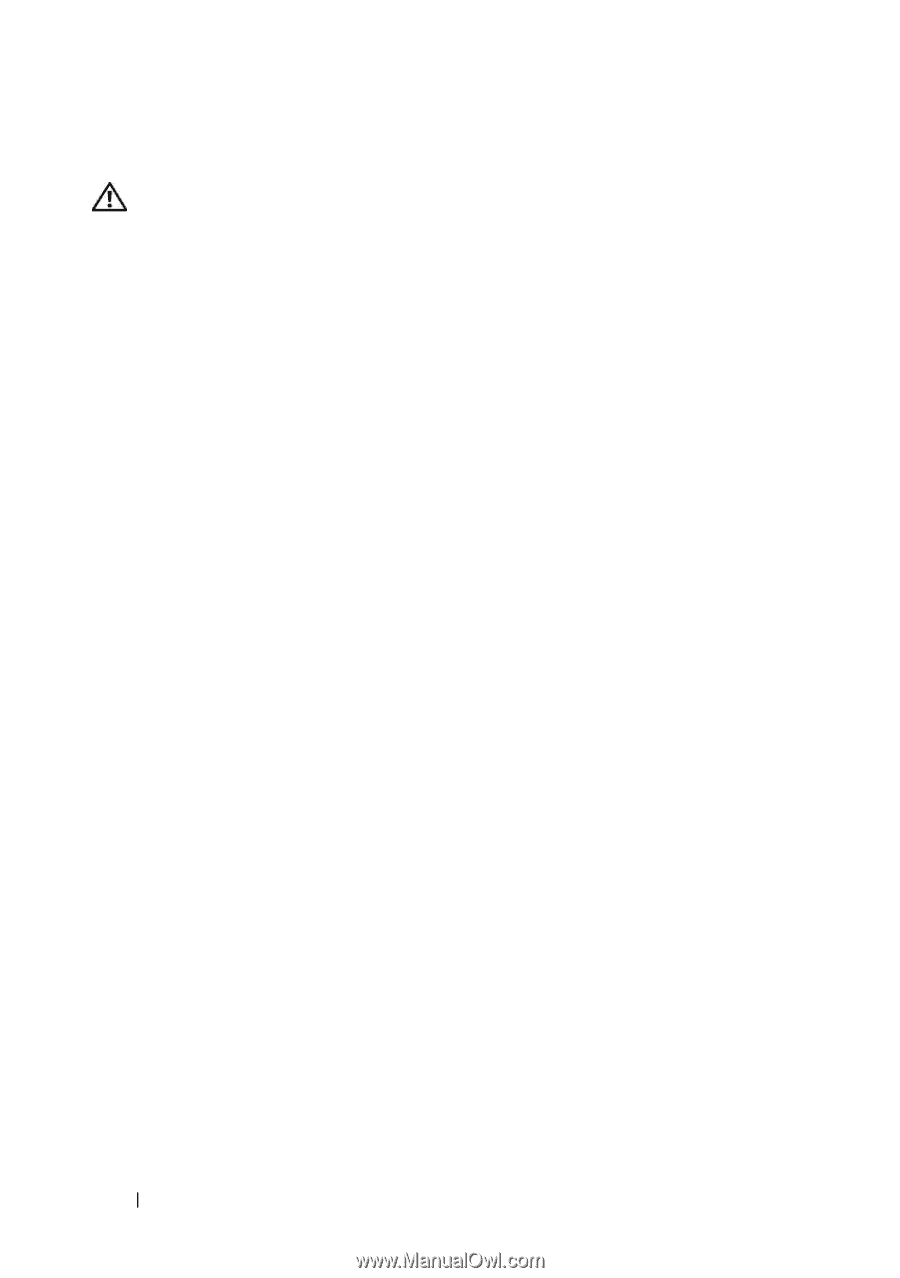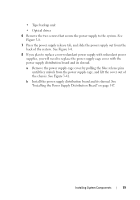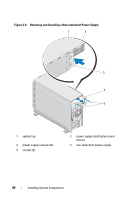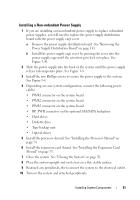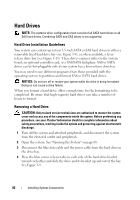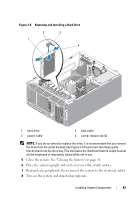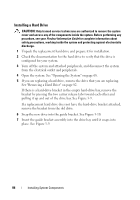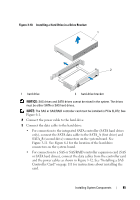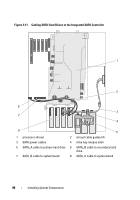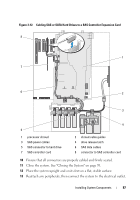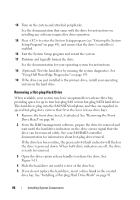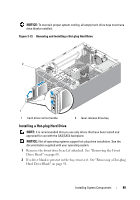Dell PowerEdge T605 Hardware Owner's Manual (PDF) - Page 84
Installing a Hard Drive, See Removing a Hard Drive
 |
View all Dell PowerEdge T605 manuals
Add to My Manuals
Save this manual to your list of manuals |
Page 84 highlights
Installing a Hard Drive CAUTION: Only trained service technicians are authorized to remove the system cover and access any of the components inside the system. Before performing any procedure, see your Product Information Guide for complete information about safety precautions, working inside the system and protecting against electrostatic discharge. 1 Unpack the replacement hard drive and prepare it for installation. 2 Check the documentation for the hard drive to verify that the drive is configured for your system. 3 Turn off the system and attached peripherals, and disconnect the system from the electrical outlet and peripherals. 4 Open the system. See "Opening the System" on page 68. 5 If you are replacing a hard drive, remove the drive that you are replacing. See "Removing a Hard Drive" on page 82. If there is a hard-drive bracket in the empty hard-drive bay, remove the bracket by pressing the two carrier release tabs toward each other and pulling it up and out of the drive bay. See Figure 3-9. If a replacement hard drive does not have the hard-drive bracket attached, remove the bracket from the old drive. 6 Snap the new drive into the guide bracket. See Figure 3-10. 7 Insert the guide bracket assembly into the drive bay until it snaps into place. See Figure 3-9. 84 Installing System Components