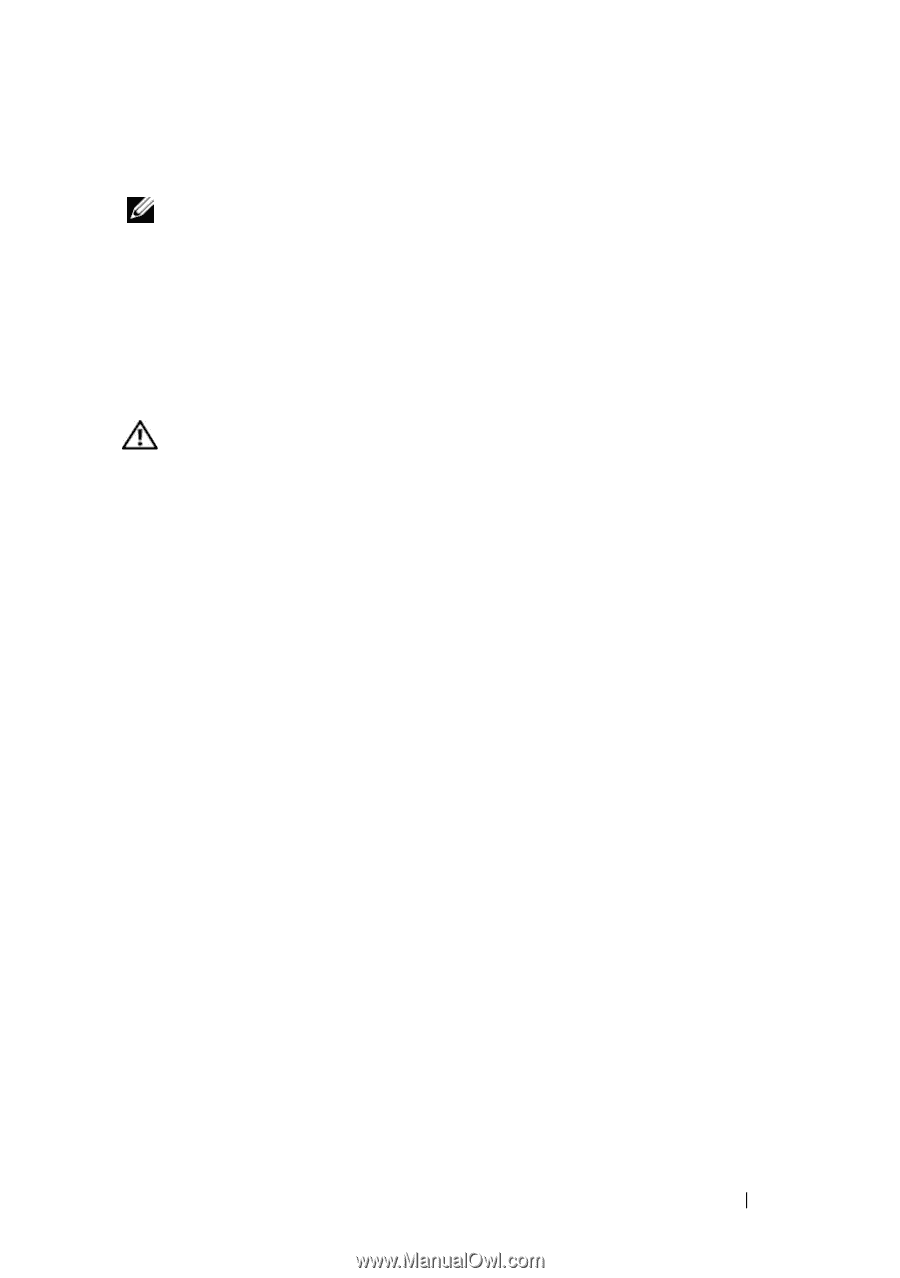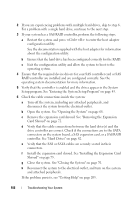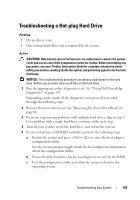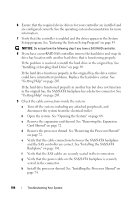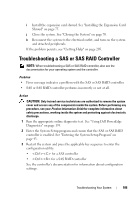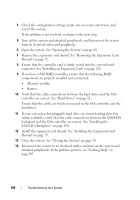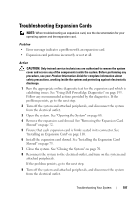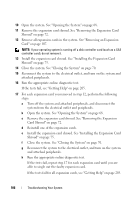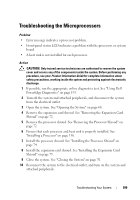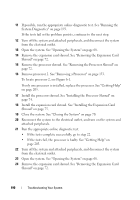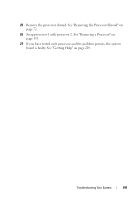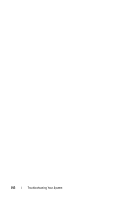Dell PowerEdge T605 Hardware Owner's Manual (PDF) - Page 187
Troubleshooting Expansion Cards
 |
View all Dell PowerEdge T605 manuals
Add to My Manuals
Save this manual to your list of manuals |
Page 187 highlights
Troubleshooting Expansion Cards NOTE: When troubleshooting an expansion card, see the documentation for your operating system and the expansion card. Problem • Error message indicates a problem with an expansion card. • Expansion card performs incorrectly or not at all. Action CAUTION: Only trained service technicians are authorized to remove the system cover and access any of the components inside the system. Before performing any procedure, see your Product Information Guide for complete information about safety precautions, working inside the system and protecting against electrostatic discharge. 1 Run the appropriate online diagnostic test for the expansion card which is exhibiting issues. See "Using Dell PowerEdge Diagnostics" on page 193. Follow any recommended actions provided by the diagnostics. If the problem persists, go to the next step. 2 Turn off the system and attached peripherals, and disconnect the system from the electrical outlet. 3 Open the system. See "Opening the System" on page 68. 4 Remove the expansion card shroud. See "Removing the Expansion Card Shroud" on page 72. 5 Ensure that each expansion card is firmly seated in its connector. See "Installing an Expansion Card" on page 110. 6 Install the expansion card shroud. See "Installing the Expansion Card Shroud" on page 75. 7 Close the system. See "Closing the System" on page 70. 8 Reconnect the system to the electrical outlet, and turn on the system and attached peripherals. If the problem persists, go to the next step. 9 Turn off the system and attached peripherals, and disconnect the system from the electrical outlet. Troubleshooting Your System 187