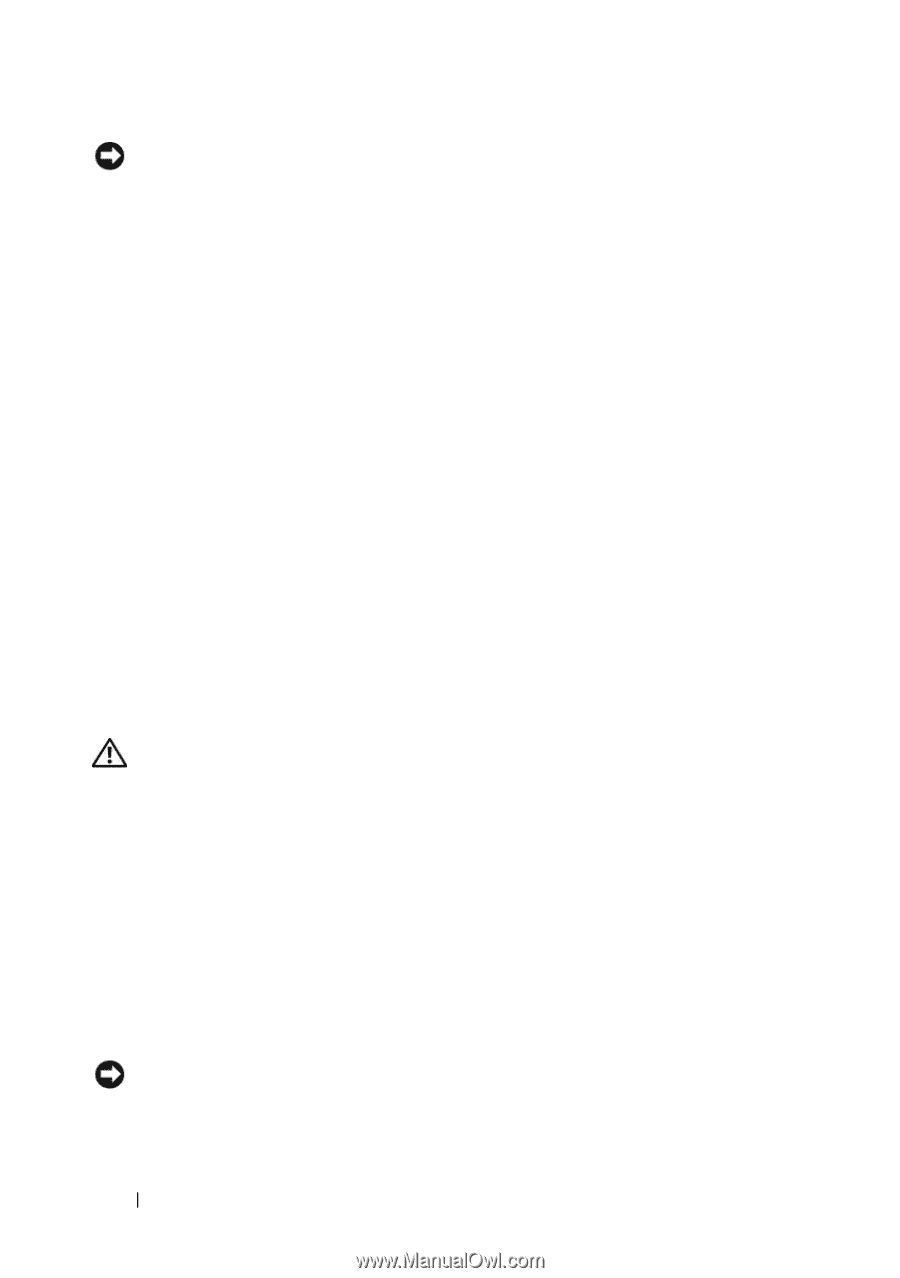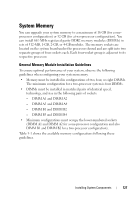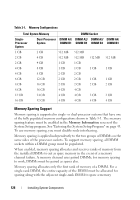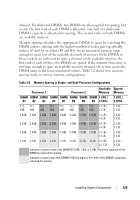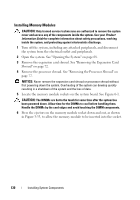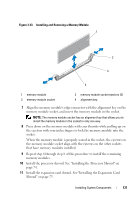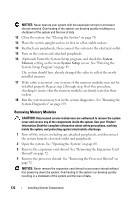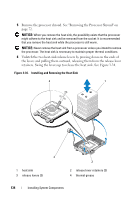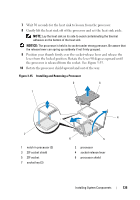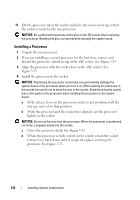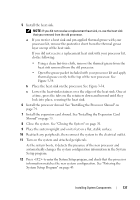Dell PowerEdge T605 Hardware Owner's Manual (PDF) - Page 132
Removing Memory Modules
 |
View all Dell PowerEdge T605 manuals
Add to My Manuals
Save this manual to your list of manuals |
Page 132 highlights
NOTICE: Never operate your system with the expansion shroud or processor shroud removed. Overheating of the system can develop quickly resulting in a shutdown of the system and the loss of data. 12 Close the system. See "Closing the System" on page 70. 13 Place the system upright and on its feet on a flat, stable surface. 14 Reattach any peripherals, then connect the system to the electrical outlet. 15 Turn on the system and attached peripherals. 16 (Optional) Enter the System Setup program, and check the System Memory setting on the main System Setup screen. See "Entering the System Setup Program" on page 43. The system should have already changed the value to reflect the newly installed memory. 17 If the value is incorrect, one or more of the memory modules may not be installed properly. Repeat step 2 through step 16 of this procedure, checking to ensure that the memory modules are firmly seated in their sockets. 18 Run the system memory test in the system diagnostics. See "Running the System Diagnostics" on page 193. Removing Memory Modules CAUTION: Only trained service technicians are authorized to remove the system cover and access any of the components inside the system. See your Product Information Guide for complete information about safety precautions, working inside the system, and protecting against electrostatic discharge. 1 Turn off the system, including any attached peripherals, and disconnect the system from its electrical outlet and peripherals. 2 Open the system. See "Opening the System" on page 68. 3 Remove the expansion card shroud. See "Removing the Expansion Card Shroud" on page 72. 4 Remove the processor shroud. See "Removing the Processor Shroud" on page 72. NOTICE: Never remove the expansion card shroud or processor shroud without first powering down the system. Overheating of the system can develop quickly resulting in a shutdown of the system and the loss of data. 132 Installing System Components