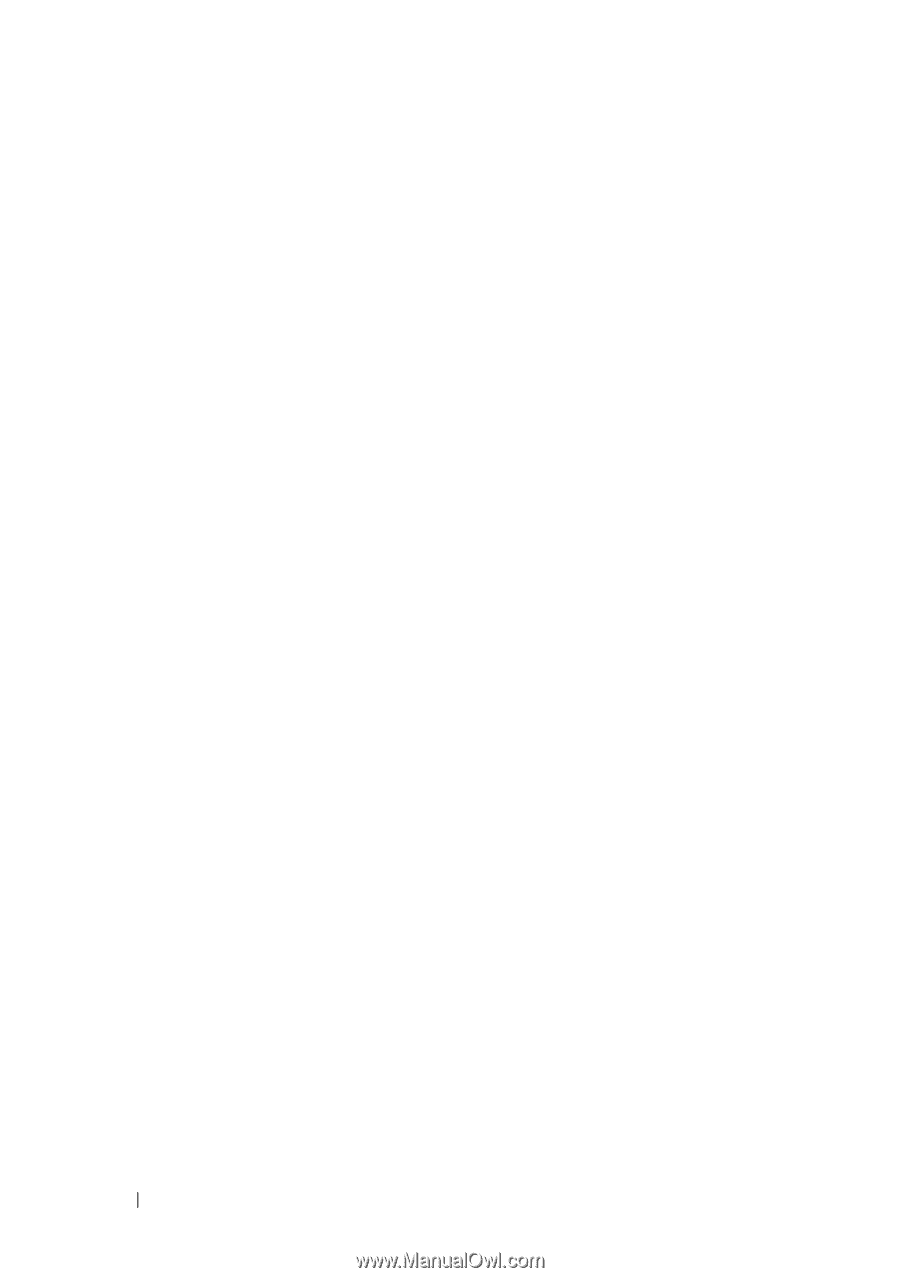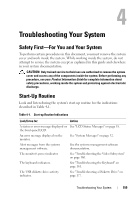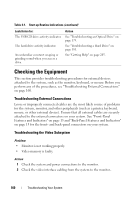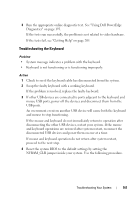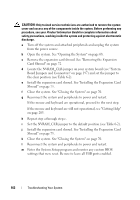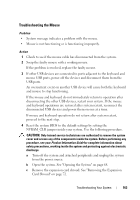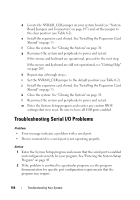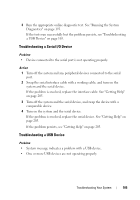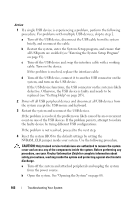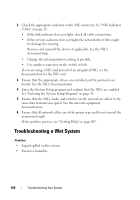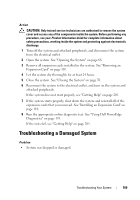Dell PowerEdge T605 Hardware Owner's Manual (PDF) - Page 164
Troubleshooting Serial I/O Problems
 |
View all Dell PowerEdge T605 manuals
Add to My Manuals
Save this manual to your list of manuals |
Page 164 highlights
d Locate the NVRAM_CLR jumper on your system board (see "System Board Jumpers and Connectors" on page 197) and set the jumper to the clear position (see Table 6-2). e Install the expansion card shroud. See "Installing the Expansion Card Shroud" on page 75. f Close the system. See "Closing the System" on page 70. g Reconnect the system and peripherals to power and restart. If the mouse and keyboard are operational, proceed to the next step. If the mouse and keyboard are still not operational, see "Getting Help" on page 205. h Repeat step a through step c. i Set the NVRAM_CLR jumper to the default position (see Table 6-2). j Install the expansion card shroud. See "Installing the Expansion Card Shroud" on page 75. k Close the system. See "Closing the System" on page 70. l Reconnect the system and peripherals to power and restart. m Enter the System Setup program and reenter any custom BIOS settings that were reset. Be sure to leave all USB ports enabled. Troubleshooting Serial I/O Problems Problem • Error message indicates a problem with a serial port. • Device connected to a serial port is not operating properly. Action 1 Enter the System Setup program and ensure that the serial port is enabled and configured correctly for your program. See "Entering the System Setup Program" on page 43. 2 If the problem is confined to a particular program, see the program documentation for specific port configuration requirements that the program may require. 164 Troubleshooting Your System