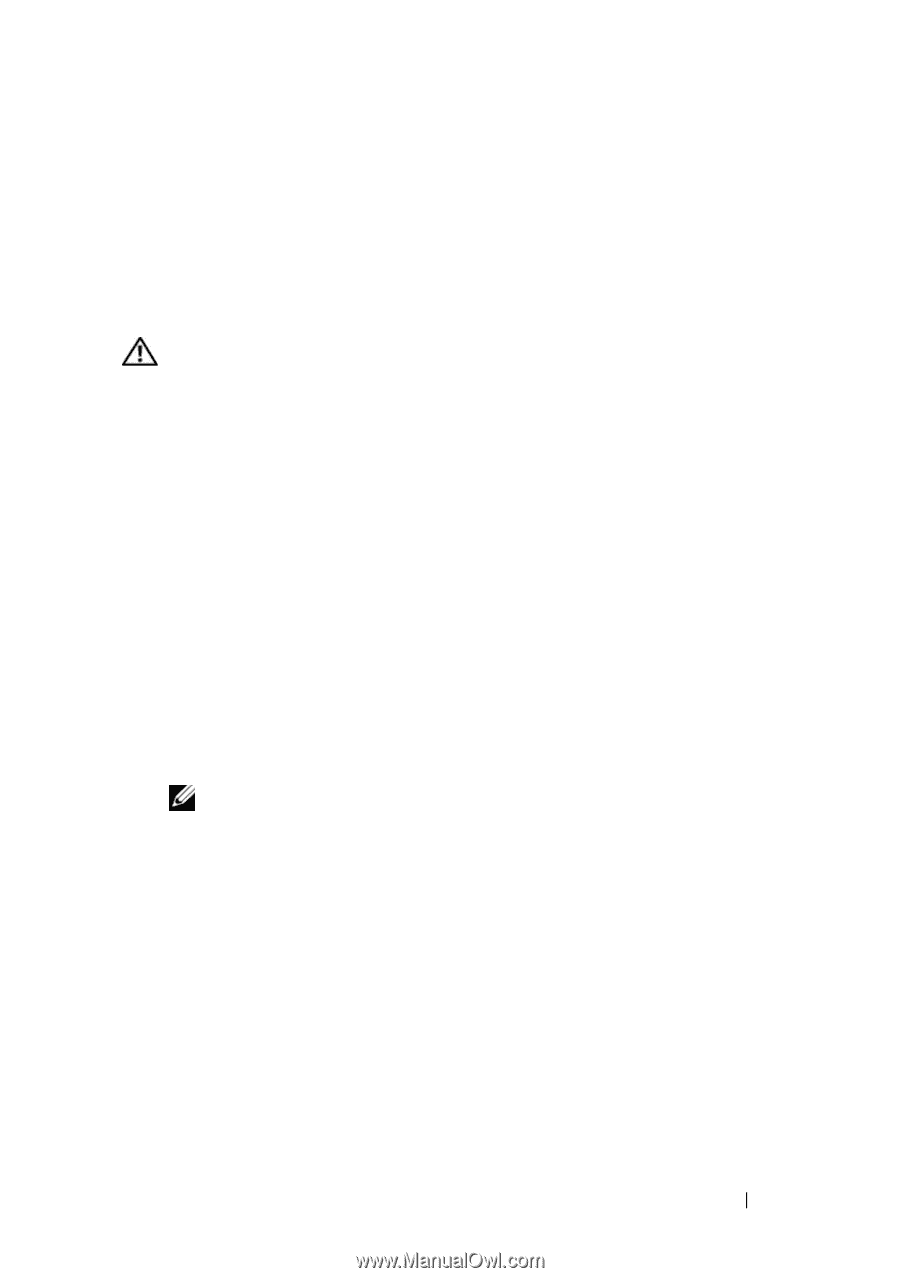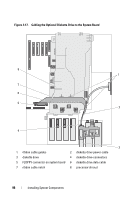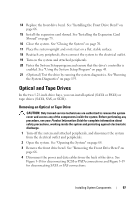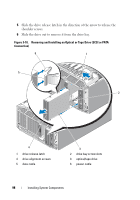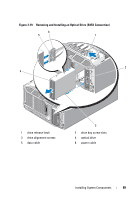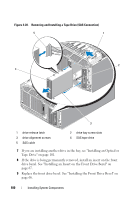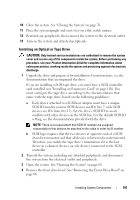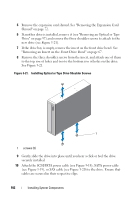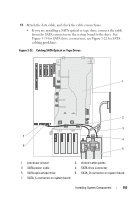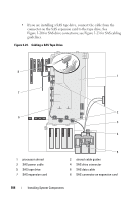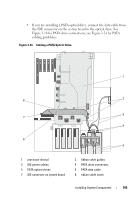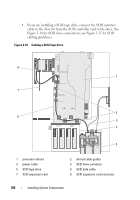Dell PowerEdge T605 Hardware Owner's Manual (PDF) - Page 101
Installing an Optical or Tape Drive
 |
View all Dell PowerEdge T605 manuals
Add to My Manuals
Save this manual to your list of manuals |
Page 101 highlights
10 Close the system. See "Closing the System" on page 70. 11 Place the system upright and on its feet on a flat, stable surface. 12 Reattach any peripherals, then connect the system to the electrical outlet. 13 Turn on the system and attached peripherals. Installing an Optical or Tape Drive CAUTION: Only trained service technicians are authorized to remove the system cover and access any of the components inside the system. Before performing any procedure, see your Product Information Guide for complete information about safety precautions, working inside the system and protecting against electrostatic discharge. 1 Unpack the drive and prepare it for installation. For instructions, see the documentation that accompanied the drive. If you are installing a SCSI tape drive, you must have a SCSI controller card installed (see "Installing an Expansion Card" on page 110). You must configure the tape drive according to the documentation that came with the tape drive, based on the following guidelines: a Each device attached to a SCSI host adapter must have a unique SCSI ID number (narrow SCSI devices use IDs 0 to 7; wide SCSI devices use IDs from 0 to 15). Set the drive's SCSI ID to avoid conflicts with other devices on the SCSI bus. For the default SCSI ID setting, see the documentation provided with the drive. NOTE: There is no requirement that SCSI ID numbers be assigned sequentially or that devices be attached to the cable in order by ID number. b SCSI logic requires that the two devices at opposite ends of a SCSI chain be terminated and that all devices in between be unterminated. Therefore, you enable the tape drive's termination if it is the last device in a chain of devices (or sole device) connected to the SCSI controller. 2 Turn off the system, including any attached peripherals, and disconnect the system from the electrical outlet and peripherals. 3 Open the system. See "Opening the System" on page 68. 4 Remove the front drive bezel. See "Removing the Front Drive Bezel" on page 66. Installing System Components 101