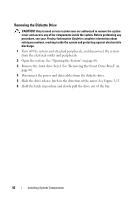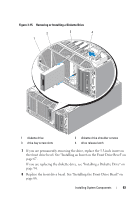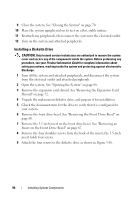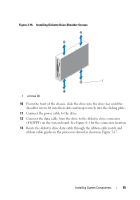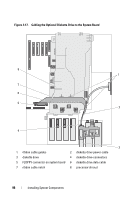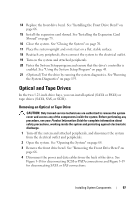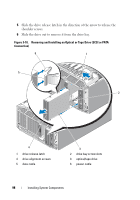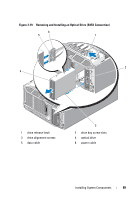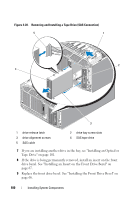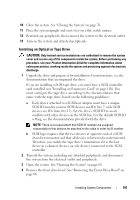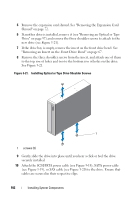Dell PowerEdge T605 Hardware Owner's Manual (PDF) - Page 97
Optical and Tape Drives, Removing an Optical or Tape Drive
 |
View all Dell PowerEdge T605 manuals
Add to My Manuals
Save this manual to your list of manuals |
Page 97 highlights
14 Replace the front drive bezel. See "Installing the Front Drive Bezel" on page 66. 15 Install the expansion card shroud. See "Installing the Expansion Card Shroud" on page 75. 16 Close the system. See "Closing the System" on page 70. 17 Place the system upright and on its feet on a flat, stable surface. 18 Reattach any peripherals, then connect the system to the electrical outlet. 19 Turn on the system and attached peripherals. 20 Enter the System Setup program and ensure that the drive's controller is enabled. See "Using the System Setup Program" on page 43. 21 (Optional) Test the drive by running the system diagnostics. See "Running the System Diagnostics" on page 193. Optical and Tape Drives In the two 5.25-inch drive bays, you can install optical (SATA or PATA) or tape drives (SATA, SAS, or SCSI). Removing an Optical or Tape Drive CAUTION: Only trained service technicians are authorized to remove the system cover and access any of the components inside the system. Before performing any procedure, see your Product Information Guide for complete information about safety precautions, working inside the system and protecting against electrostatic discharge. 1 Turn off the system and attached peripherals, and disconnect the system from the electrical outlet and peripherals. 2 Open the system. See "Opening the System" on page 68. 3 Remove the front drive bezel. See "Removing the Front Drive Bezel" on page 66. 4 Disconnect the power and data cables from the back of the drive. See Figure 3-18 for disconnecting SCSI or PATA connections and Figure 3-19 for disconnecting SATA or SAS connections. Installing System Components 97