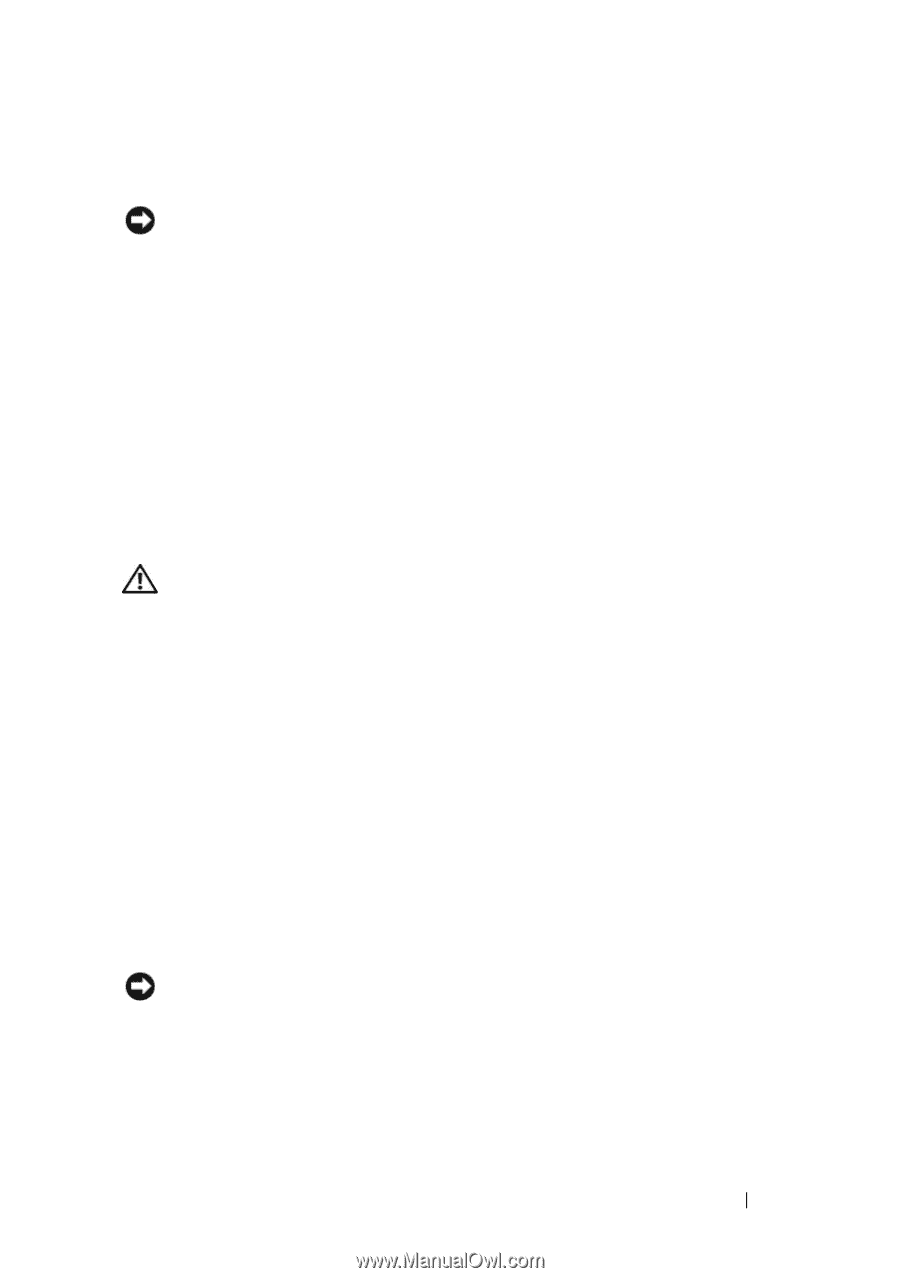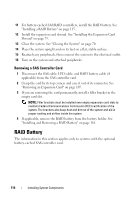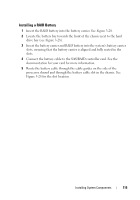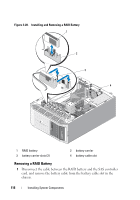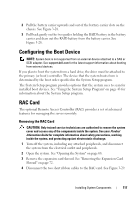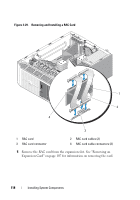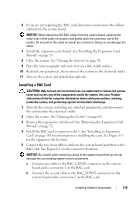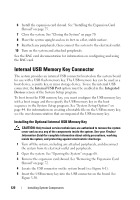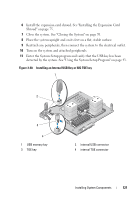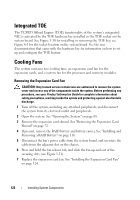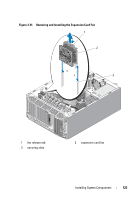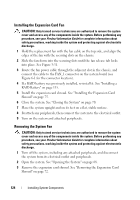Dell PowerEdge T605 Hardware Owner's Manual (PDF) - Page 119
Installing a RAC Card, NOTICE, CAUTION
 |
View all Dell PowerEdge T605 manuals
Add to My Manuals
Save this manual to your list of manuals |
Page 119 highlights
6 If you are not replacing the RAC card, disconnect and remove the ribbon cables from the system board. NOTICE: When detaching the RAC cables from the system board, squeeze the metal ends of the cable connectors and gently work the connector out of the socket. Do not pull on the cable to unseat the connector. Doing so can damage the cable. 7 Install the expansion card shroud. See "Installing the Expansion Card Shroud" on page 75. 8 Close the system. See "Closing the System" on page 70. 9 Place the system upright and on its feet on a flat, stable surface. 10 Reattach any peripherals, then connect the system to the electrical outlet. 11 Turn on the system and attached peripherals. Installing a RAC Card CAUTION: Only trained service technicians are authorized to remove the system cover and access any of the components inside the system. See your Product Information Guide for complete information about safety precautions, working inside the system, and protecting against electrostatic discharge. 1 Turn off the system, including any attached peripherals, and disconnect the system from the electrical outlet. 2 Open the system. See "Opening the System" on page 68. 3 Remove the expansion card shroud. See "Removing the Expansion Card Shroud" on page 72. 4 Install the RAC card in expansion slot 1. See "Installing an Expansion Card" on page 110 for information on installing the card. See Figure 6-1 for the expansion slot location. 5 Connect the two short ribbon cables to the system board and then to the RAC card. See Figure 6-1 for the connector locations. NOTICE: Be careful when attaching cables to the system board that you do not damage the surrounding system board components. a Connect one cable to the RAC_CONN1 connector on the system board and to connector 1 on the RAC card. b Connect the second cable to the RAC_CONN2 connector on the system board and to connector 2 on the RAC card. Installing System Components 119