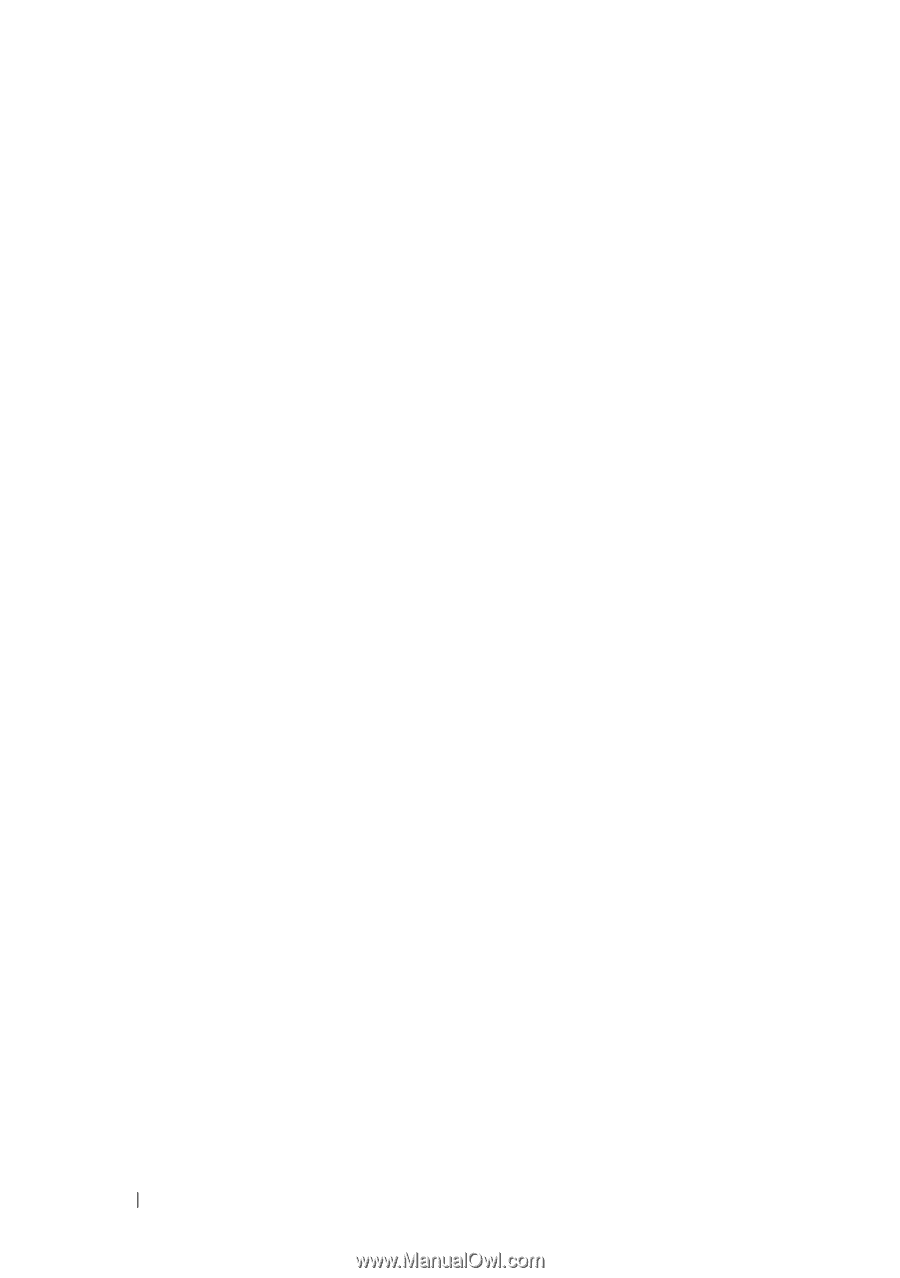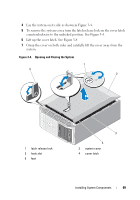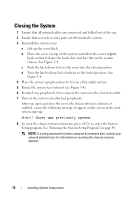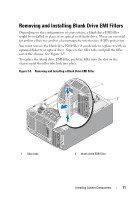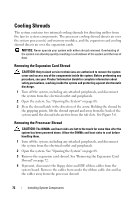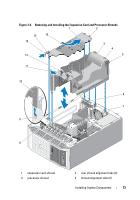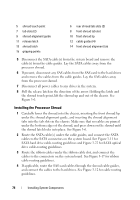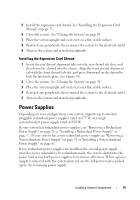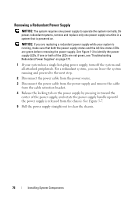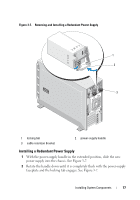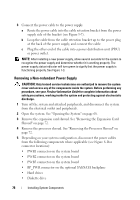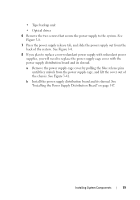Dell PowerEdge T605 Hardware Owner's Manual (PDF) - Page 74
Installing the Processor Shroud
 |
View all Dell PowerEdge T605 manuals
Add to My Manuals
Save this manual to your list of manuals |
Page 74 highlights
5 shroud touch point 7 tab slots (2) 9 shroud alignment guide 11 release latch 13 shroud latch 15 gripping points 6 rear shroud tab slots (2) 8 front shroud tab slot 10 front shroud lip 12 cable guides (4) 14 front shroud alignment tab 5 Disconnect the SATA cable(s) from the system board and remove the cable(s) from the cable guides. Lay the SATA cables away from the processor shroud. 6 If present, disconnect any SAS cables from the SAS card to the hard drives and remove the cables from the cable guides. Lay the SAS cables away from the processor shroud. 7 Disconnect all power cables to any drives in the system. 8 Pull the release latch in the direction of the arrow. Holding the latch and the shroud touch point, lift the shroud up and out of the chassis. See Figure 3-6. Installing the Processor Shroud 1 Carefully lower the shroud into the chassis, inserting the front shroud lip under the shroud alignment guide, and inserting the shroud alignment tabs into the tab slots in the chassis. Make sure that no cables are pinned under the bottom edges of the shroud, and press down on the shroud until the shroud latch locks into place. See Figure 3-6. 2 Route the SATA cable(s) under the cable guides, and connect the SATA cables to the SATA connectors on the system board. See Figure 3-11 for SATA hard drive cable-routing guidelines and Figure 3-22 for SATA optical drive cable-routing guidelines. 3 Route the ribbon cables under the ribbon cable slot, and connect the cables to the connectors on the system board. See Figure 3-17 for ribbon cable routing guidelines. 4 If applicable, route the SAS-card cables through the shroud cable guides, and connect the cables to the hard drives. See Figure 3-12 for cable routing guidelines. 74 Installing System Components