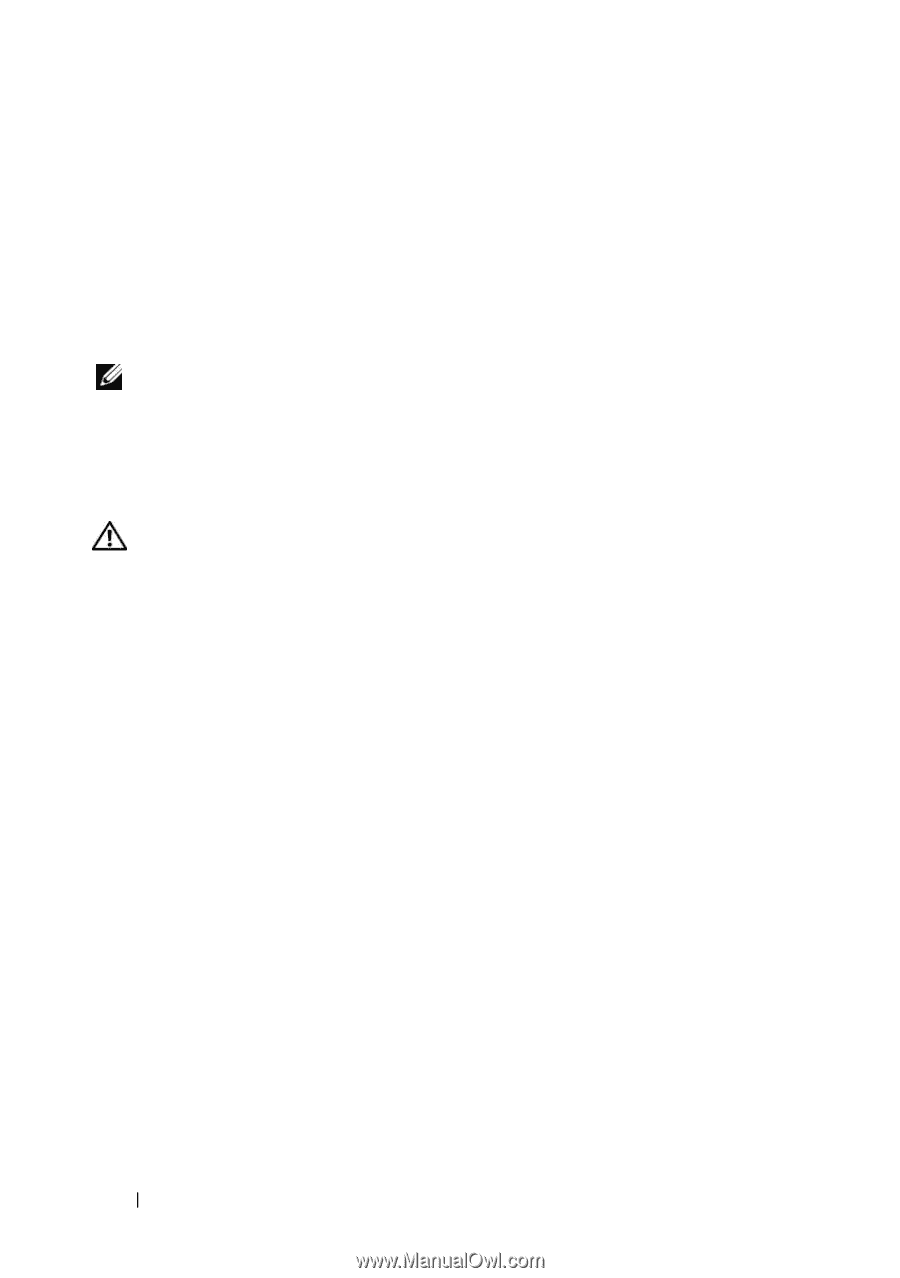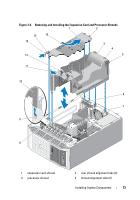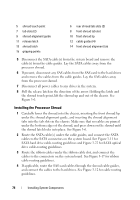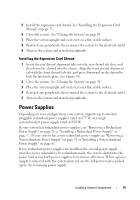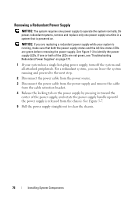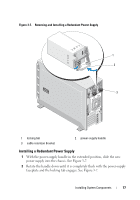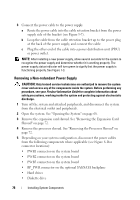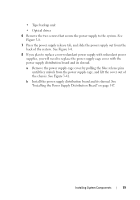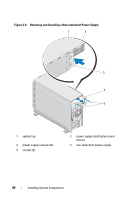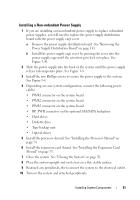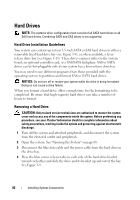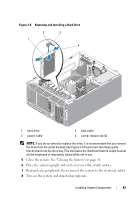Dell PowerEdge T605 Hardware Owner's Manual (PDF) - Page 78
Removing a Non-redundant Power Supply - hard drive bracket
 |
View all Dell PowerEdge T605 manuals
Add to My Manuals
Save this manual to your list of manuals |
Page 78 highlights
3 Connect the power cable to the power supply. a Route the power cable into the cable retention bracket from the power supply side of the bracket (see Figure 3-7). b Loop the cable from the cable retention bracket up to the power plug at the back of the power supply, and connect the cable. c Plug the other end of the cable into a power distribution unit (PDU) or power outlet. NOTE: After installing a new power supply, allow several seconds for the system to recognize the power supply and determine whether it is working properly. The power supply status indicator will turn green to signify that the power supply is functioning properly. See Figure 1-3. Removing a Non-redundant Power Supply CAUTION: Only trained service technicians are authorized to remove the system cover and access any of the components inside the system. Before performing any procedure, see your Product Information Guide for complete information about safety precautions, working inside the system and protecting against electrostatic discharge. 1 Turn off the system and attached peripherals, and disconnect the system from the electrical outlet and peripherals. 2 Open the system. See "Opening the System" on page 68. 3 Remove the expansion card shroud. See "Removing the Expansion Card Shroud" on page 72. 4 Remove the processor shroud. See "Removing the Processor Shroud" on page 72. 5 Depending on your system configuration, disconnect the power cables from the following components where applicable (see Figure 6-1for connector locations): • PWR1 connector on the system board • PWR2 connector on the system board • PWR3 connector on the system board • BP_PWR connector on the optional SAS/SATA backplane • Hard drives • Diskette drive 78 Installing System Components