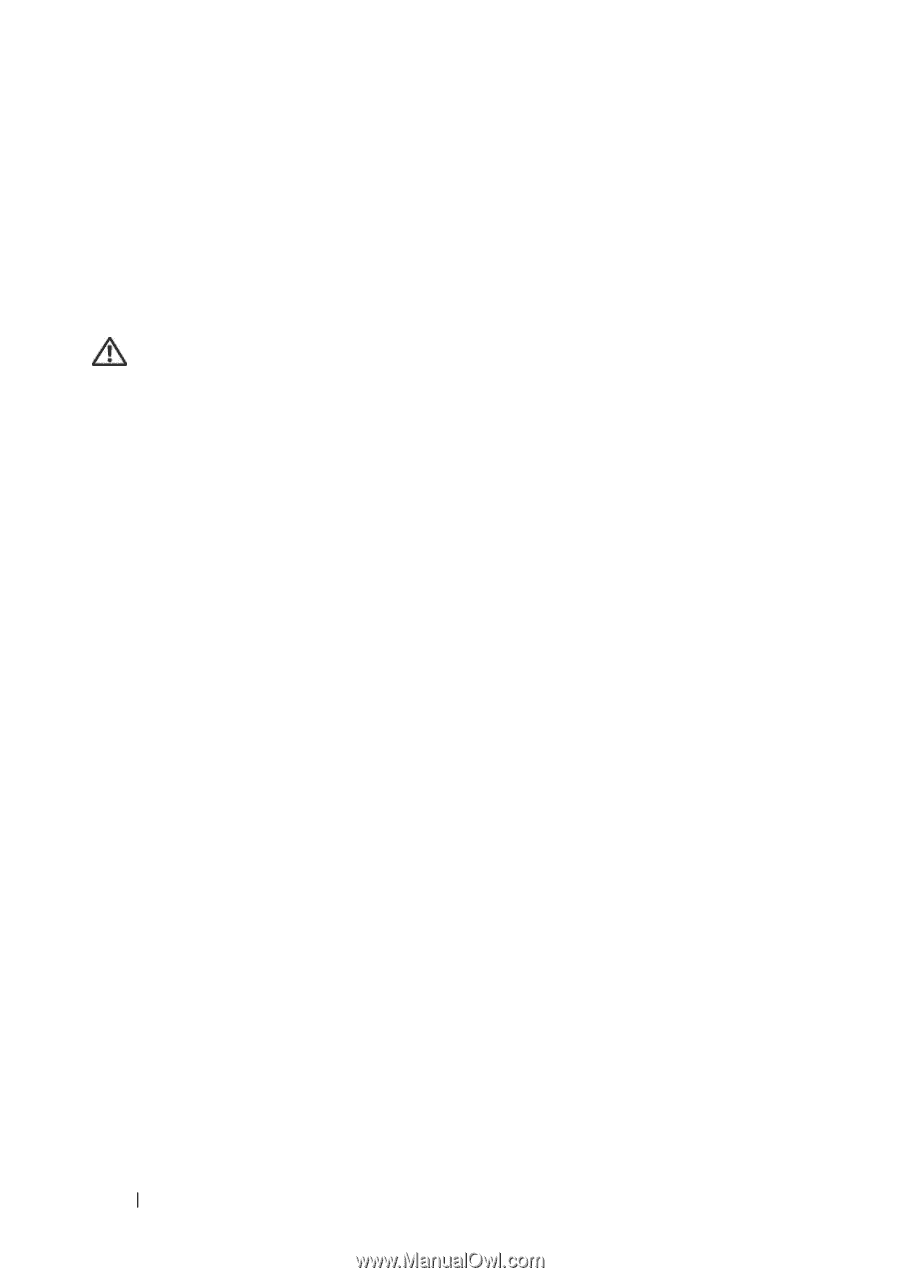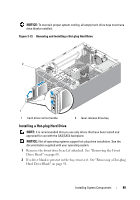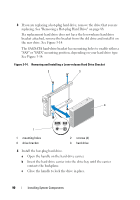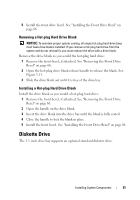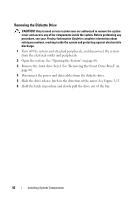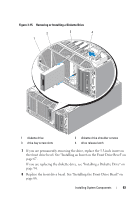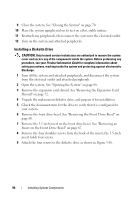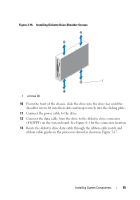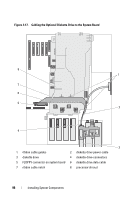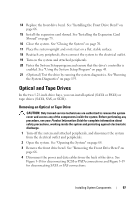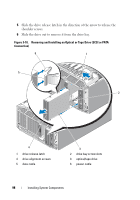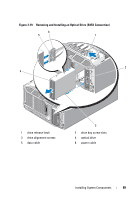Dell PowerEdge T605 Hardware Owner's Manual (PDF) - Page 94
Installing a Diskette Drive, Removing the Front Drive Bezel, Removing an
 |
View all Dell PowerEdge T605 manuals
Add to My Manuals
Save this manual to your list of manuals |
Page 94 highlights
9 Close the system. See "Closing the System" on page 70. 10 Place the system upright and on its feet on a flat, stable surface. 11 Reattach any peripherals, then connect the system to the electrical outlet. 12 Turn on the system and attached peripherals. Installing a Diskette Drive CAUTION: Only trained service technicians are authorized to remove the system cover and access any of the components inside the system. Before performing any procedure, see your Product Information Guide for complete information about safety precautions, working inside the system and protecting against electrostatic discharge. 1 Turn off the system and attached peripherals, and disconnect the system from the electrical outlet and attached peripherals. 2 Open the system. See "Opening the System" on page 68. 3 Remove the expansion card shroud. See "Removing the Expansion Card Shroud" on page 72. 4 Unpack the replacement diskette drive, and prepare it for installation. 5 Check the documentation for the drive to verify that it is configured for your system. 6 Remove the front drive bezel. See "Removing the Front Drive Bezel" on page 66. 7 Remove the 3.5-inch insert on the front drive bezel. See "Removing an Insert on the Front Drive Bezel" on page 67. 8 Remove the four shoulder screws from the back of the insert; the 3.5-inch insert holds four screws. 9 Attach the four screws to the diskette drive as shown in Figure 3-16. 94 Installing System Components