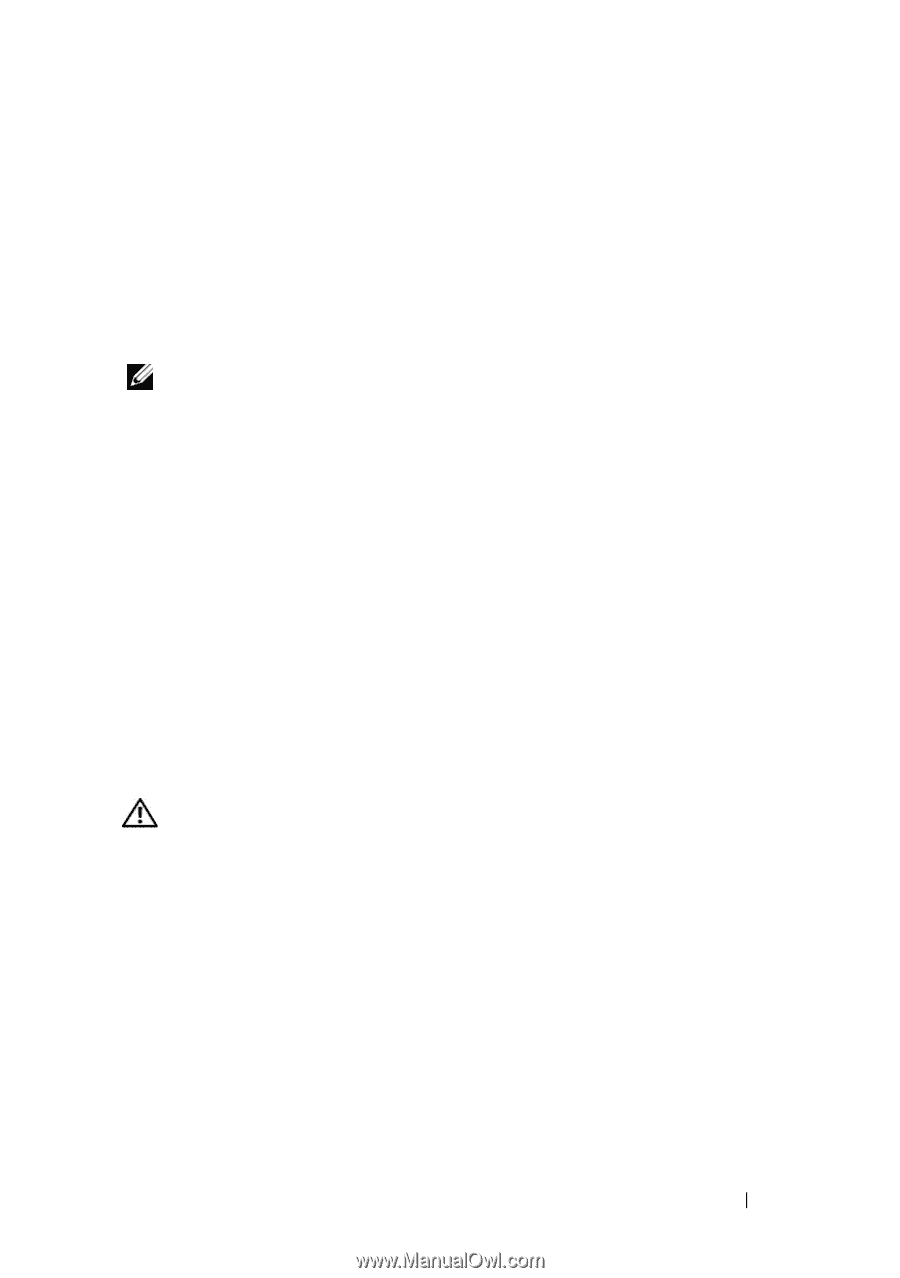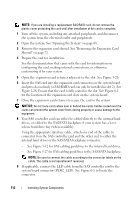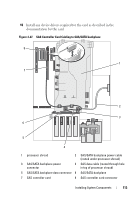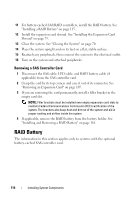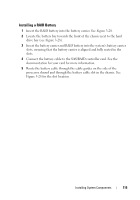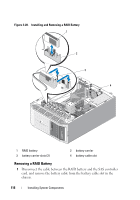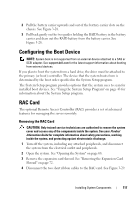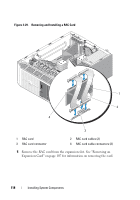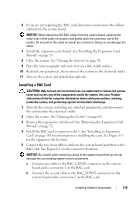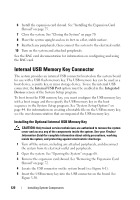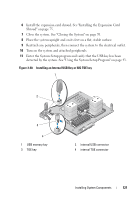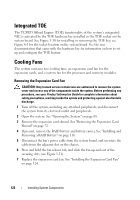Dell PowerEdge T605 Hardware Owner's Manual (PDF) - Page 117
Configuring the Boot Device, RAC Card, Removing the RAC Card
 |
View all Dell PowerEdge T605 manuals
Add to My Manuals
Save this manual to your list of manuals |
Page 117 highlights
2 Pull the battery carrier upwards and out of the battery carrier slots on the chassis. See Figure 3-28. 3 Pull back gently on the two guides holding the RAID battery in the battery carrier and draw out the RAID battery from the battery carrier. See Figure 3-28. Configuring the Boot Device NOTE: System boot is not supported from an external device attached to a SAS or SCSI adapter. See support.dell.com for the latest support information about booting from external devices. If you plan to boot the system from a hard drive, the drive must be attached to the primary (or boot) controller. The device that the system boots from is determined by the boot order specified in the System Setup program. The System Setup program provides options that the system uses to scan for installed boot devices. See "Using the System Setup Program" on page 43 for information about the System Setup program. RAC Card The optional Remote Access Controller (RAC) provides a set of advanced features for managing the server remotely. Removing the RAC Card CAUTION: Only trained service technicians are authorized to remove the system cover and access any of the components inside the system. See your Product Information Guide for complete information about safety precautions, working inside the system, and protecting against electrostatic discharge. 1 Turn off the system, including any attached peripherals, and disconnect the system from the electrical outlet and peripherals. 2 Open the system. See "Opening the System" on page 68. 3 Remove the expansion card shroud. See "Removing the Expansion Card Shroud" on page 72. 4 Disconnect the two short ribbon cables to the RAC card. See Figure 3-29. Installing System Components 117