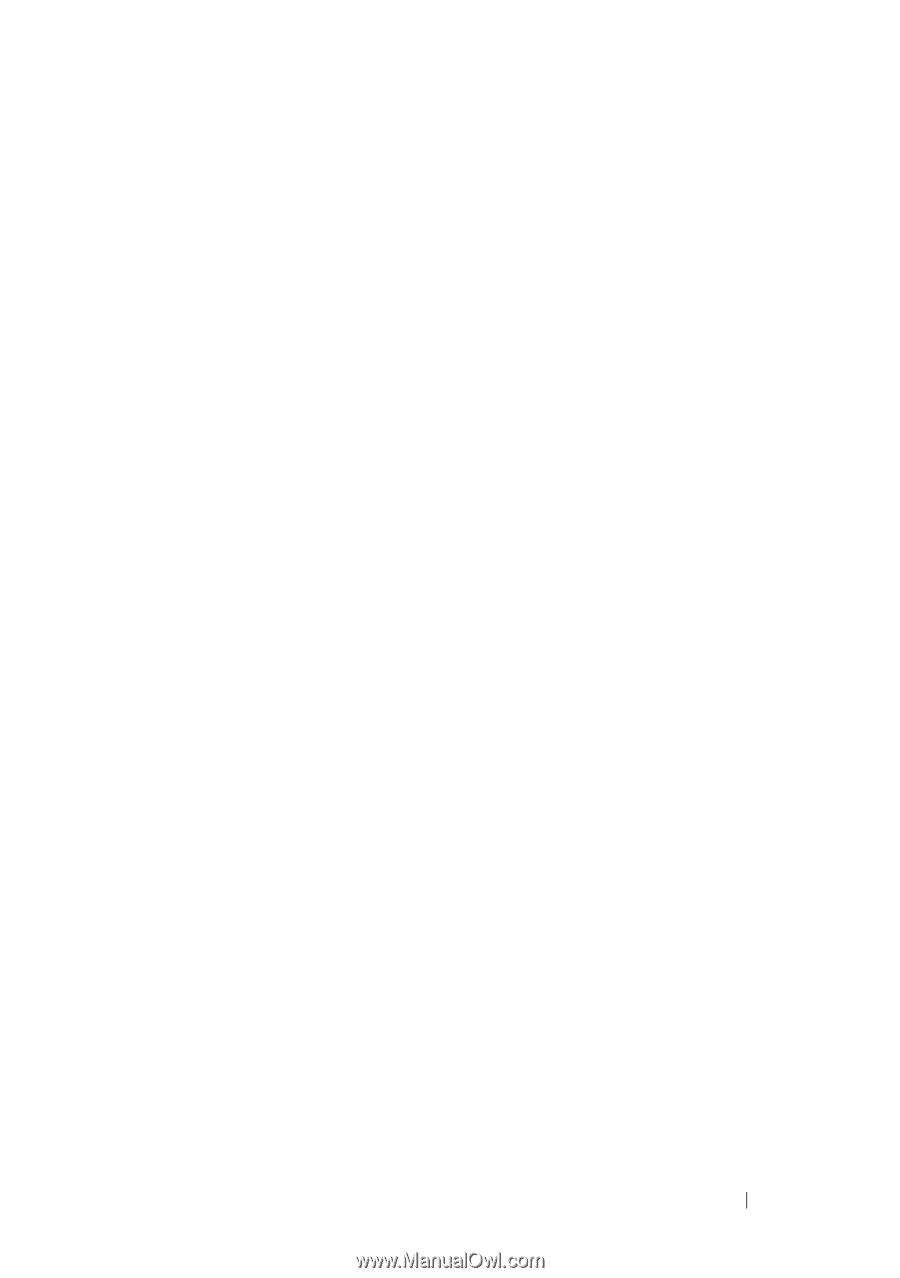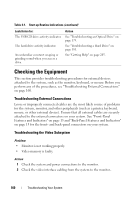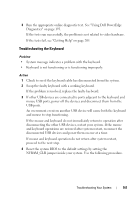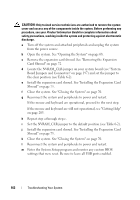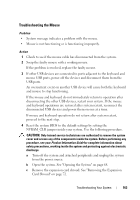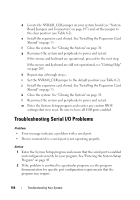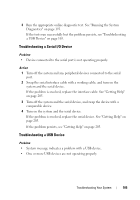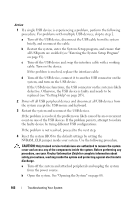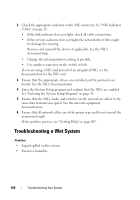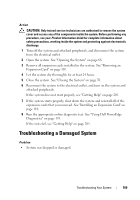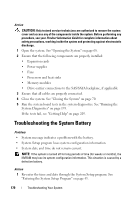Dell PowerEdge T605 Hardware Owner's Manual (PDF) - Page 165
Troubleshooting a Serial I/O Device, Turn on the system and the serial device.
 |
View all Dell PowerEdge T605 manuals
Add to My Manuals
Save this manual to your list of manuals |
Page 165 highlights
3 Run the appropriate online diagnostic test. See "Running the System Diagnostics" on page 193. If the tests run successfully but the problem persists, see "Troubleshooting a USB Device" on page 165. Troubleshooting a Serial I/O Device Problem • Device connected to the serial port is not operating properly. Action 1 Turn off the system and any peripheral devices connected to the serial port. 2 Swap the serial interface cable with a working cable, and turn on the system and the serial device. If the problem is resolved, replace the interface cable. See "Getting Help" on page 205. 3 Turn off the system and the serial device, and swap the device with a comparable device. 4 Turn on the system and the serial device. If the problem is resolved, replace the serial device. See "Getting Help" on page 205. If the problem persists, see "Getting Help" on page 205. Troubleshooting a USB Device Problem • System message indicates a problem with a USB device. • One or more USB devices are not operating properly. Troubleshooting Your System 165