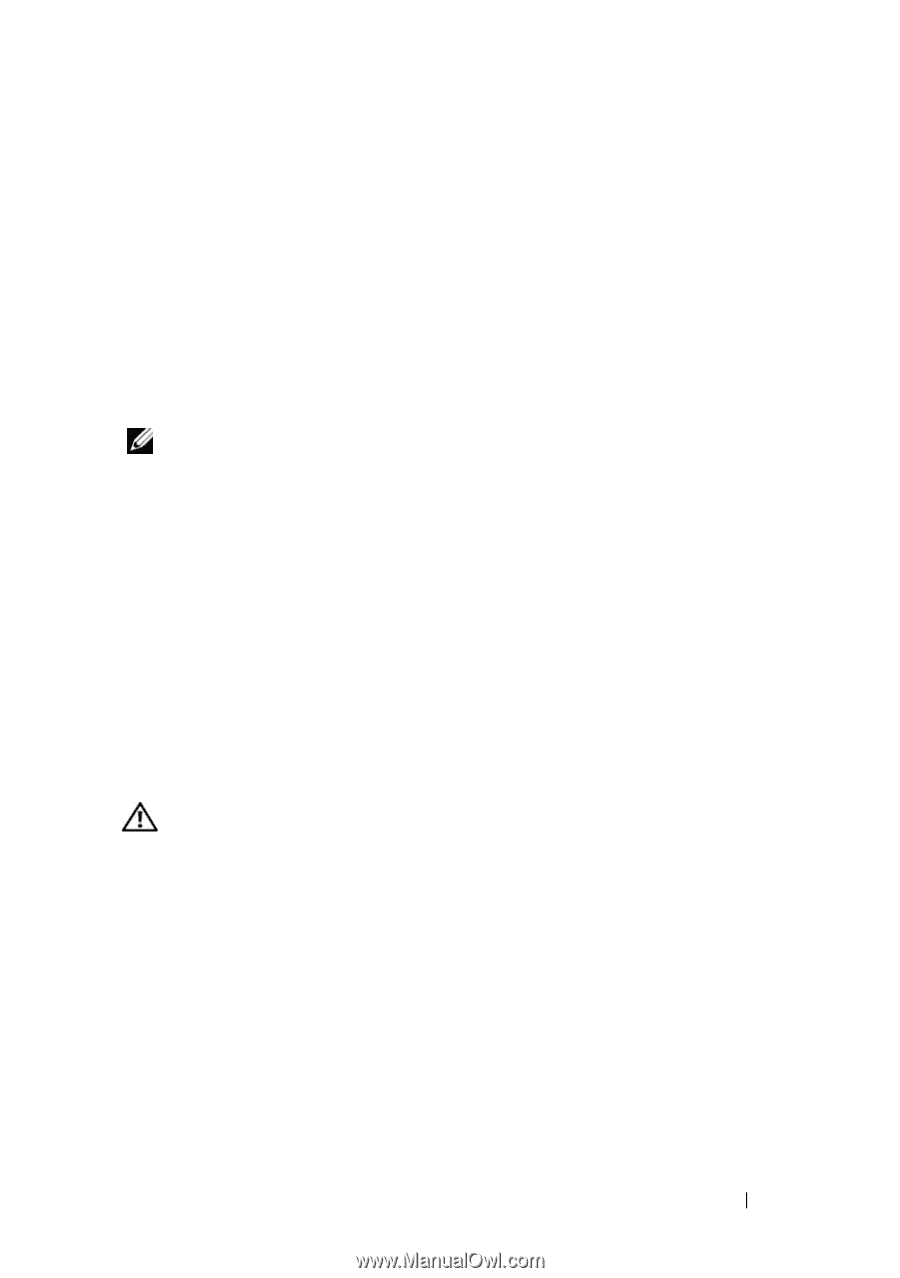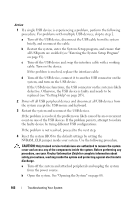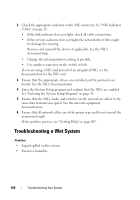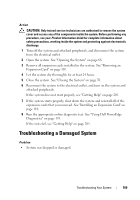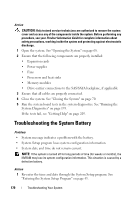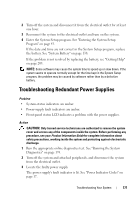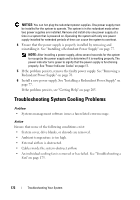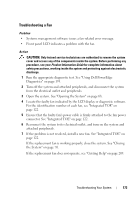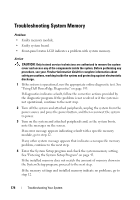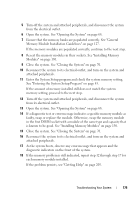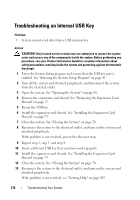Dell PowerEdge T605 Hardware Owner's Manual (PDF) - Page 171
Troubleshooting Redundant Power Supplies
 |
View all Dell PowerEdge T605 manuals
Add to My Manuals
Save this manual to your list of manuals |
Page 171 highlights
2 Turn off the system and disconnect it from the electrical outlet for at least one hour. 3 Reconnect the system to the electrical outlet and turn on the system. 4 Enter the System Setup program. See "Entering the System Setup Program" on page 43. If the date and time are not correct in the System Setup program, replace the battery. See "System Battery" on page 138. If the problem is not resolved by replacing the battery, see "Getting Help" on page 205. NOTE: Some software may cause the system time to speed up or slow down. If the system seems to operate normally except for the time kept in the System Setup program, the problem may be caused by software rather than by a defective battery. Troubleshooting Redundant Power Supplies Problem • System-status indicators are amber. • Power-supply fault indicators are amber. • Front-panel status LCD indicates a problem with the power supplies. Action CAUTION: Only trained service technicians are authorized to remove the system cover and access any of the components inside the system. Before performing any procedure, see your Product Information Guide for complete information about safety precautions, working inside the system and protecting against electrostatic discharge. 1 Run the appropriate online diagnostics test. See "Running the System Diagnostics" on page 193. 2 Turn off the system and attached peripherals, and disconnect the system from the electrical outlet. 3 Locate the faulty power supply. The power supply's fault indicator is lit. See "Power Indicator Codes" on page 17. Troubleshooting Your System 171