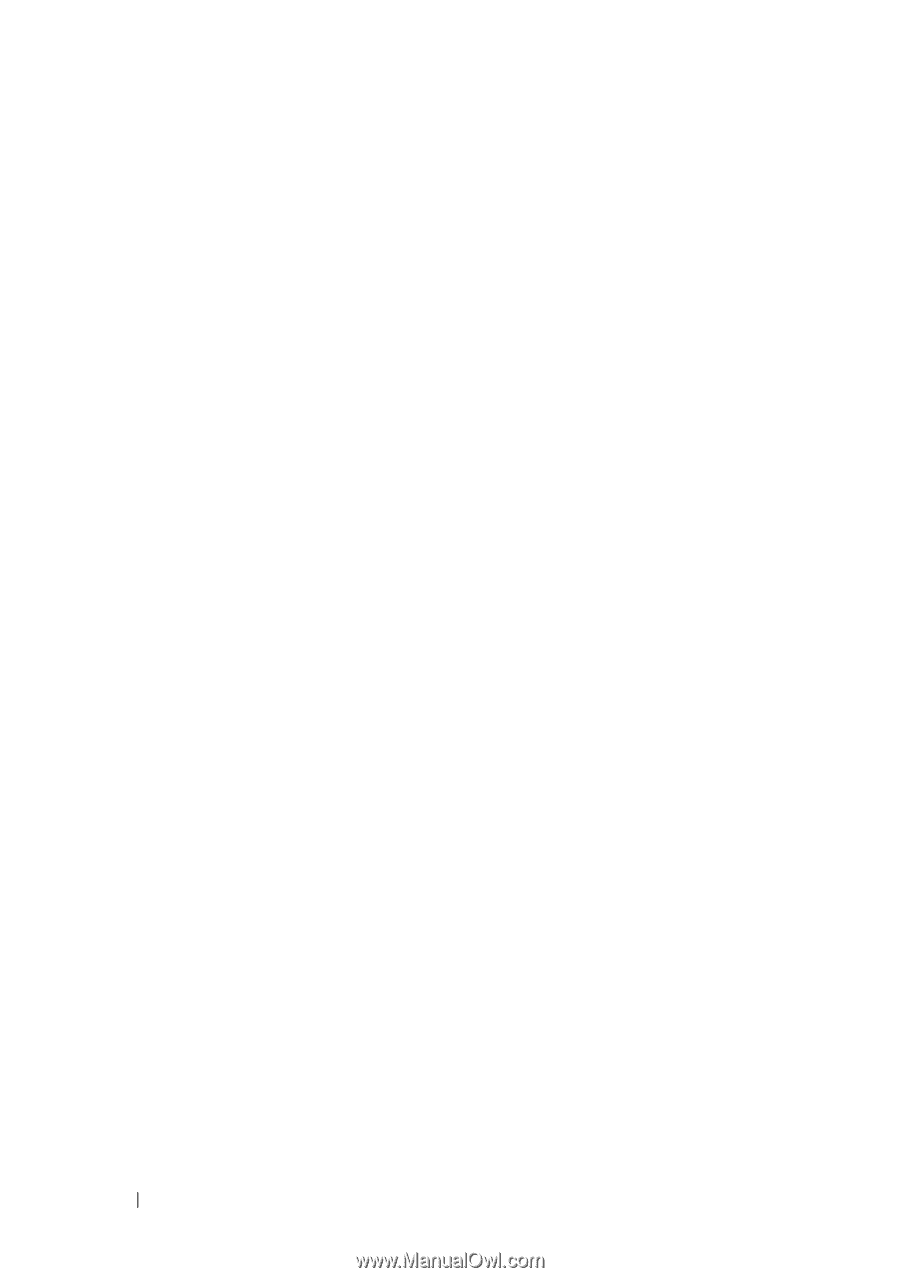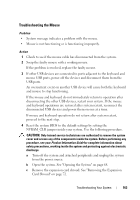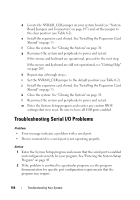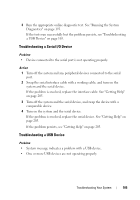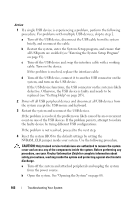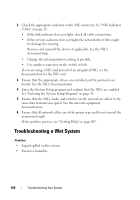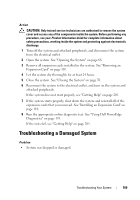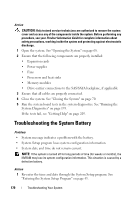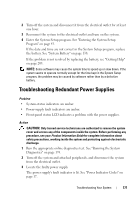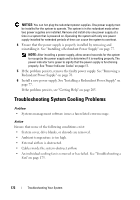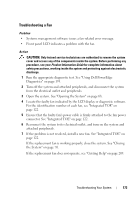Dell PowerEdge T605 Hardware Owner's Manual (PDF) - Page 168
Troubleshooting a Wet System
 |
View all Dell PowerEdge T605 manuals
Add to My Manuals
Save this manual to your list of manuals |
Page 168 highlights
2 Check the appropriate indicator on the NIC connector. See "NIC Indicator Codes" on page 18. • If the link indicator does not light, check all cable connections. • If the activity indicator does not light, the network driver files might be damaged or missing. Remove and reinstall the drivers if applicable. See the NIC's documentation. • Change the autonegotiation setting, if possible. • Use another connector on the switch or hub. If you are using a NIC card instead of an integrated NIC, see the documentation for the NIC card. 3 Ensure that the appropriate drivers are installed and the protocols are bound. See the NIC's documentation. 4 Enter the System Setup program and confirm that the NICs are enabled. See "Entering the System Setup Program" on page 43. 5 Ensure that the NICs, hubs, and switches on the network are all set to the same data transmission speed. See the network equipment documentation. 6 Ensure that all network cables are of the proper type and do not exceed the maximum length. If the problem persists, see "Getting Help" on page 205. Troubleshooting a Wet System Problem • Liquid spilled on the system. • Excessive humidity. 168 Troubleshooting Your System