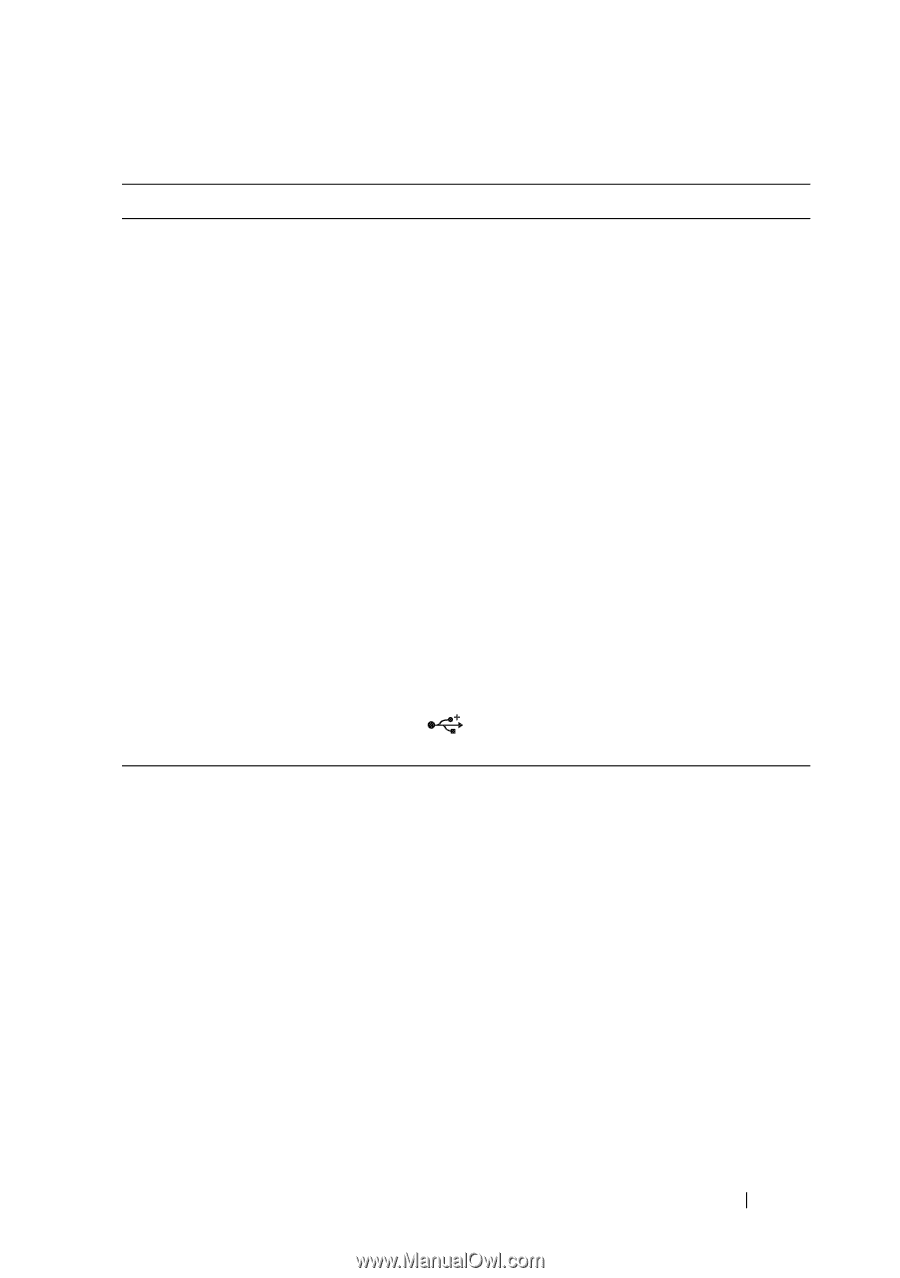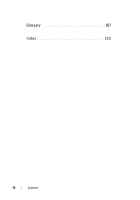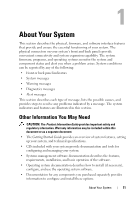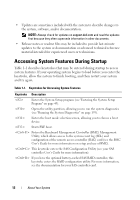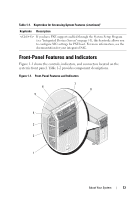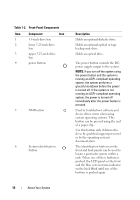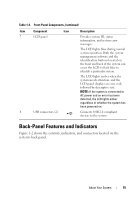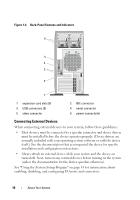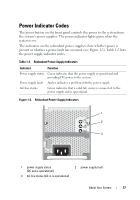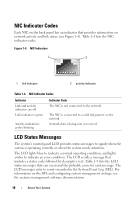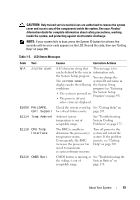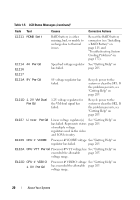Dell PowerEdge T605 Hardware Owner's Manual (PDF) - Page 15
Back-Panel Features and Indicators - error codes
 |
View all Dell PowerEdge T605 manuals
Add to My Manuals
Save this manual to your list of manuals |
Page 15 highlights
Table 1-2. Front-Panel Components (continued) Item Component Icon 7 LCD panel 8 USB connectors (2) Description Provides system ID, status information, and system error messages. The LCD lights blue during normal system operation. Both the system management software and the identification buttons located on the front and back of the system can cause the LCD to flash blue to identify a particular system. The LCD lights amber when the system needs attention, and the LCD panel displays an error code followed by descriptive text. NOTE: If the system is connected to AC power and an error has been detected, the LCD lights amber regardless of whether the system has been powered on. Connects USB 2.0-compliant devices to the system. Back-Panel Features and Indicators Figure 1-2 shows the controls, indicators, and connectors located on the system's back panel. About Your System 15