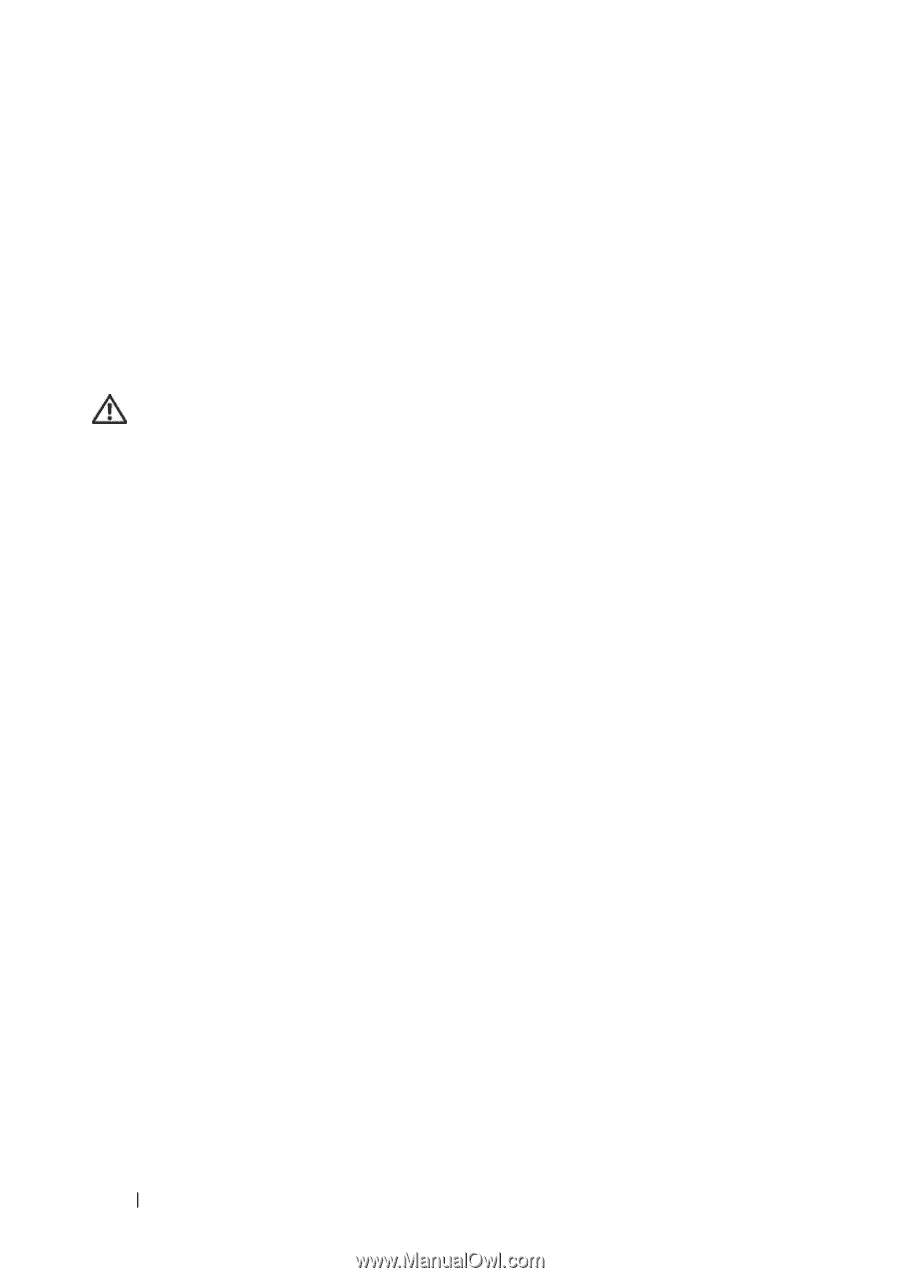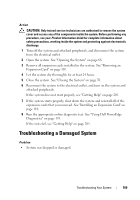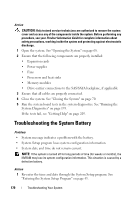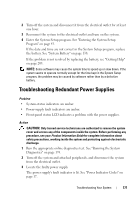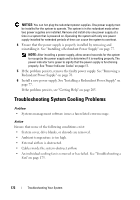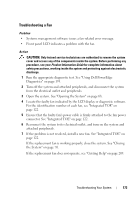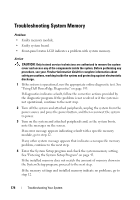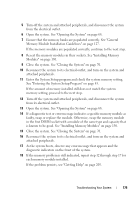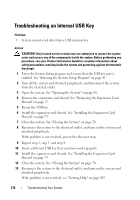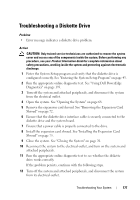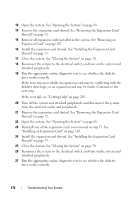Dell PowerEdge T605 Hardware Owner's Manual (PDF) - Page 174
Troubleshooting System Memory
 |
View all Dell PowerEdge T605 manuals
Add to My Manuals
Save this manual to your list of manuals |
Page 174 highlights
Troubleshooting System Memory Problem • Faulty memory module. • Faulty system board. • Front-panel status LCD indicates a problem with system memory. Action CAUTION: Only trained service technicians are authorized to remove the system cover and access any of the components inside the system. Before performing any procedure, see your Product Information Guide for complete information about safety precautions, working inside the system and protecting against electrostatic discharge. 1 If the system is operational, run the appropriate online diagnostic test. See "Using Dell PowerEdge Diagnostics" on page 193. If diagnostics indicates a fault, follow the corrective actions provided by the diagnostic program. If the problem is not resolved or if the system is not operational, continue to the next step. 2 Turn off the system and attached peripherals, unplug the system from the power source and press the power button, and then reconnect the system to power. 3 Turn on the system and attached peripherals and, as the system boots, note the messages on the screen. If an error message appears indicating a fault with a specific memory module, go to step 12. If any other system message appears that indicates a nonspecific memory problem, continue to the next step. 4 Enter the System Setup program and check the system memory setting. See "Entering the System Setup Program" on page 43. If the installed memory does not match the amount of memory shown in the System Setup program, proceed to the next step. If the memory settings and installed memory indicate no problems, go to step 12. 174 Troubleshooting Your System