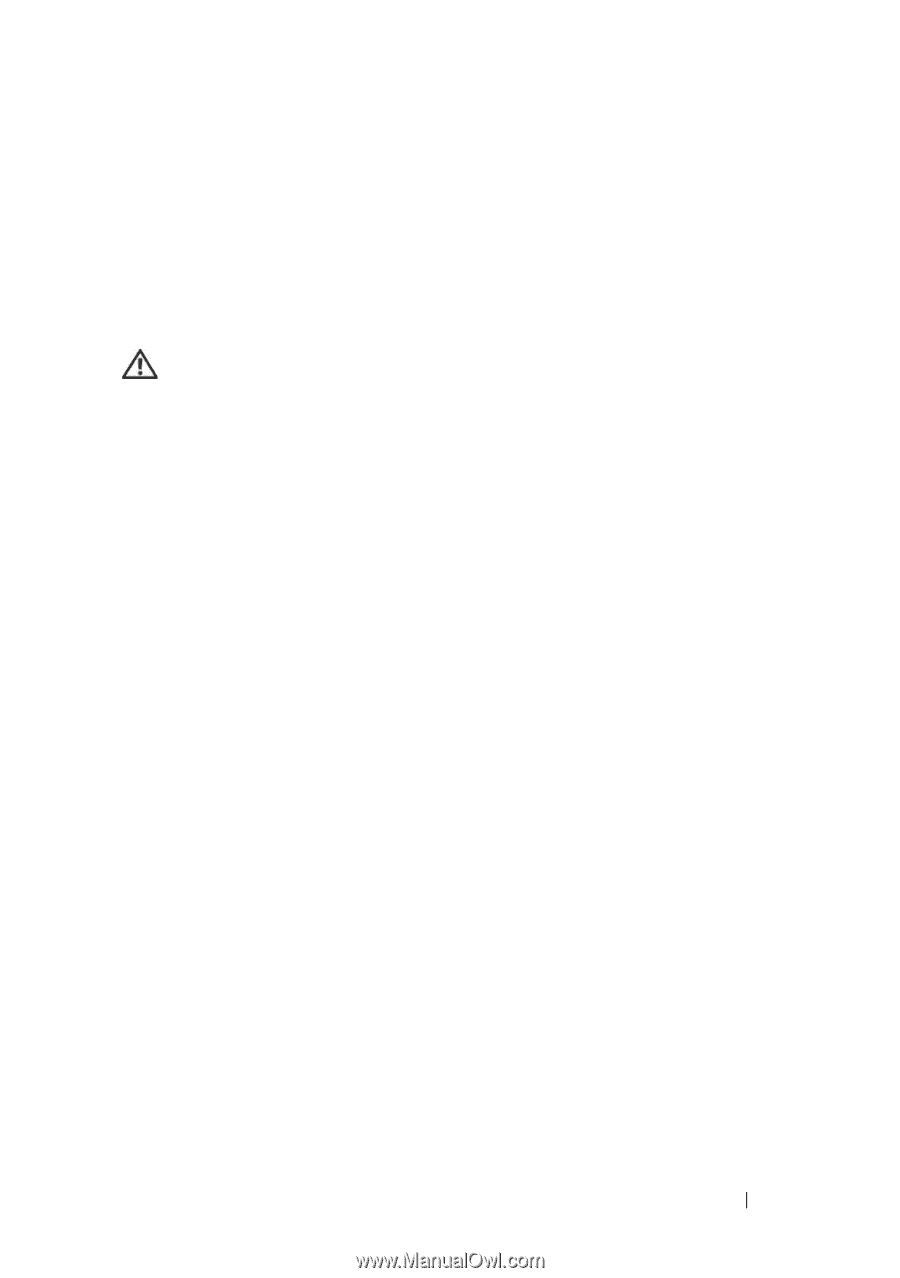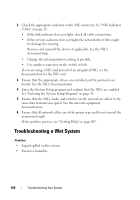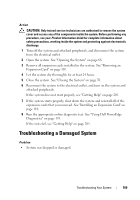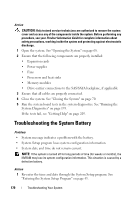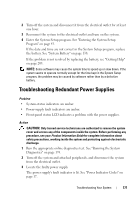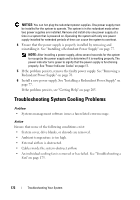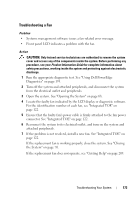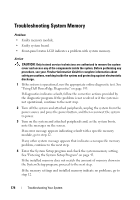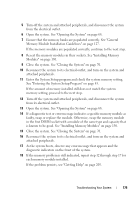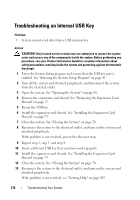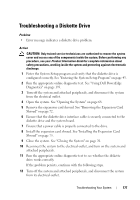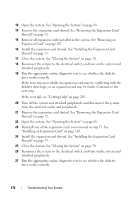Dell PowerEdge T605 Hardware Owner's Manual (PDF) - Page 173
Troubleshooting a Fan, Run the appropriate diagnostic test. See Using Dell PowerEdge
 |
View all Dell PowerEdge T605 manuals
Add to My Manuals
Save this manual to your list of manuals |
Page 173 highlights
Troubleshooting a Fan Problem • Systems management software issues a fan-related error message. • Front panel LCD indicates a problem with the fan. Action CAUTION: Only trained service technicians are authorized to remove the system cover and access any of the components inside the system. Before performing any procedure, see your Product Information Guide for complete information about safety precautions, working inside the system and protecting against electrostatic discharge. 1 Run the appropriate diagnostic test. See "Using Dell PowerEdge Diagnostics" on page 193. 2 Turn off the system and attached peripherals, and disconnect the system from the electrical outlet and peripherals. 3 Open the system. See "Opening the System" on page 68. 4 Locate the faulty fan indicated by the LCD display or diagnostic software. For the identification number of each fan, see "Integrated TOE" on page 122. 5 Ensure that the faulty fan's power cable is firmly attached to the fan power connector. See "Integrated TOE" on page 122. 6 Reconnect the system to its electrical outlet, and turn on the system and attached peripherals. 7 If the problem is not resolved, install a new fan. See "Integrated TOE" on page 122. If the replacement fan is working properly, close the system. See "Closing the System" on page 70. If the replacement fan does not operate, see "Getting Help" on page 205. Troubleshooting Your System 173