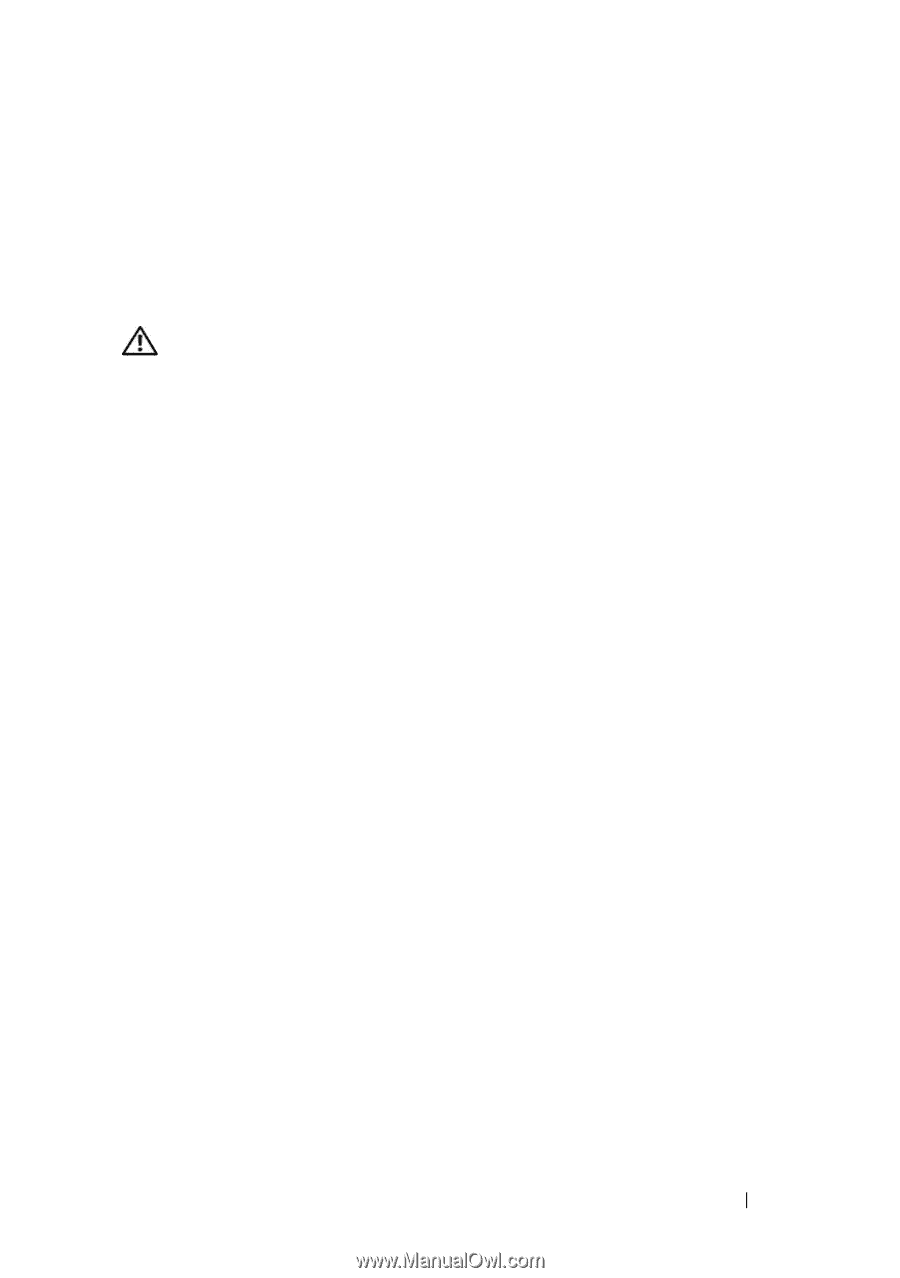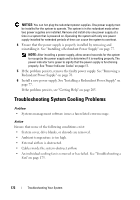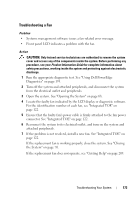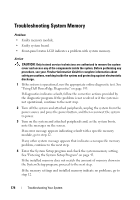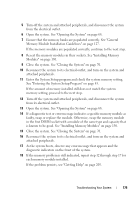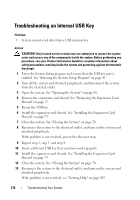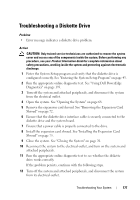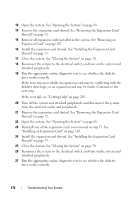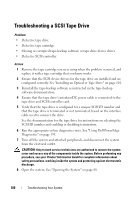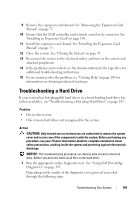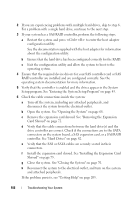Dell PowerEdge T605 Hardware Owner's Manual (PDF) - Page 177
Troubleshooting a Diskette Drive
 |
View all Dell PowerEdge T605 manuals
Add to My Manuals
Save this manual to your list of manuals |
Page 177 highlights
Troubleshooting a Diskette Drive Problem • Error message indicates a diskette drive problem. Action CAUTION: Only trained service technicians are authorized to remove the system cover and access any of the components inside the system. Before performing any procedure, see your Product Information Guide for complete information about safety precautions, working inside the system and protecting against electrostatic discharge. 1 Enter the System Setup program and verify that the diskette drive is configured correctly. See "Entering the System Setup Program" on page 43. 2 Run the appropriate online diagnostic test. See "Using Dell PowerEdge Diagnostics" on page 193. 3 Turn off the system and attached peripherals, and disconnect the system from the electrical outlet. 4 Open the system. See "Opening the System" on page 68. 5 Remove the expansion card shroud. See "Removing the Expansion Card Shroud" on page 72. 6 Ensure that the diskette drive interface cable is securely connected to the diskette drive and the system board. 7 Ensure that a power cable is properly connected to the drive. 8 Install the expansion card shroud. See "Installing the Expansion Card Shroud" on page 75. 9 Close the system. See "Closing the System" on page 70. 10 Reconnect the system to the electrical outlet, and turn on the system and attached peripherals. 11 Run the appropriate online diagnostic test to see whether the diskette drive works correctly. If the problem persists, continue with the following steps. 12 Turn off the system and attached peripherals, and disconnect the system from its electrical outlet. Troubleshooting Your System 177