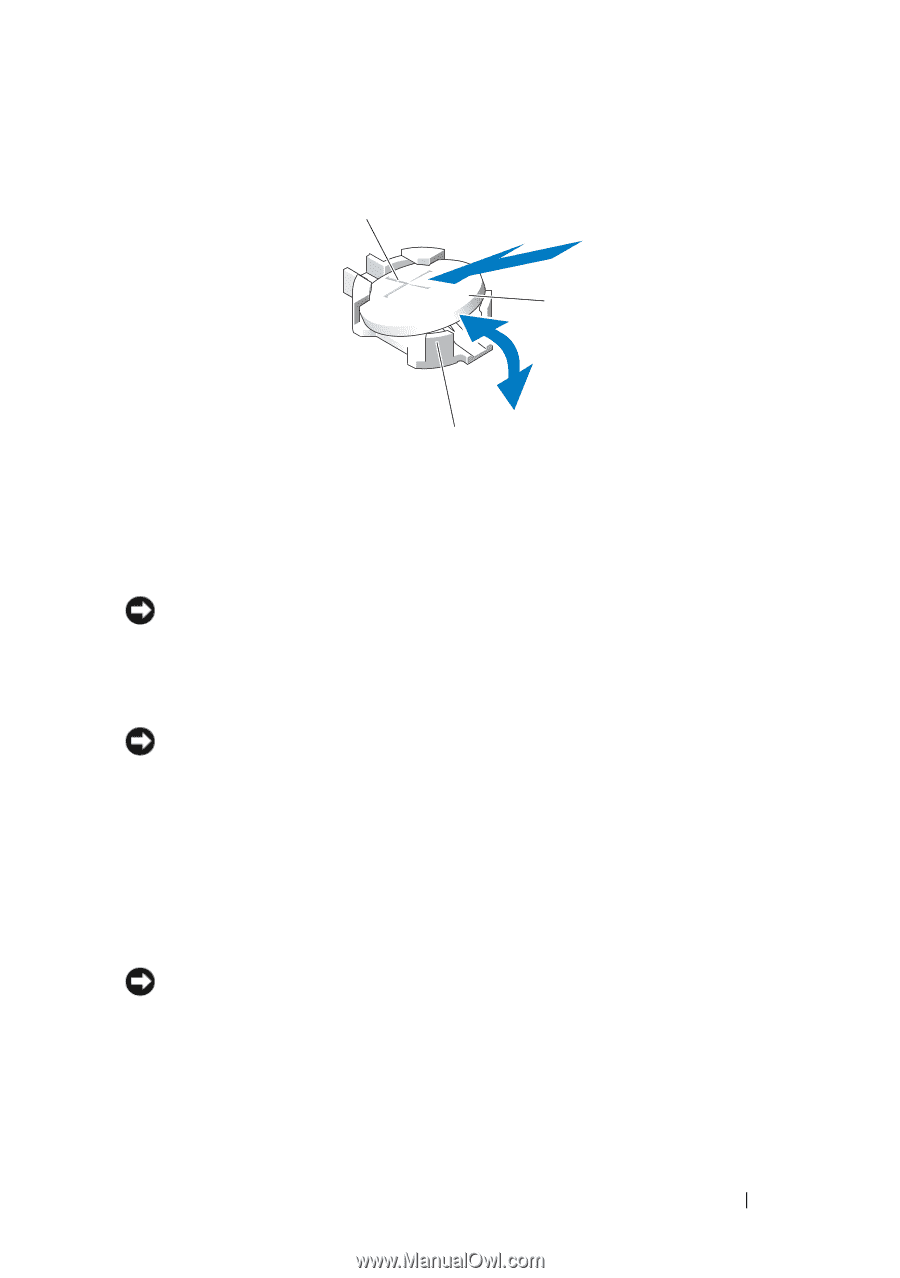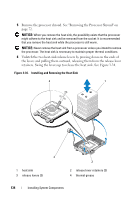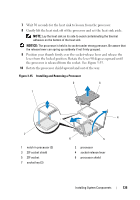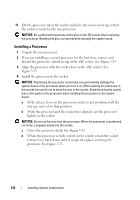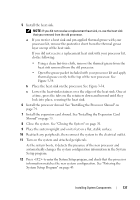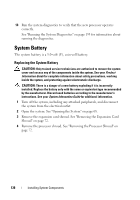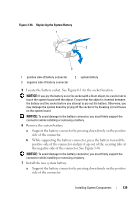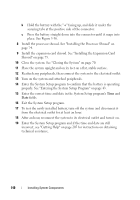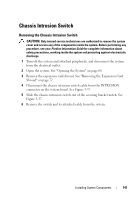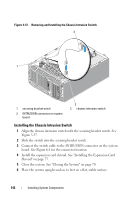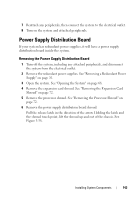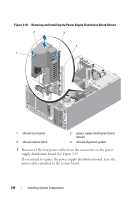Dell PowerEdge T605 Hardware Owner's Manual (PDF) - Page 139
side of the connector., Support the battery connector by pressing down firmly on the positive
 |
View all Dell PowerEdge T605 manuals
Add to My Manuals
Save this manual to your list of manuals |
Page 139 highlights
Figure 3-36. Replacing the System Battery 1 2 3 1 positive side of battery connector 3 negative side of battery connector 2 system battery 5 Locate the battery socket. See Figure 6-1 for the socket location. NOTICE: If you pry the battery out of its socket with a blunt object, be careful not to touch the system board with the object. Ensure that the object is inserted between the battery and the socket before you attempt to pry out the battery. Otherwise, you may damage the system board by prying off the socket or by breaking circuit traces on the system board. NOTICE: To avoid damage to the battery connector, you must firmly support the connector while installing or removing a battery. 6 Remove the system battery. a Support the battery connector by pressing down firmly on the positive side of the connector. b While supporting the battery connector, press the battery toward the positive side of the connector and pry it up out of the securing tabs at the negative side of the connector. See Figure 3-36. NOTICE: To avoid damage to the battery connector, you must firmly support the connector while installing or removing a battery. 7 Install the new system battery. a Support the battery connector by pressing down firmly on the positive side of the connector. Installing System Components 139