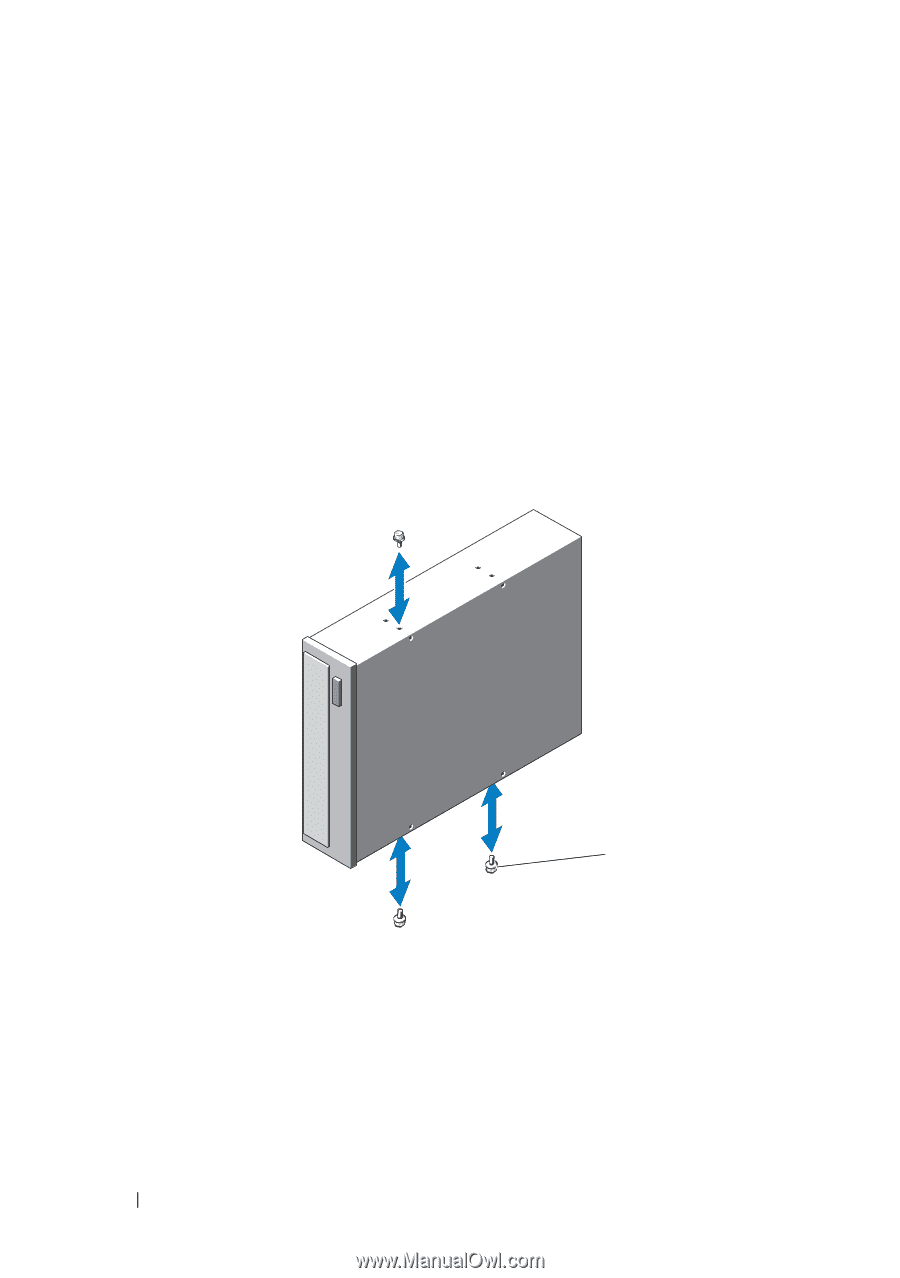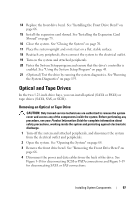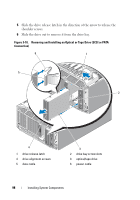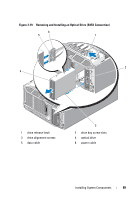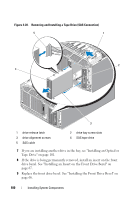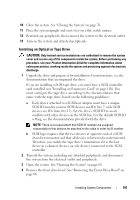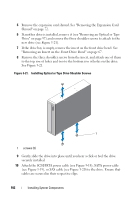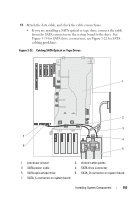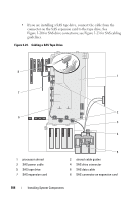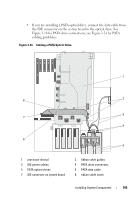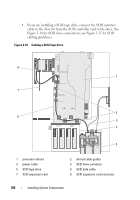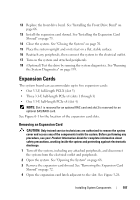Dell PowerEdge T605 Hardware Owner's Manual (PDF) - Page 102
Removing an Insert on the Front Drive Bezel, See
 |
View all Dell PowerEdge T605 manuals
Add to My Manuals
Save this manual to your list of manuals |
Page 102 highlights
5 Remove the expansion card shroud. See "Removing the Expansion Card Shroud" on page 72. 6 If another drive is installed, remove it (see "Removing an Optical or Tape Drive" on page 97) and remove the three shoulder screws to attach to the new drive (see Figure 3-21). 7 If the drive bay is empty, remove the insert on the front drive bezel. See "Removing an Insert on the Front Drive Bezel" on page 67. 8 Remove the three shoulder screws from the insert, and attach one of them to the top row of holes and two to the bottom row of holes on the drive. See Figure 3-21. Figure 3-21. Installing Optical or Tape Drive Shoulder Screws 1 1 screws (3) 9 Gently slide the drive into place until you hear a click or feel the drive securely installed. 10 Attach the SCSI/PATA power cable (see Figure 3-18), SATA power cable (see Figure 3-19), or SAS cable (see Figure 3-20) to the drive. Ensure that cables are secured in their respective clips. 102 Installing System Components