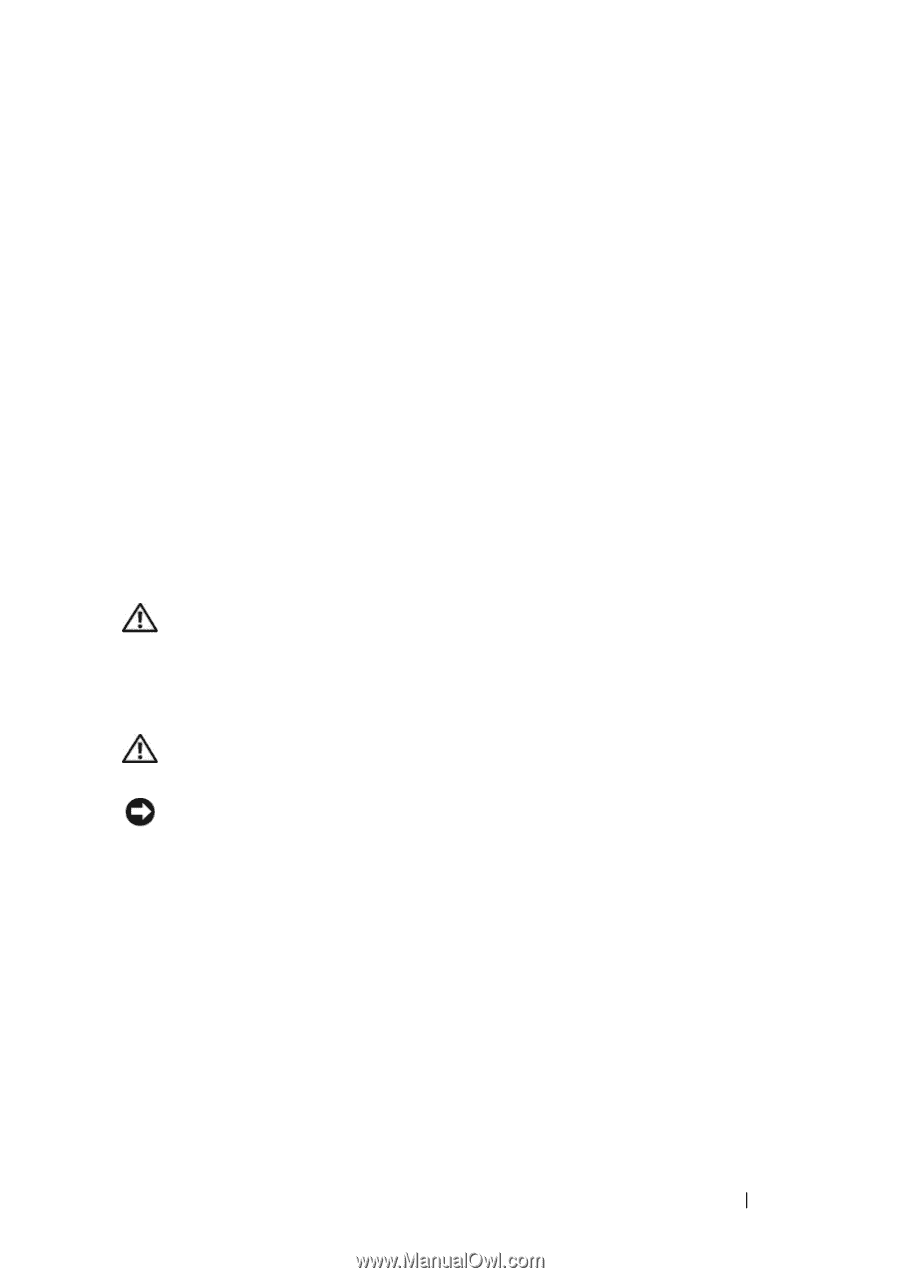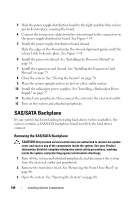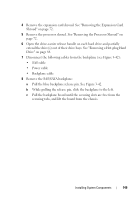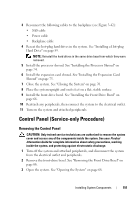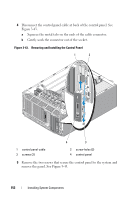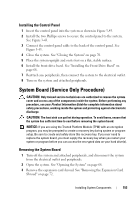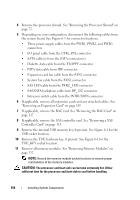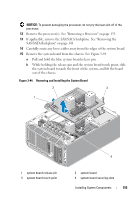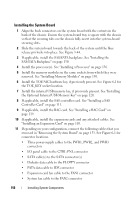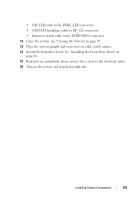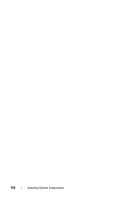Dell PowerEdge T605 Hardware Owner's Manual (PDF) - Page 153
Installing the Control Panel, System Board (Service Only Procedure), Removing the System Board
 |
View all Dell PowerEdge T605 manuals
Add to My Manuals
Save this manual to your list of manuals |
Page 153 highlights
Installing the Control Panel 1 Insert the control panel into the system as shown in Figure 3-43. 2 Install the two Phillips screws to secure the control panel to the system. See Figure 3-43. 3 Connect the control panel cable to the back of the control panel. See Figure 3-43. 4 Close the system. See "Closing the System" on page 70. 5 Place the system upright and on its feet on a flat, stable surface. 6 Install the front-drive bezel. See "Installing the Front Drive Bezel" on page 66. 7 Reattach any peripherals, then connect the system to the electrical outlet. 8 Turn on the system and attached peripherals. System Board (Service Only Procedure) CAUTION: Only trained service technicians are authorized to remove the system cover and access any of the components inside the system. Before performing any procedure, see your Product Information Guide for complete information about safety precautions, working inside the system and protecting against electrostatic discharge. CAUTION: The heat sink can get hot during operation. To avoid burns, ensure that the system has sufficient time to cool before removing the system board. NOTICE: If you are using the Trusted Platform Module (TPM) with an encryption program, you may be prompted to create a recovery key during system or program setup. Be sure to create and safely store this recovery key. If you ever need to replace the system board, you must supply the recovery key when you restart your system or program before you can access the encrypted data on your hard drive(s). Removing the System Board 1 Turn off the system and attached peripherals, and disconnect the system from the electrical outlet and peripherals. 2 Open the system. See "Opening the System" on page 68. 3 Remove the expansion card shroud. See "Removing the Expansion Card Shroud" on page 72. Installing System Components 153