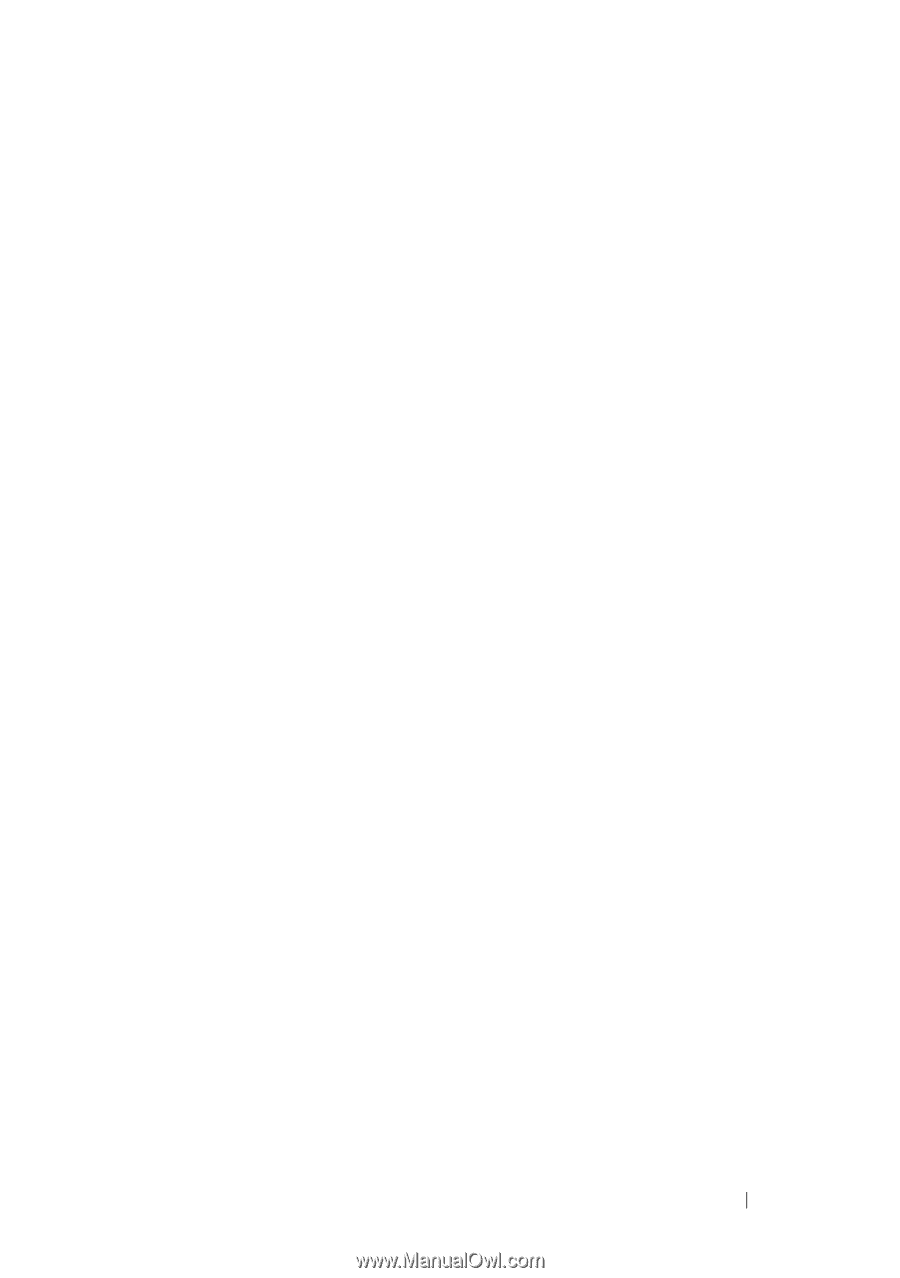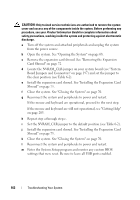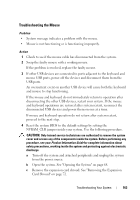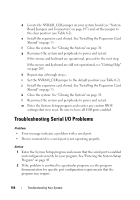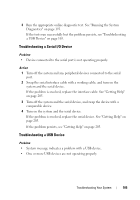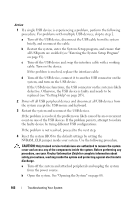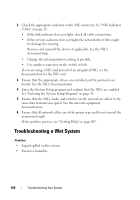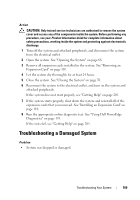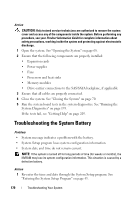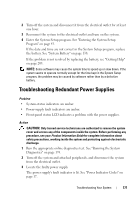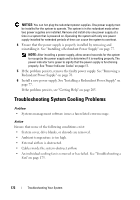Dell PowerEdge T605 Hardware Owner's Manual (PDF) - Page 167
Troubleshooting a NIC
 |
View all Dell PowerEdge T605 manuals
Add to My Manuals
Save this manual to your list of manuals |
Page 167 highlights
c Remove the expansion card shroud. See "Removing the Expansion Card Shroud" on page 72. d Locate the NVRAM_CLR jumper on your system board (see "System Board Jumpers and Connectors" on page 197) and set the jumper to the enabled position. e Install the expansion card shroud. See "Installing the Expansion Card Shroud" on page 75. f Close the system. See "Closing the System" on page 70. g Reconnect the system and peripherals to power and restart. If all USB devices are operational, proceed to the next step. If the USB devices are still not functioning, see "Getting Help" on page 205. h Repeat step a through step c. i Set the NVRAM_CLR jumper to the disabled position. j Install the expansion card shroud. See "Installing the Expansion Card Shroud" on page 75. k Close the system. See "Closing the System" on page 70. l Reconnect the system and peripherals to power and restart. m Enter the System Setup program and reenter any custom BIOS settings that were reset. Be sure to leave all USB ports enabled. Troubleshooting a NIC Problem • NIC cannot communicate with network. Action 1 Run the appropriate online diagnostic test. See "Using Server Administrator Diagnostics" in "Running the System Diagnostics" on page 194. Troubleshooting Your System 167