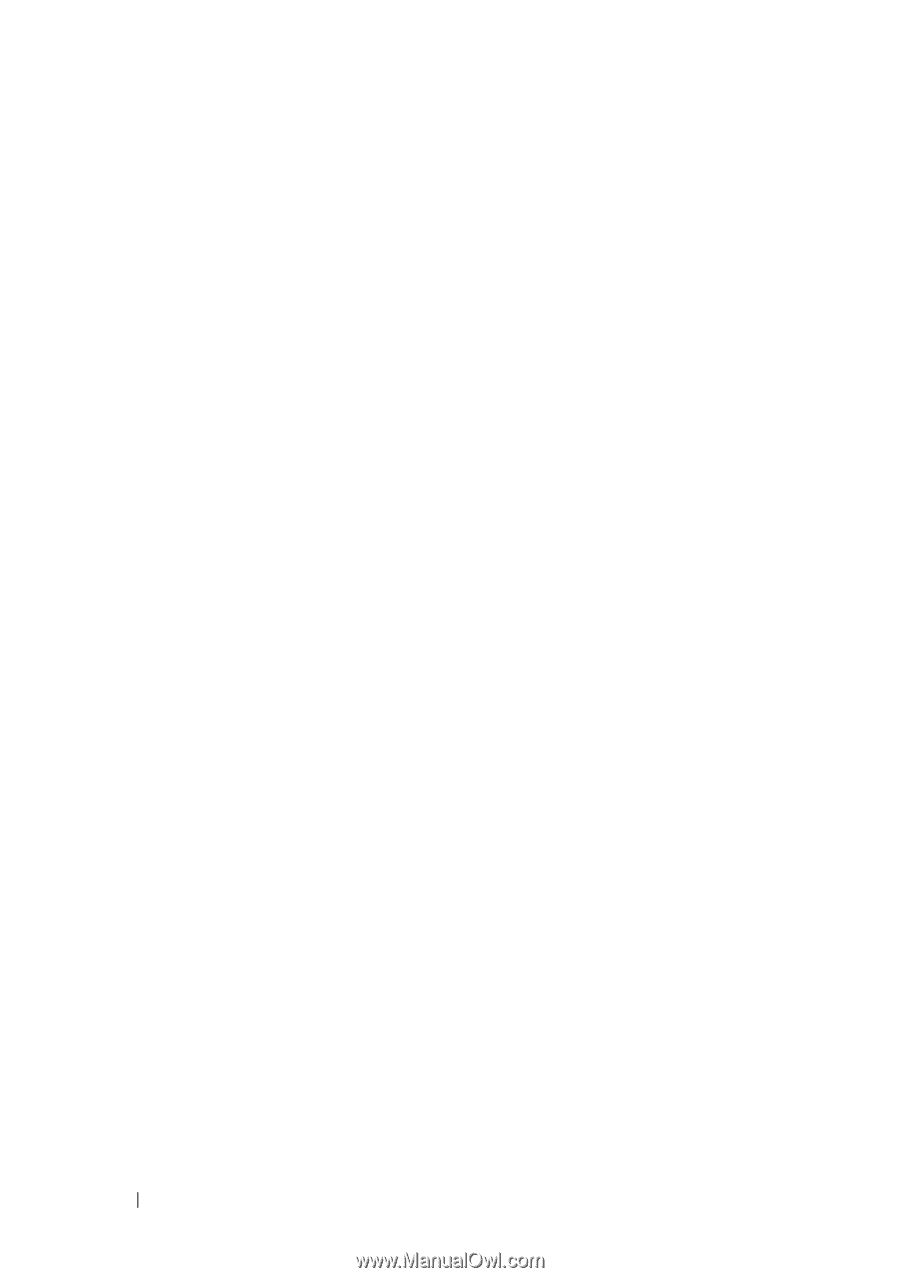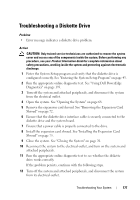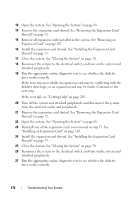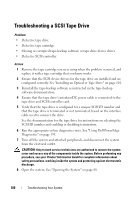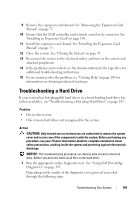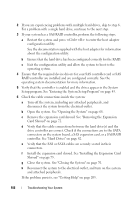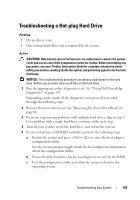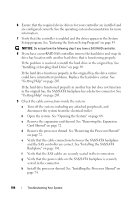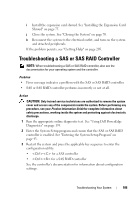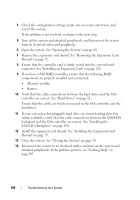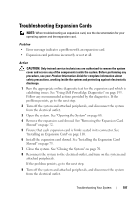Dell PowerEdge T605 Hardware Owner's Manual (PDF) - Page 182
Setup program. See Entering the System Setup Program
 |
View all Dell PowerEdge T605 manuals
Add to My Manuals
Save this manual to your list of manuals |
Page 182 highlights
2 If you are experiencing problems with multiple hard drives, skip to step 6. For a problem with a single hard drive, continue to the next step. 3 If your system has a SAS RAID controller, perform the following steps. a Restart the system and press to enter the host adapter configuration utility. See the documentation supplied with the host adapter for information about the configuration utility. b Ensure that the hard drive has been configured correctly for the RAID. c Exit the configuration utility and allow the system to boot to the operating system. 4 Ensure that the required device drivers for your SAS controller card or SAS RAID controller are installed and are configured correctly. See the operating system documentation for more information. 5 Verify that the controller is enabled and the drives appear in the System Setup program. See "Entering the System Setup Program" on page 43. 6 Check the cable connections inside the system: a Turn off the system, including any attached peripherals, and disconnect the system from the electrical outlet. b Open the system. See "Opening the System" on page 68. c Remove the expansion card shroud. See "Removing the Expansion Card Shroud" on page 72. d Verify that the cable connections between the hard drive(s) and the drive controller are correct. Check if the connections are to the SATA connectors on the system board, a SAS expansion card, or a SAS RAID controller. See "Hard Drives" on page 82. e Verify that the SAS or SATA cables are securely seated in their connectors. f Install the expansion card shroud. See "Installing the Expansion Card Shroud" on page 75. g Close the system. See "Closing the System" on page 70. h Reconnect the system to the electrical outlet, and turn on the system and attached peripherals. If the problem persists, see "Getting Help" on page 205. 182 Troubleshooting Your System