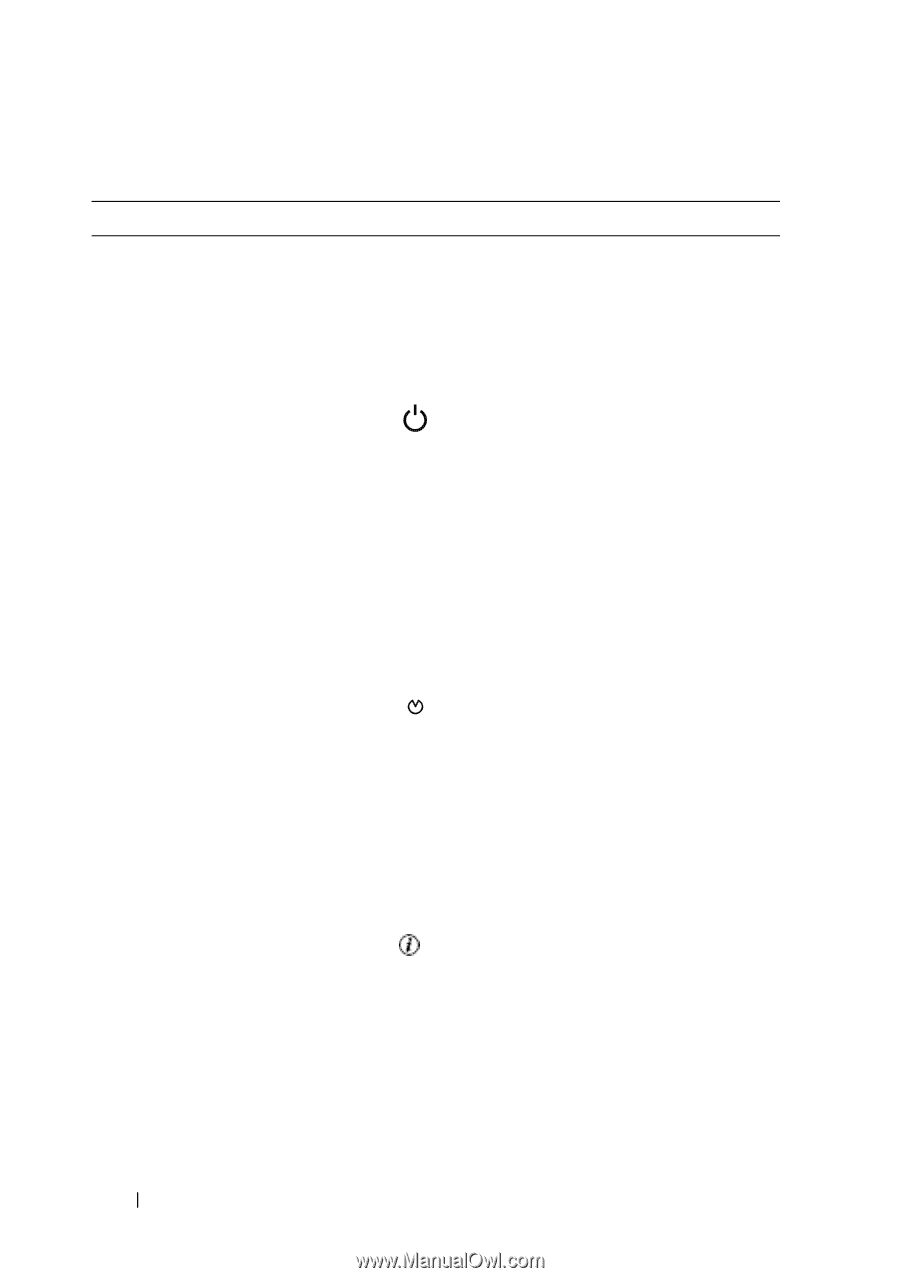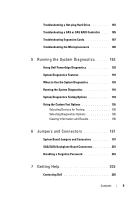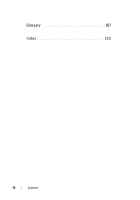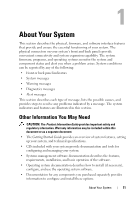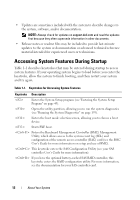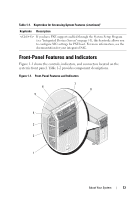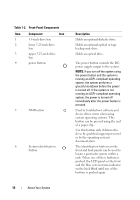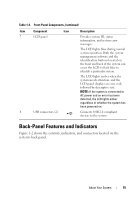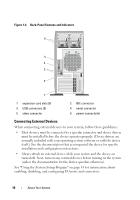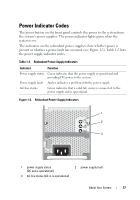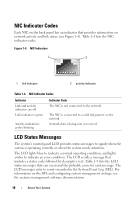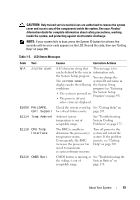Dell PowerEdge T605 Hardware Owner's Manual (PDF) - Page 14
Table 1-2., Front-Panel Components, Component, Description, is turned off. If the system is - drivers
 |
View all Dell PowerEdge T605 manuals
Add to My Manuals
Save this manual to your list of manuals |
Page 14 highlights
Table 1-2. Front-Panel Components Item Component Icon 1 3.5-inch drive bay 2 lower 5.25-inch drive bay 3 upper 5.25-inch drive bay 4 power button 5 NMI button 6 System identification button Description Holds an optional diskette drive. Holds an optional optical or tape backup unit drive. Holds an optical drive. The power button controls the DC power supply output to the system. NOTE: If you turn off the system using the power button and the system is running an ACPI-compliant operating system, the system performs a graceful shutdown before the power is turned off. If the system is not running an ACPI-compliant operating system, the power is turned off immediately after the power button is pressed. Used to troubleshoot software and device driver errors when using certain operating systems. This button can be pressed using the end of a paper clip. Use this button only if directed to do so by qualified support personnel or by the operating system's documentation. The identification buttons on the front and back panels can be used to locate a particular system within a rack. When one of these buttons is pushed, the LCD panel on the front and the blue system status indicator on the back blink until one of the buttons is pushed again. 14 About Your System