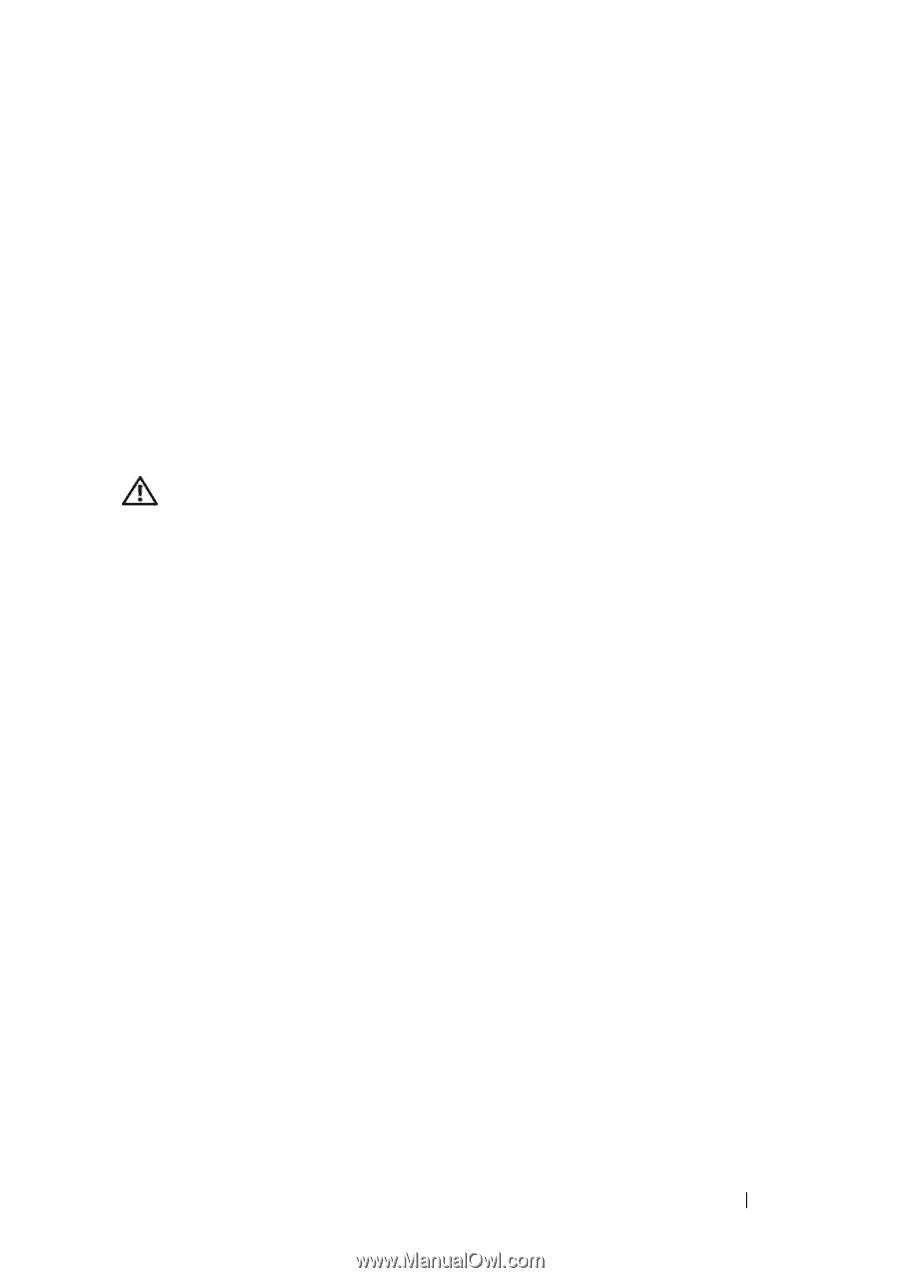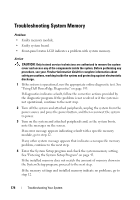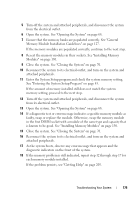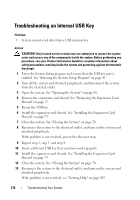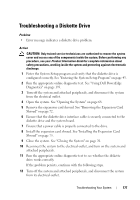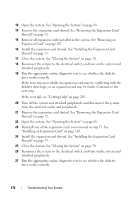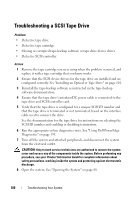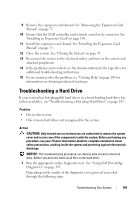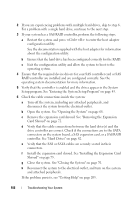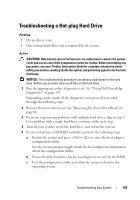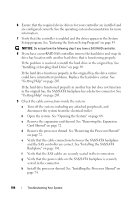Dell PowerEdge T605 Hardware Owner's Manual (PDF) - Page 179
Troubleshooting an Optical Drive
 |
View all Dell PowerEdge T605 manuals
Add to My Manuals
Save this manual to your list of manuals |
Page 179 highlights
28 Repeat step 20 through step 27 until all expansion cards are reinstalled or one of the expansion cards causes the tests to fail. If the problem is not resolved, see "Getting Help" on page 205. Troubleshooting an Optical Drive Problem • System cannot read data from a CD or DVD in an optical drive. • Optical drive indicator does not blink during boot. Action CAUTION: Only trained service technicians are authorized to remove the system cover and access any of the components inside the system. Before performing any procedure, see your Product Information Guide for complete information about safety precautions, working inside the system and protecting against electrostatic discharge. 1 Try using a different CD or DVD that you know works properly. 2 Enter the System Setup program and ensure that the optical drive controller is enabled. See "Entering the System Setup Program" on page 43. 3 Run the appropriate online diagnostic test. See "Using Dell PowerEdge Diagnostics" on page 193. 4 Turn off the system and attached peripherals, and disconnect the system from the electrical outlet. 5 Open the system. See "Opening the System" on page 68. 6 Ensure that the interface cable is securely connected to the optical drive and to the controller. 7 Ensure that the power cable is properly connected to the drive. 8 Close the system. See "Closing the System" on page 70. 9 Reconnect the system to the electrical outlet, and turn on the system and attached peripherals. If the problem is not resolved, see "Getting Help" on page 205. Troubleshooting Your System 179