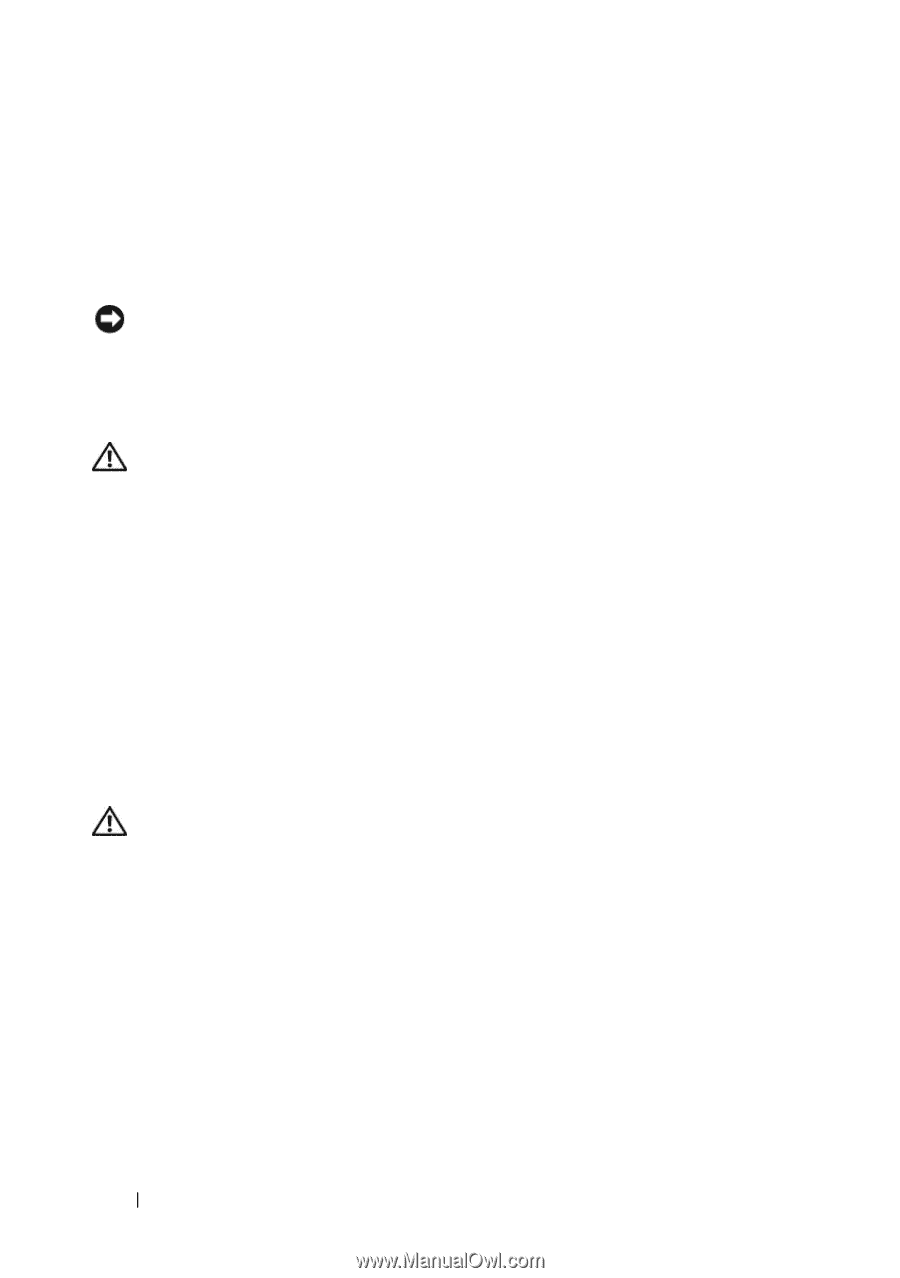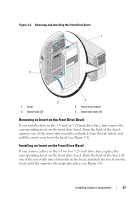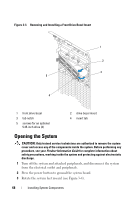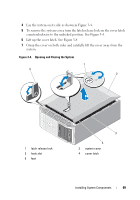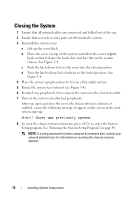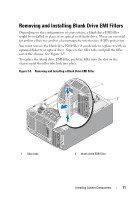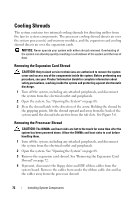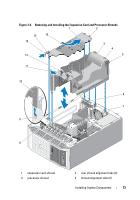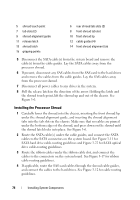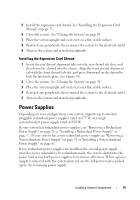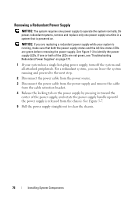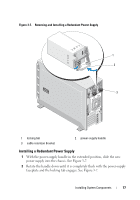Dell PowerEdge T605 Hardware Owner's Manual (PDF) - Page 72
Cooling Shrouds, Removing the Expansion Card Shroud, Removing the Processor Shroud
 |
View all Dell PowerEdge T605 manuals
Add to My Manuals
Save this manual to your list of manuals |
Page 72 highlights
Cooling Shrouds The system contains two internal cooling shrouds for directing airflow from the fans to system components. The processor cooling shroud directs air over the system processor(s) and memory modules, and the expansion card cooling shroud directs air over the expansion cards. NOTICE: Never operate your system with either shroud removed. Overheating of the system can develop quickly resulting in a shutdown of the system and the loss of data. Removing the Expansion Card Shroud CAUTION: Only trained service technicians are authorized to remove the system cover and access any of the components inside the system. Before performing any procedure, see your Product Information Guide for complete information about safety precautions, working inside the system and protecting against electrostatic discharge. 1 Turn off the system, including any attached peripherals, and disconnect the system from the electrical outlet and peripherals. 2 Open the system. See "Opening the System" on page 68. 3 Press the shroud latch in the direction of the arrow. Holding the shroud by the gripping points, lift the shroud upward and away from the back of the system until the shroud tabs are free from the tab slots. See Figure 3-6. Removing the Processor Shroud CAUTION: The DIMMs and heat sinks are hot to the touch for some time after the system has been powered down. Allow the DIMMs and heat sinks to cool before handling them. 1 Turn off the system, including any attached peripherals, and disconnect the system from the electrical outlet and peripherals. 2 Open the system. See "Opening the System" on page 68. 3 Remove the expansion card shroud. See "Removing the Expansion Card Shroud" on page 72. 4 If present, disconnect the floppy drive and IDE ribbon cables from the system board. Remove the cables from under the ribbon cable slot and lay the cables away from the processor shroud. 72 Installing System Components