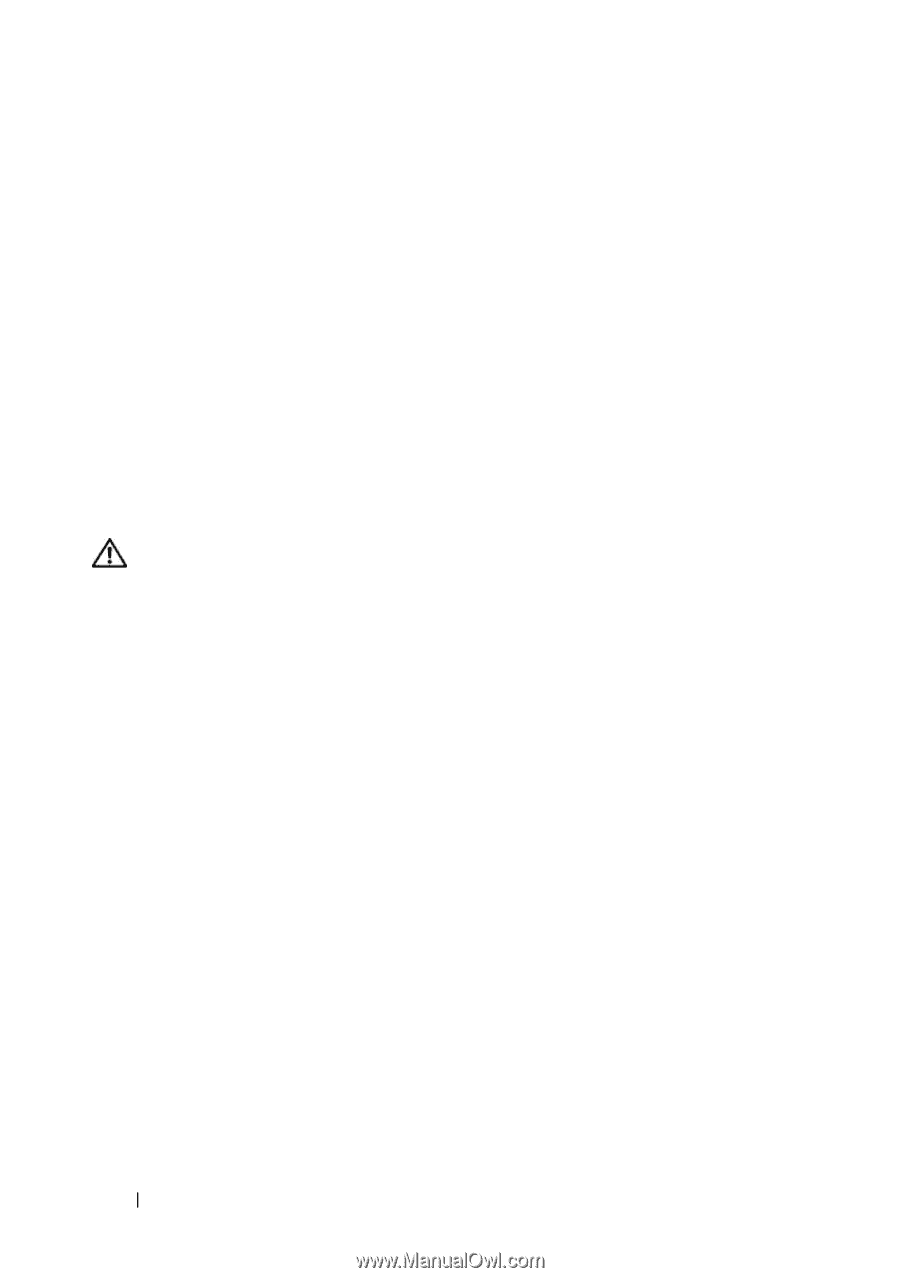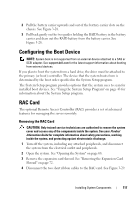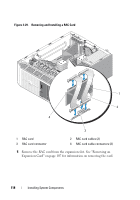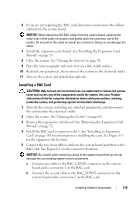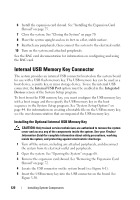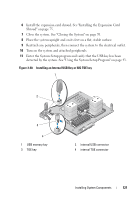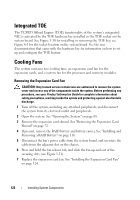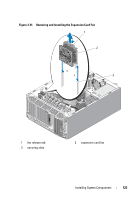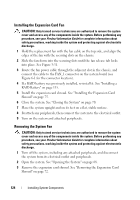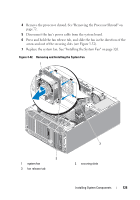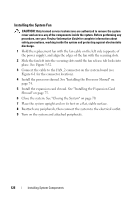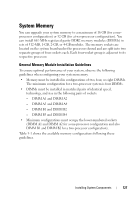Dell PowerEdge T605 Hardware Owner's Manual (PDF) - Page 122
Integrated TOE, Cooling Fans, Removing the Expansion Card Fan
 |
View all Dell PowerEdge T605 manuals
Add to My Manuals
Save this manual to your list of manuals |
Page 122 highlights
Integrated TOE The TCP/IP Offload Engine (TOE) functionality of the system's integrated NIC is activated by the TOE hardware key installed in the TOE socket on the system board. See Figure 3-30 for installing or removing the TOE key; see Figure 6-1 for the socket location on the system board. See the user documentation that came with the hardware key for information on how to set up and configure the TOE feature. Cooling Fans The system contains two cooling fans, an expansion card fan for the expansion cards, and a system fan for the processor and memory modules. Removing the Expansion Card Fan CAUTION: Only trained service technicians are authorized to remove the system cover and access any of the components inside the system. Before performing any procedure, see your Product Information Guide for complete information about safety precautions, working inside the system and protecting against electrostatic discharge. 1 Turn off the system, including any attached peripherals, and disconnect the system from its electrical outlet and peripherals. 2 Open the system. See "Opening the System" on page 68. 3 Remove the expansion card shroud. See "Removing the Expansion Card Shroud" on page 72. 4 If present, remove the RAID battery and battery carrier. See "Installing and Removing a RAID Battery" on page 116. 5 Disconnect the fan's power cable from the system board, and un-route the cable from the adjacent slot on the chassis. 6 Press and hold the fan release tab, and slide the fan up and out of the securing slots (see Figure 3-31). 7 Replace the expansion card fan. See "Installing the Expansion Card Fan" on page 124. 122 Installing System Components