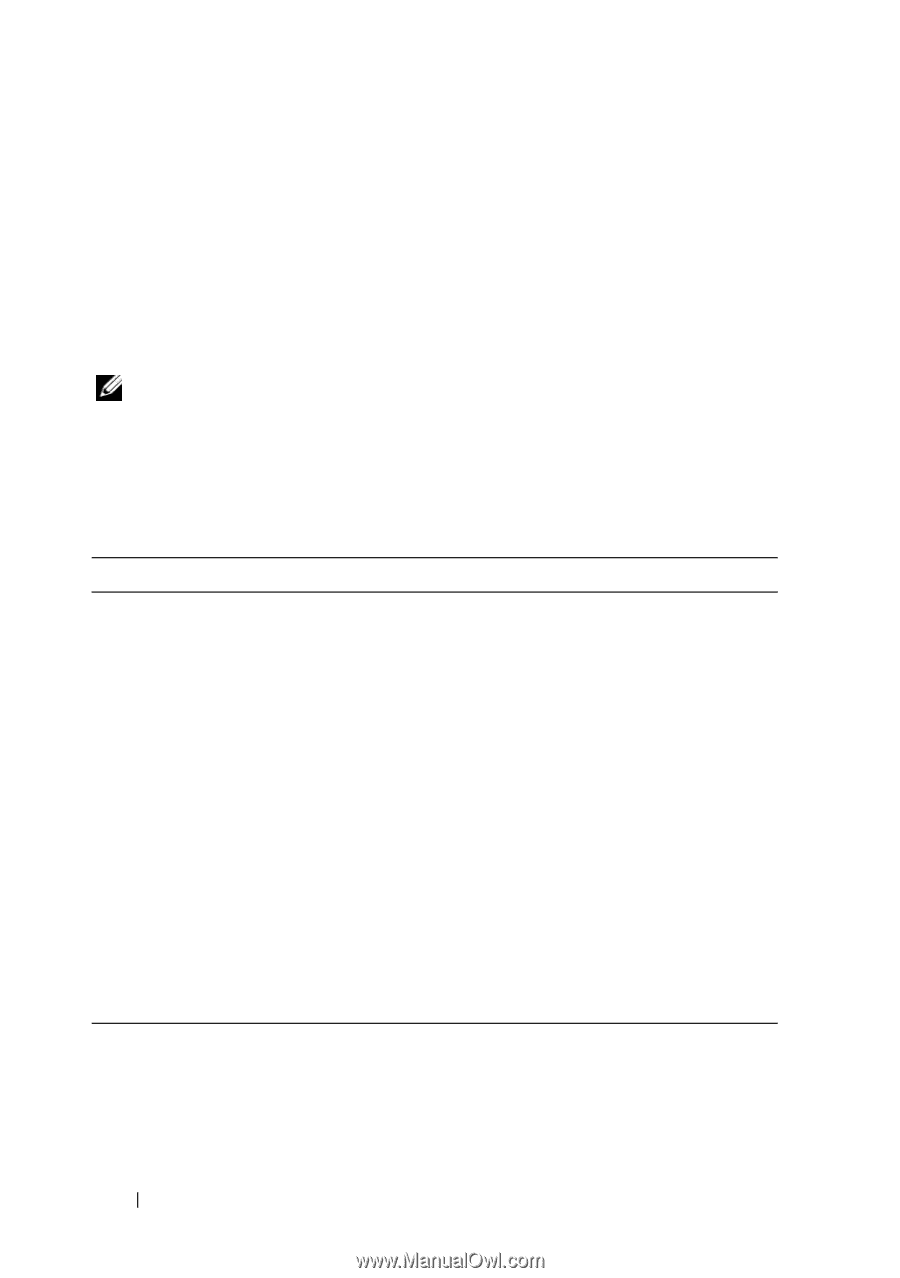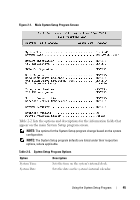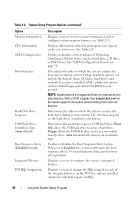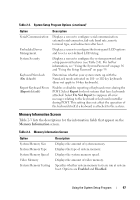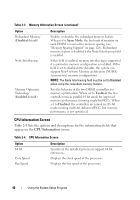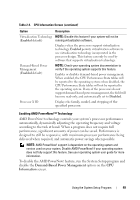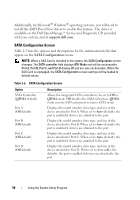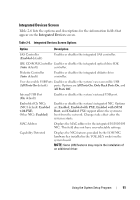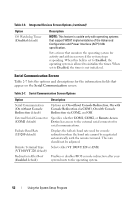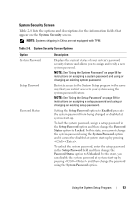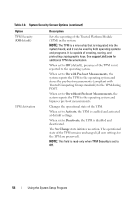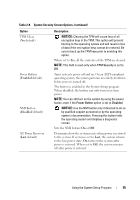Dell PowerEdge T605 Hardware Owner's Manual (PDF) - Page 50
SATA Configuration Screen, Microsoft, Windows - sata drivers
 |
View all Dell PowerEdge T605 manuals
Add to My Manuals
Save this manual to your list of manuals |
Page 50 highlights
Additionally, for Microsoft® Windows® operating systems, you will need to install the AMD PowerNow! driver to enable this feature. The driver is available on the Dell OpenManage™ Service and Diagnostic CD provided with your system, and at support.dell.com. SATA Configuration Screen Table 2-5 lists the options and descriptions for the information fields that appear on the SATA Configuration screen. NOTE: When a SAS Card is installed in the system, the SATA Configuration screen changes. The SATA controller field displays ATA Mode and will be unchoosable. Port A, Port B, Port C, and Port D display off and are also unchoosable. When the SAS Card is unplugged, the SATA Configuration screen settings will be loaded to default values. Table 2-5. SATA Configuration Screen Option SATA Controller (QDMA default) Port A (Off default) Port B (Off default) Port C (Off default) Port D (Off default) Description Allows the integrated SATA controller to be set to Off or QDMA mode. Off disables the SATA subsystem. QDMA mode sets the SATA subsystem to native SATA mode. Displays the model number, drive type, and size of the device attached to Port A. When set to Auto (default), the port is enabled if devices are attached to the port. Displays the model number, drive type, and size of the device attached to Port B. When set to Auto (default), the port is enabled if devices are attached to the port. Displays the model number, drive type, and size of the device attached to Port C. When set to Auto (default), the port is enabled if devices are attached to the port. Displays the model number, drive type, and size of the device attached to Port D. When set to Auto (off is the default), the port is enabled if devices are attached to the port. 50 Using the System Setup Program