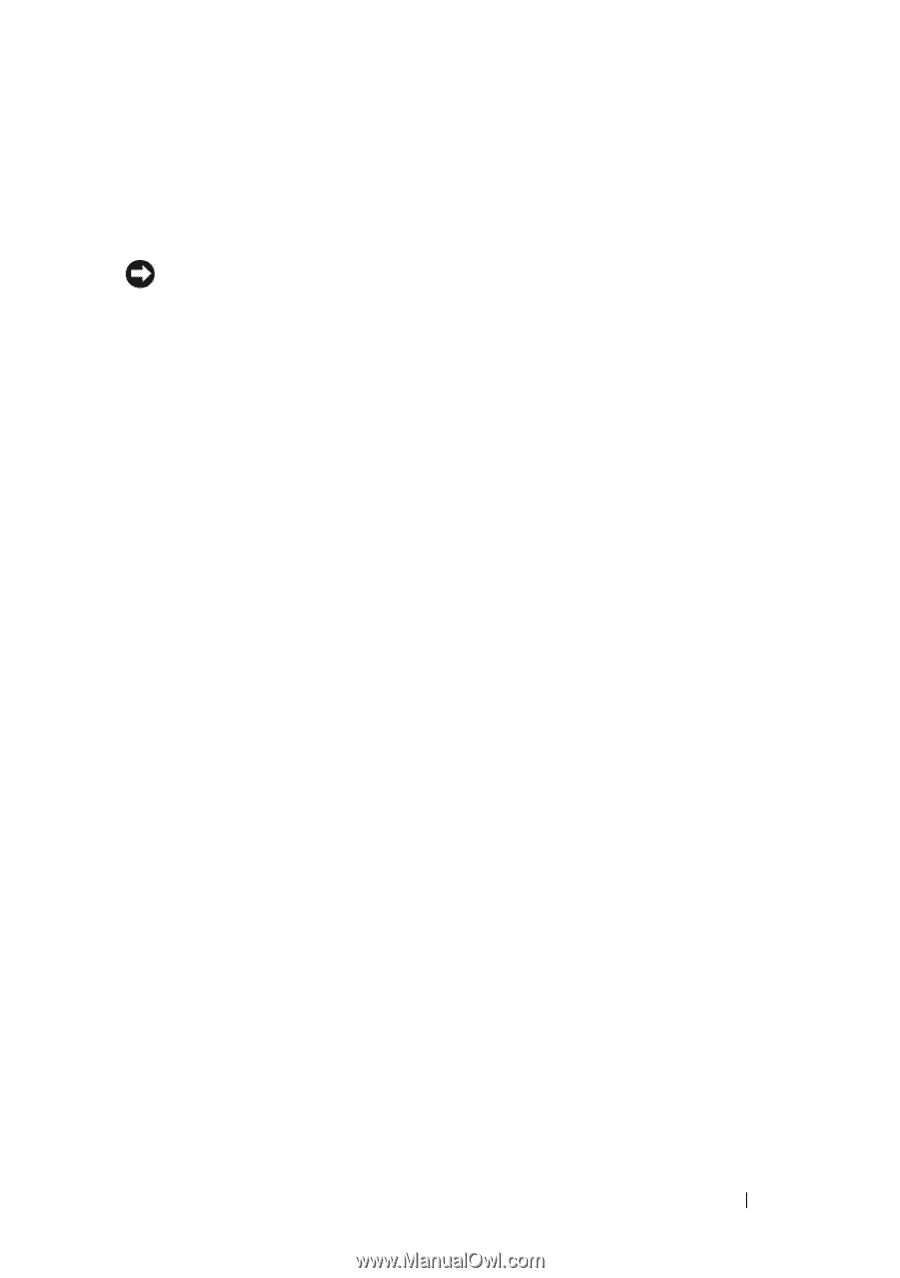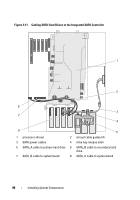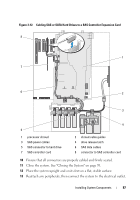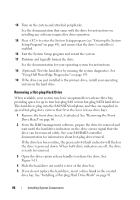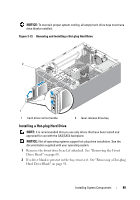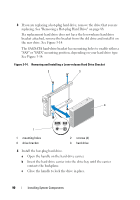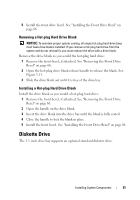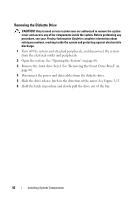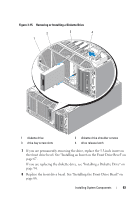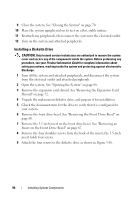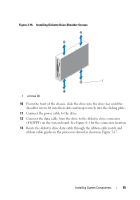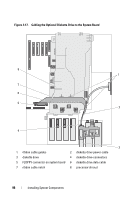Dell PowerEdge T605 Hardware Owner's Manual (PDF) - Page 91
Removing a Hot-plug Hard Drive Blank, Diskette Drive
 |
View all Dell PowerEdge T605 manuals
Add to My Manuals
Save this manual to your list of manuals |
Page 91 highlights
5 Install the front drive bezel. See "Installing the Front Drive Bezel" on page 66. Removing a Hot-plug Hard Drive Blank NOTICE: To maintain proper system cooling, all empty hot-plug hard-drive bays must have drive blanks installed. If you remove a hot-plug hard drive from the system and do not reinstall it, you must replace the drive with a drive blank. Remove the drive blank as you would the hot-plug hard drive: 1 Remove the front bezel, if attached. See "Removing the Front Drive Bezel" on page 66. 2 Open the hot-plug drive blank release handle to release the blank. See Figure 3-13. 3 Slide the drive blank out until it is free of the drive bay. Installing a Hot-plug Hard Drive Blank Install the drive blank as you would a hot-plug hard drive: 1 Remove the front bezel, if attached. See "Removing the Front Drive Bezel" on page 66. 2 Open the handle on the drive blank. 3 Insert the drive blank into the drive bay until the blank is fully seated. 4 Close the handle to lock the blank in place. 5 Install the front bezel. See "Installing the Front Drive Bezel" on page 66. Diskette Drive The 3.5-inch drive bay supports an optional standard diskette drive. Installing System Components 91