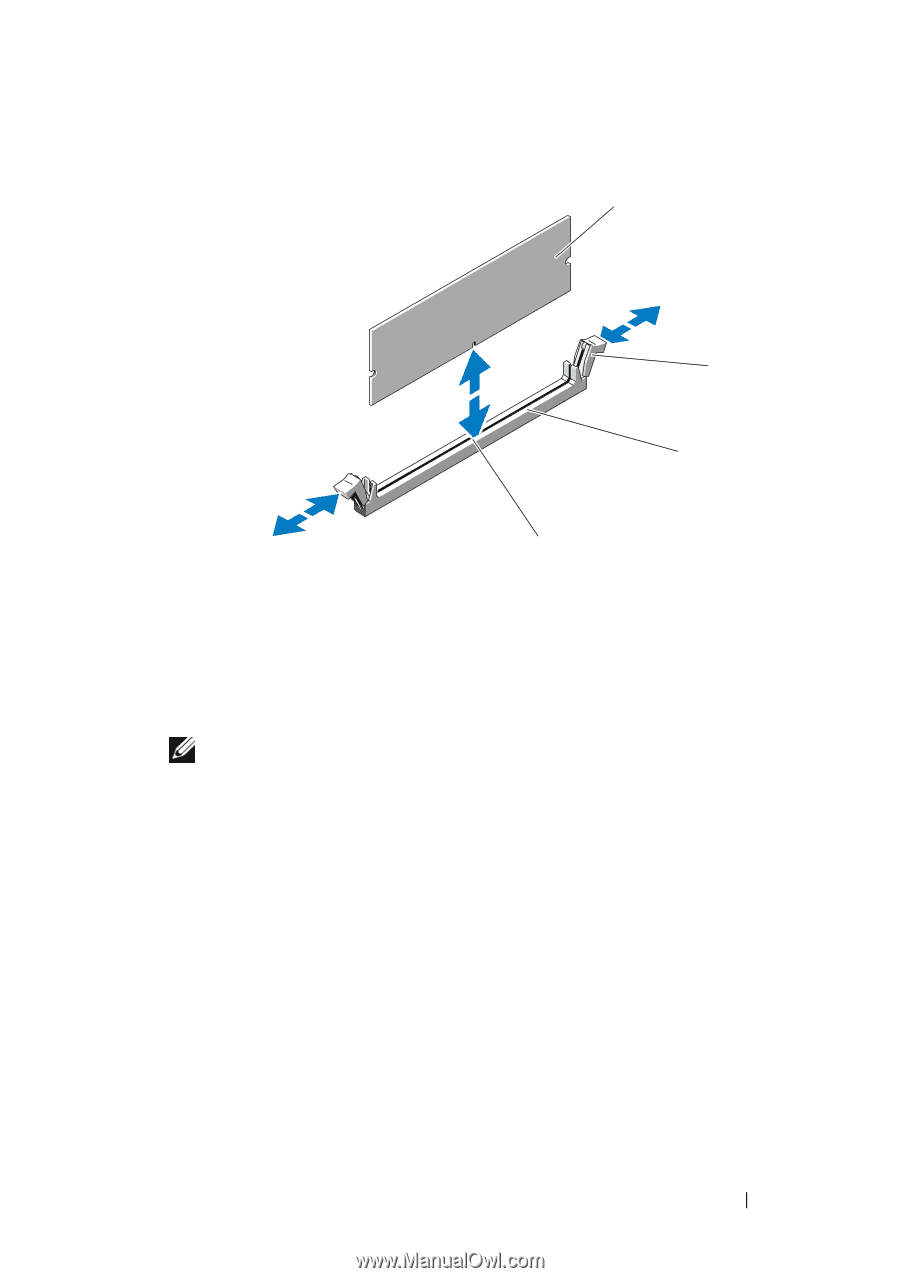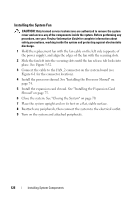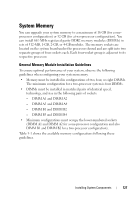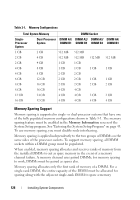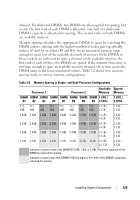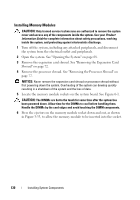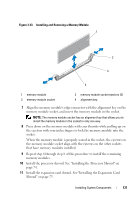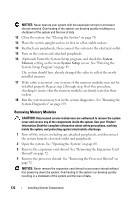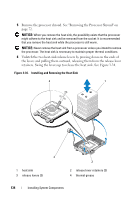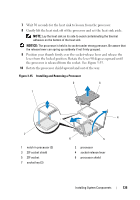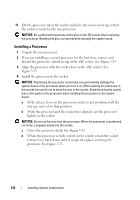Dell PowerEdge T605 Hardware Owner's Manual (PDF) - Page 131
that have memory modules installed.
 |
View all Dell PowerEdge T605 manuals
Add to My Manuals
Save this manual to your list of manuals |
Page 131 highlights
Figure 3-33. Installing and Removing a Memory Module 1 2 3 4 1 memory module 3 memory module socket 2 memory module socket ejectors (2) 4 alignment key 7 Align the memory module's edge connector with the alignment key on the memory module socket, and insert the memory module in the socket. NOTE: The memory module socket has an alignment key that allows you to install the memory module in the socket in only one way. 8 Press down on the memory module with your thumbs while pulling up on the ejectors with your index fingers to lock the memory module into the socket. When the memory module is properly seated in the socket, the ejectors on the memory module socket align with the ejectors on the other sockets that have memory modules installed. 9 Repeat step 6 through step 8 of this procedure to install the remaining memory modules. 10 Install the processor shroud. See "Installing the Processor Shroud" on page 74. 11 Install the expansion card shroud. See "Installing the Expansion Card Shroud" on page 75. Installing System Components 131