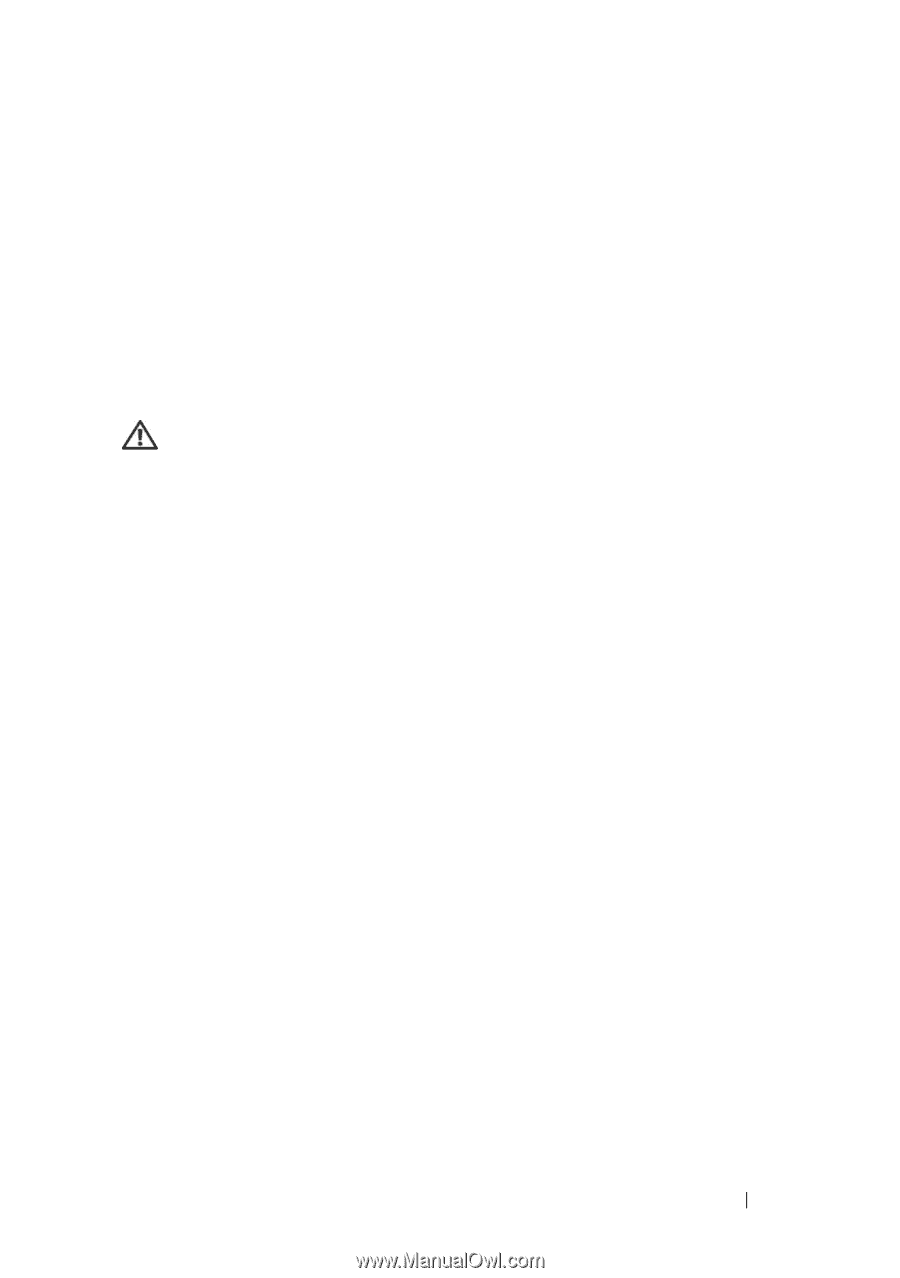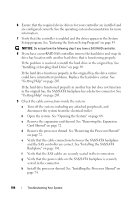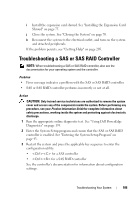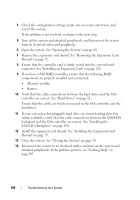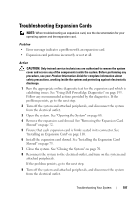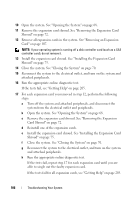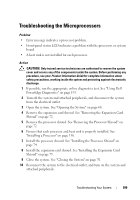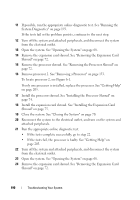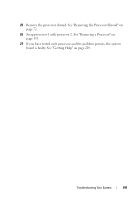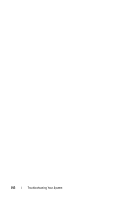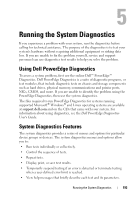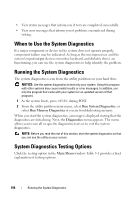Dell PowerEdge T605 Hardware Owner's Manual (PDF) - Page 189
Troubleshooting the Microprocessors
 |
View all Dell PowerEdge T605 manuals
Add to My Manuals
Save this manual to your list of manuals |
Page 189 highlights
Troubleshooting the Microprocessors Problem • Error message indicates a processor problem. • Front-panel status LCD indicates a problem with the processors or system board. • A heat sink is not installed for each processor. Action CAUTION: Only trained service technicians are authorized to remove the system cover and access any of the components inside the system. Before performing any procedure, see your Product Information Guide for complete information about safety precautions, working inside the system and protecting against electrostatic discharge. 1 If possible, run the appropriate online diagnostics test. See "Using Dell PowerEdge Diagnostics" on page 193. 2 Turn off the system and attached peripherals, and disconnect the system from the electrical outlet. 3 Open the system. See "Opening the System" on page 68. 4 Remove the expansion card shroud. See "Removing the Expansion Card Shroud" on page 72. 5 Remove the processor shroud. See "Removing the Processor Shroud" on page 72. 6 Ensure that each processor and heat sink is properly installed. See "Installing a Processor" on page 136. 7 Install the processor shroud. See "Installing the Processor Shroud" on page 74. 8 Install the expansion card shroud. See "Installing the Expansion Card Shroud" on page 75. 9 Close the system. See "Closing the System" on page 70. 10 Reconnect the system to the electrical outlet, and turn on the system and attached peripherals. Troubleshooting Your System 189