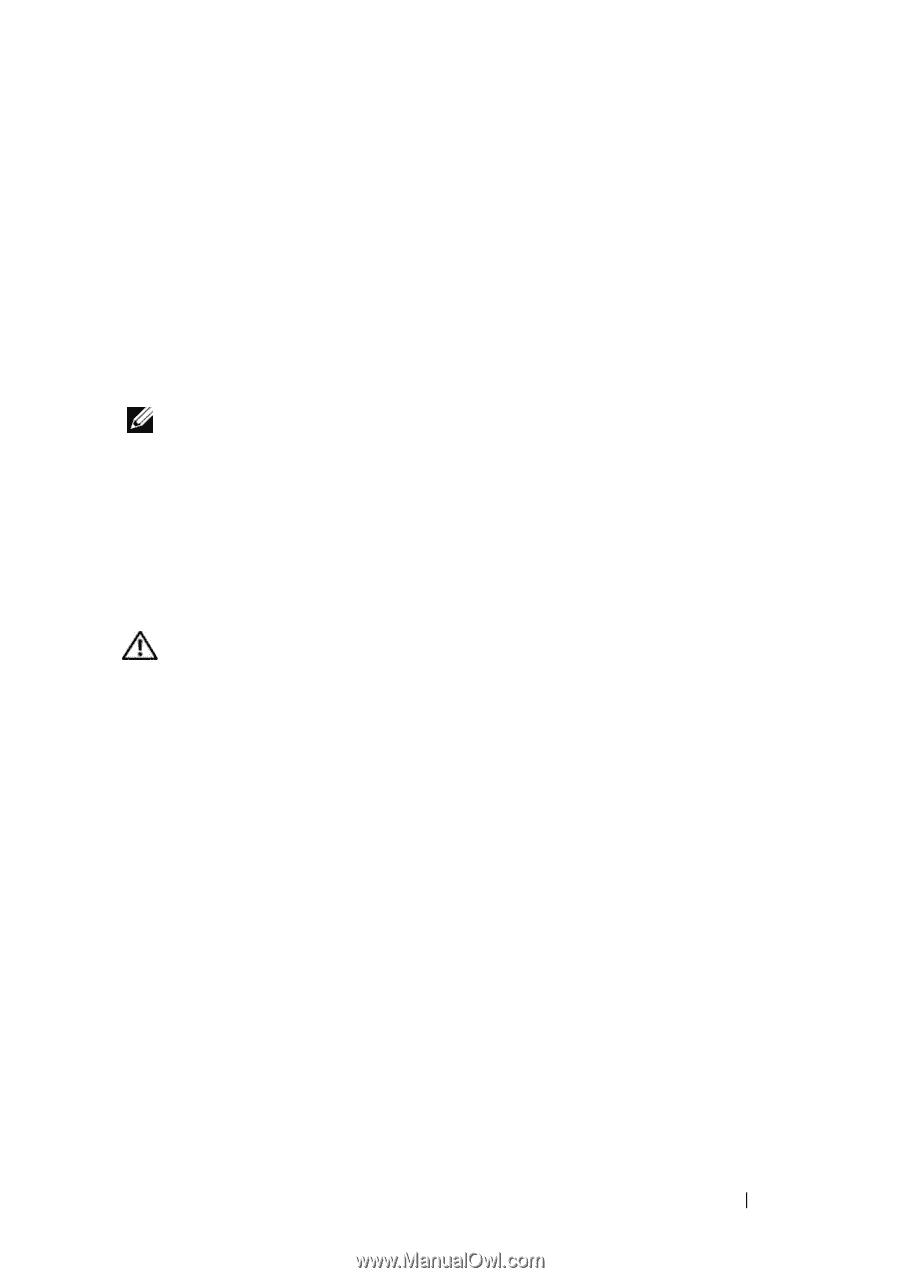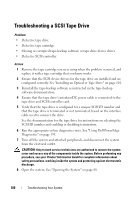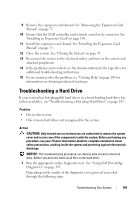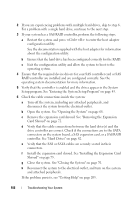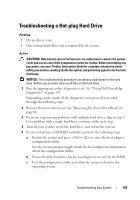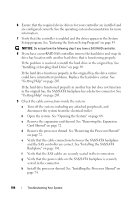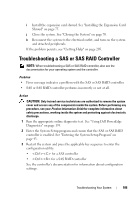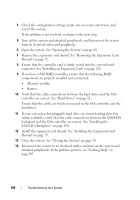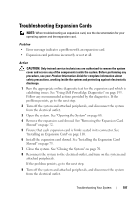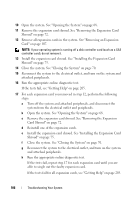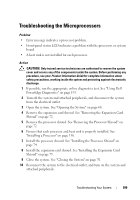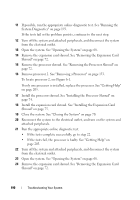Dell PowerEdge T605 Hardware Owner's Manual (PDF) - Page 185
Troubleshooting a SAS or SAS RAID Controller
 |
View all Dell PowerEdge T605 manuals
Add to My Manuals
Save this manual to your list of manuals |
Page 185 highlights
i Install the expansion card shroud. See "Installing the Expansion Card Shroud" on page 75. j Close the system. See "Closing the System" on page 70. k Reconnect the system to the electrical outlet, and turn on the system and attached peripherals. If the problem persists, see "Getting Help" on page 205. Troubleshooting a SAS or SAS RAID Controller NOTE: When troubleshooting a SAS or SAS RAID controller, also see the documentation for your operating system and the controller. Problem • Error message indicates a problem with the SAS or SAS RAID controller. • SAS or SAS RAID controller performs incorrectly or not at all. Action CAUTION: Only trained service technicians are authorized to remove the system cover and access any of the components inside the system. Before performing any procedure, see your Product Information Guide for complete information about safety precautions, working inside the system and protecting against electrostatic discharge. 1 Run the appropriate online diagnostic test. See "Using Dell PowerEdge Diagnostics" on page 193. 2 Enter the System Setup program and ensure that the SAS or SAS RAID controller is enabled. See "Entering the System Setup Program" on page 43. 3 Restart the system and press the applicable key sequence to enter the configuration utility: • for a SAS controller • for a SAS RAID controller See the controller's documentation for information about configuration settings. Troubleshooting Your System 185