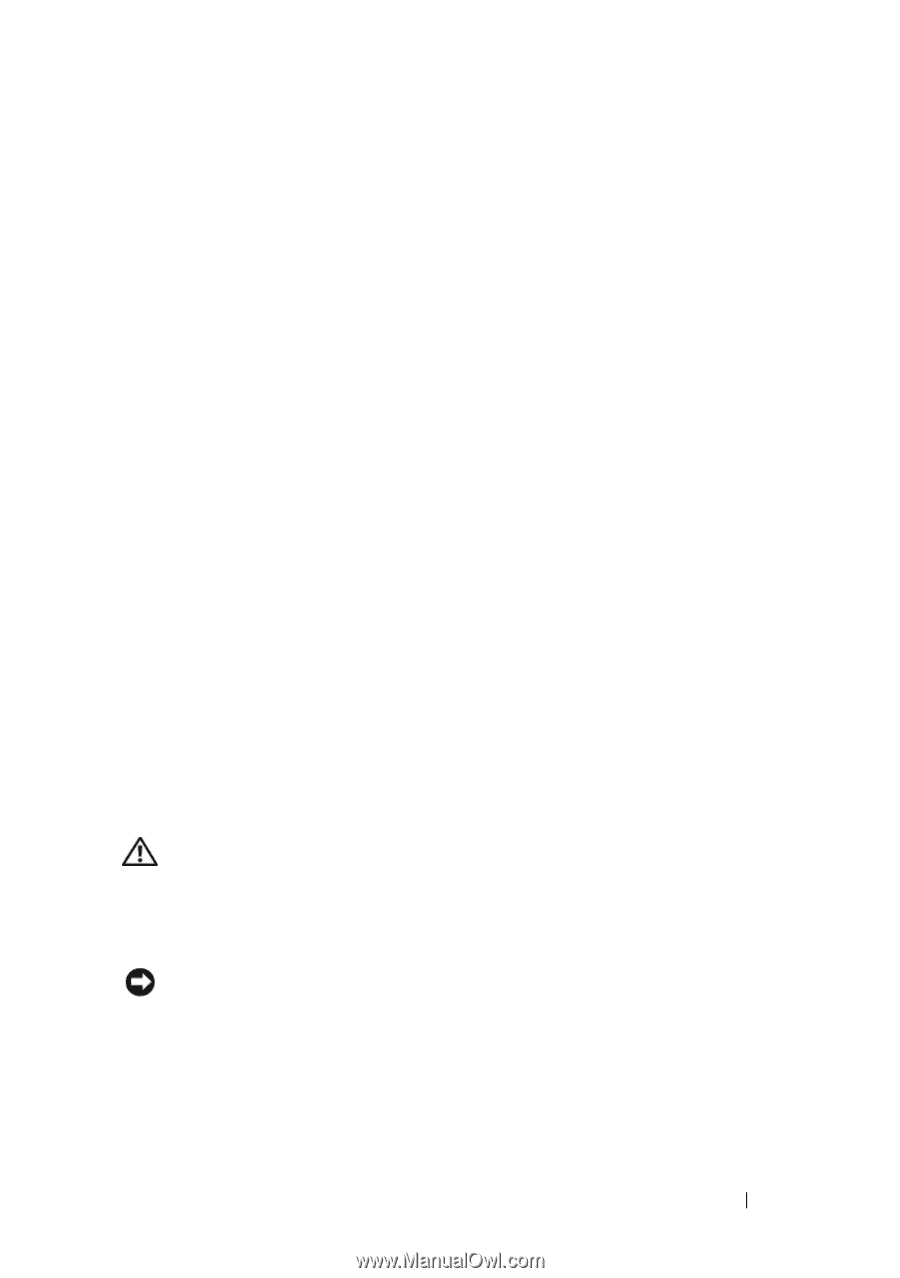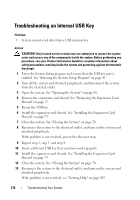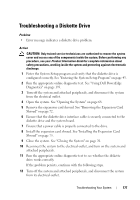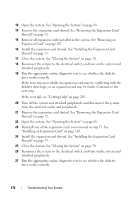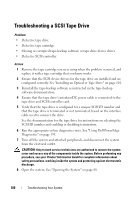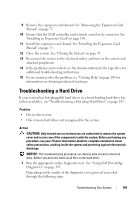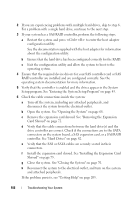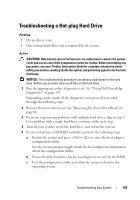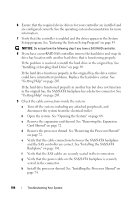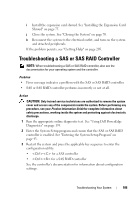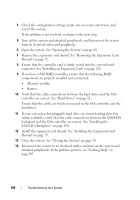Dell PowerEdge T605 Hardware Owner's Manual (PDF) - Page 181
Troubleshooting a Hard Drive
 |
View all Dell PowerEdge T605 manuals
Add to My Manuals
Save this manual to your list of manuals |
Page 181 highlights
9 Remove the expansion card shroud. See "Removing the Expansion Card Shroud" on page 72. 10 Ensure that the SCSI controller card is firmly seated in its connector. See "Installing an Expansion Card" on page 110. 11 Install the expansion card shroud. See "Installing the Expansion Card Shroud" on page 75. 12 Close the system. See "Closing the System" on page 70. 13 Reconnect the system to the electrical outlet, and turn on the system and attached peripherals. 14 If the problem is not resolved, see the documentation for the tape drive for additional troubleshooting instructions. 15 If you cannot resolve the problem, see "Getting Help" on page 205 for information on obtaining technical assistance. Troubleshooting a Hard Drive If your system has hot-pluggable hard drives in a front-loading hard drive bay (when available), see "Troubleshooting a Hot-plug Hard Drive" on page 183. Problem • Device driver error. • One or more hard drives not recognized by the system. Action CAUTION: Only trained service technicians are authorized to remove the system cover and access any of the components inside the system. Before performing any procedure, see your Product Information Guide for complete information about safety precautions, working inside the system and protecting against electrostatic discharge. NOTICE: This troubleshooting procedure can destroy data stored on the hard drive. Before you proceed, back up all files on the hard drive. 1 Run the appropriate online diagnostics test. See "Using Dell PowerEdge Diagnostics" on page 193. Depending on the results of the diagnostics test, proceed as needed through the following steps. Troubleshooting Your System 181