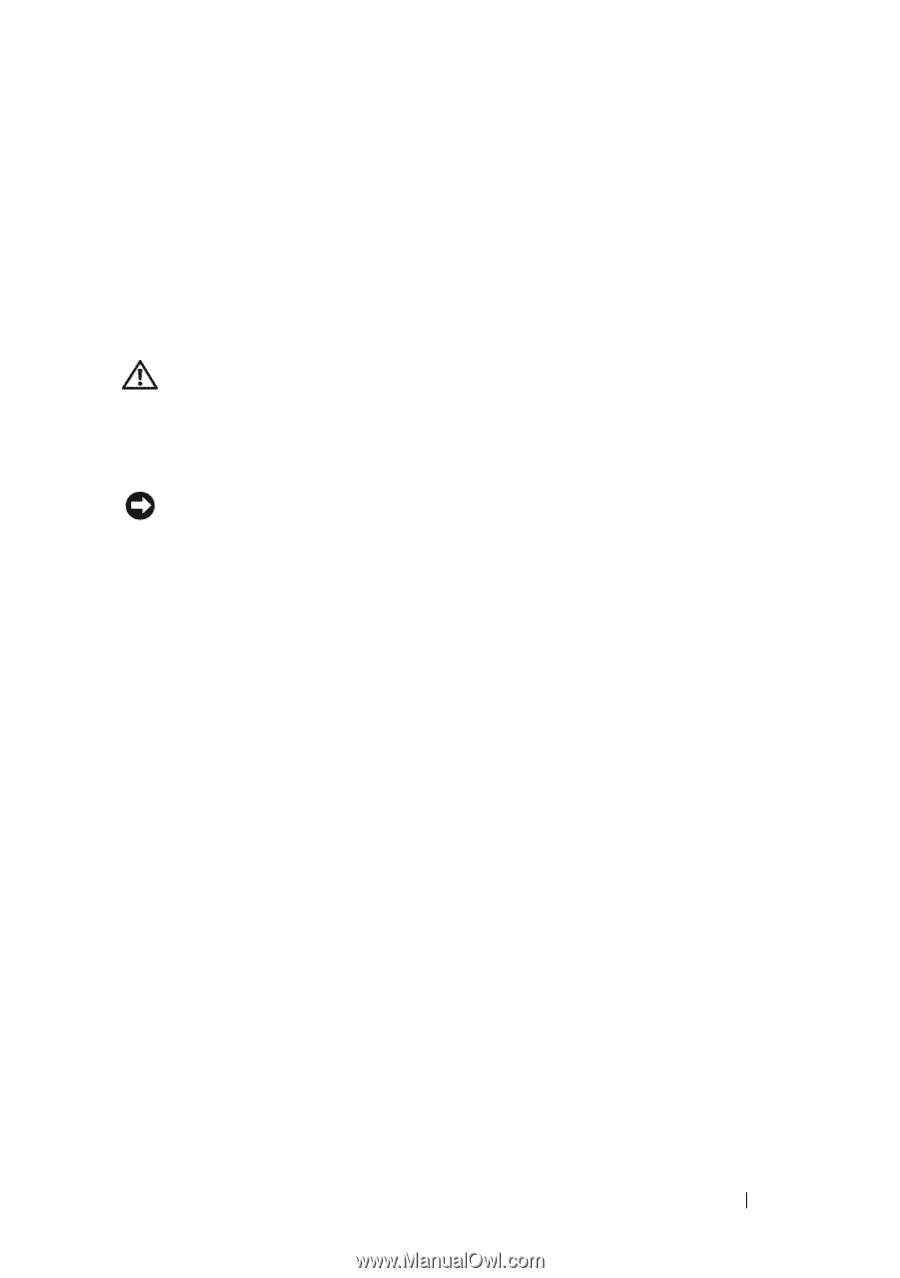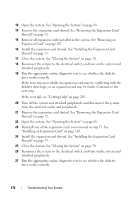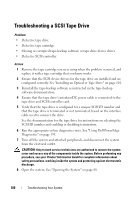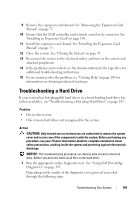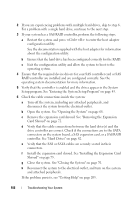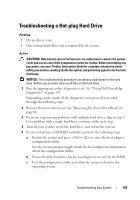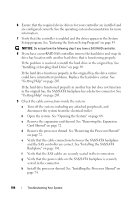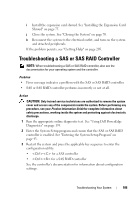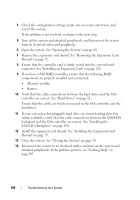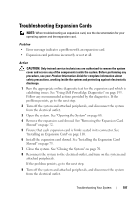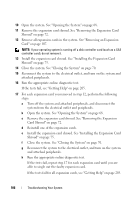Dell PowerEdge T605 Hardware Owner's Manual (PDF) - Page 183
Troubleshooting a Hot-plug Hard Drive
 |
View all Dell PowerEdge T605 manuals
Add to My Manuals
Save this manual to your list of manuals |
Page 183 highlights
Troubleshooting a Hot-plug Hard Drive Problem • Device driver error. • One or more hard drives not recognized by the system. Action CAUTION: Only trained service technicians are authorized to remove the system cover and access any of the components inside the system. Before performing any procedure, see your Product Information Guide for complete information about safety precautions, working inside the system and protecting against electrostatic discharge. NOTICE: This troubleshooting procedure can destroy data stored on the hard drive. Before you proceed, back up all files on the hard drive. 1 Run the appropriate online diagnostics test. See "Using Dell PowerEdge Diagnostics" on page 193. Depending on the results of the diagnostics test, proceed as needed through the following steps. 2 Remove the front drive bezel. See "Removing the Front Drive Bezel" on page 66. 3 If you are experiencing problems with multiple hard drives, skip to step 9. For a problem with a single hard drive, continue to the next step. 4 Turn off your system, reseat the hard drive, and restart the system. 5 If your system has a SAS RAID controller, perform the following steps. a Restart the system and press to enter the host adapter configuration utility. See the documentation supplied with the host adapter for information about the configuration utility. b Ensure that the hard drive has been configured correctly for the RAID. c Exit the configuration utility and allow the system to boot to the operating system. Troubleshooting Your System 183