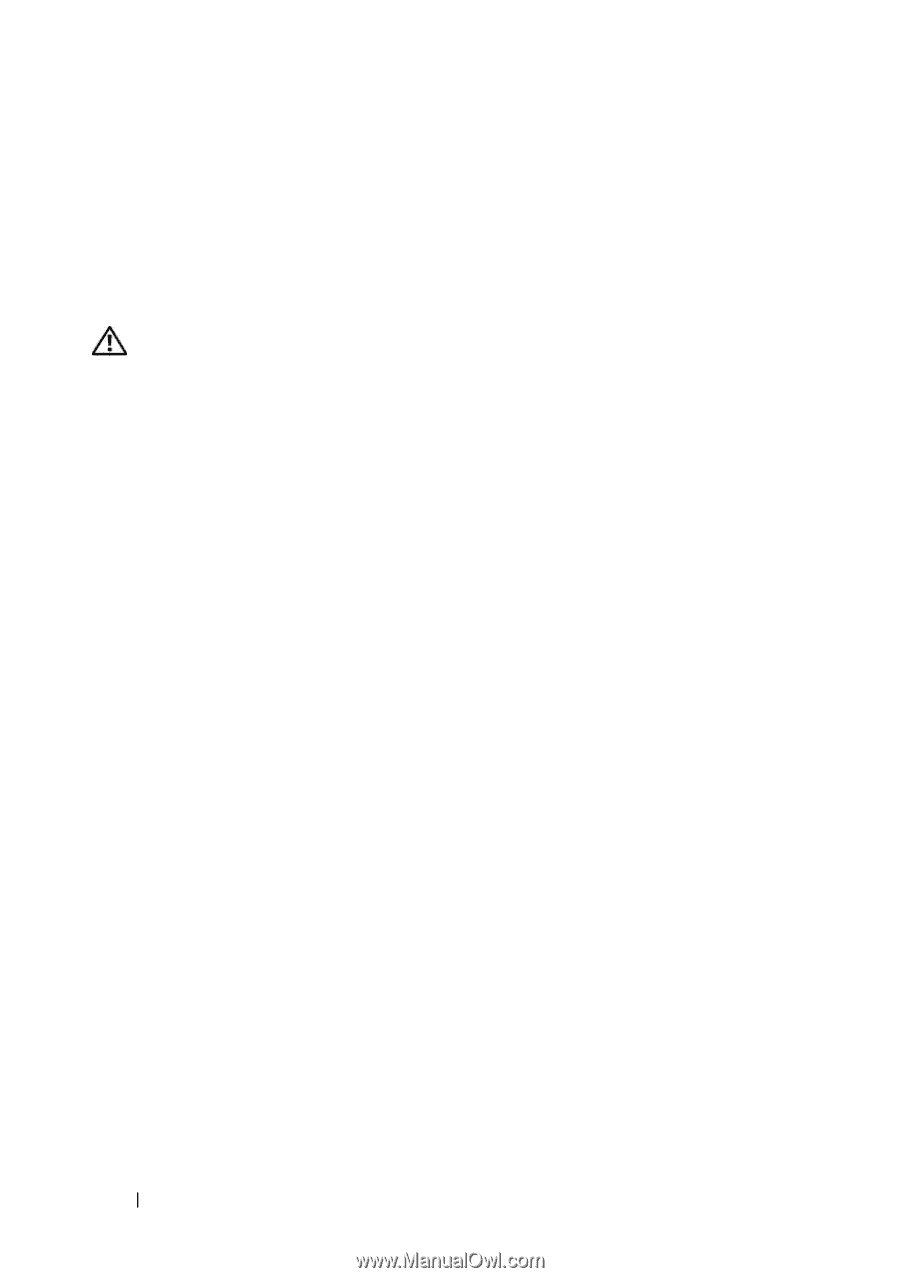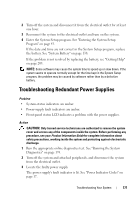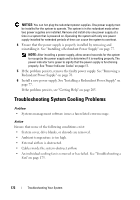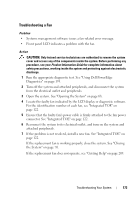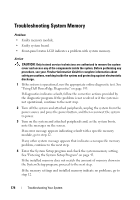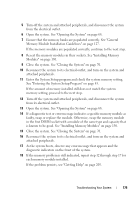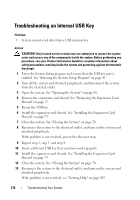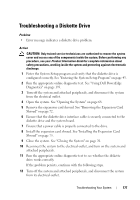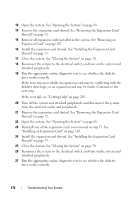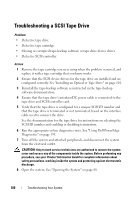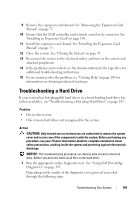Dell PowerEdge T605 Hardware Owner's Manual (PDF) - Page 176
Troubleshooting an Internal USB Key
 |
View all Dell PowerEdge T605 manuals
Add to My Manuals
Save this manual to your list of manuals |
Page 176 highlights
Troubleshooting an Internal USB Key Problem • System cannot read data from a USB memory key. Action CAUTION: Only trained service technicians are authorized to remove the system cover and access any of the components inside the system. Before performing any procedure, see your Product Information Guide for complete information about safety precautions, working inside the system and protecting against electrostatic discharge. 1 Enter the System Setup program and ensure that the USB key port is enabled. See "Entering the System Setup Program" on page 43. 2 Turn off the system and attached peripherals, and disconnect the system from the electrical outlet. 3 Open the system. See "Opening the System" on page 68. 4 Remove the expansion card shroud. See "Removing the Expansion Card Shroud" on page 72. 5 Reseat the USB key. 6 Install the expansion card shroud. See "Installing the Expansion Card Shroud" on page 75. 7 Close the system. See "Closing the System" on page 70. 8 Reconnect the system to the electrical outlet, and turn on the system and attached peripherals. If the problem is not resolved, proceed to the next step. 9 Repeat step 2, step 3, and step 4. 10 Insert a different USB key that you know works properly. 11 Install the expansion card shroud. See "Installing the Expansion Card Shroud" on page 75. 12 Close the system. See "Closing the System" on page 70. 13 Reconnect the system to the electrical outlet, and turn on the system and attached peripherals. If the problem is not resolved, see "Getting Help" on page 205. 176 Troubleshooting Your System