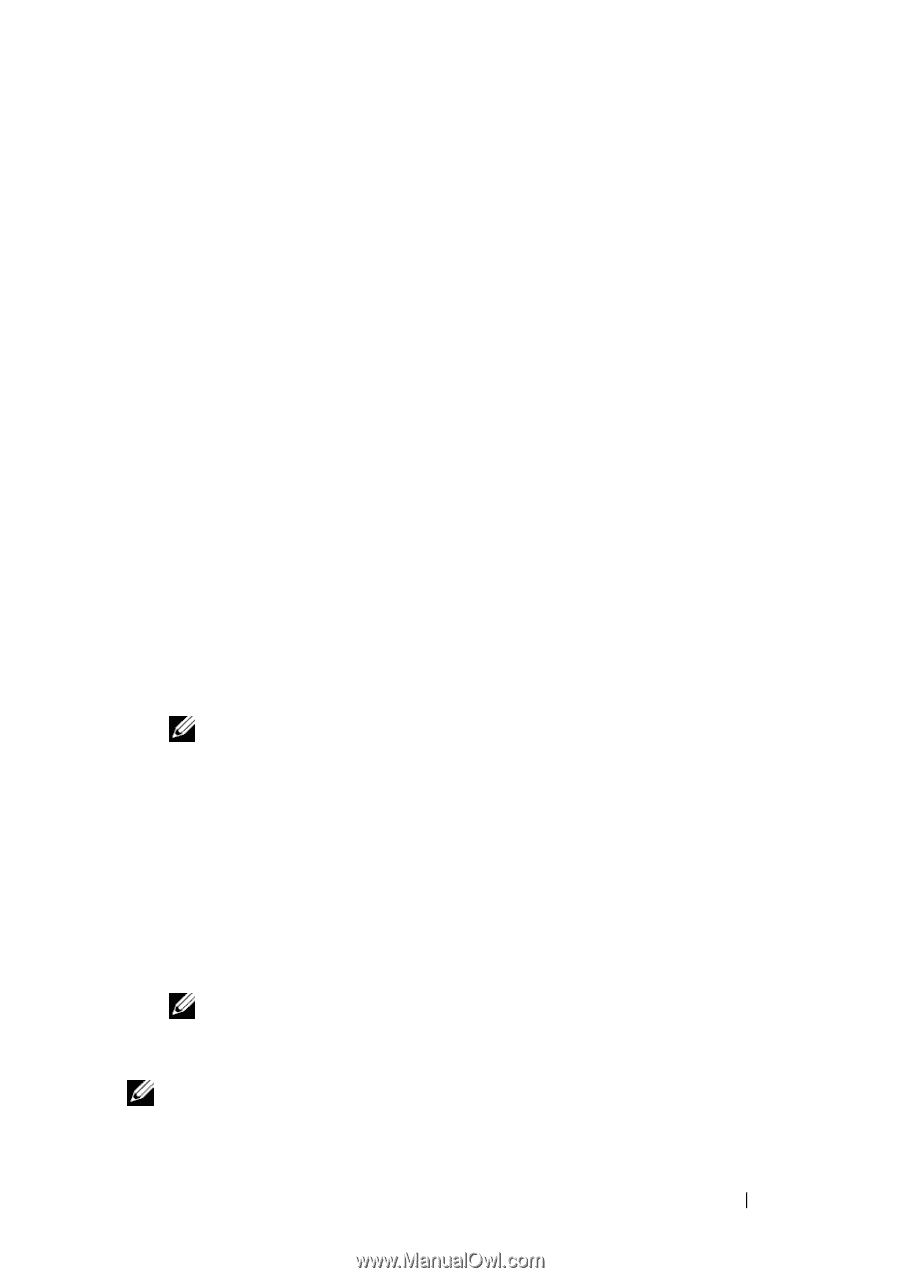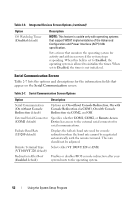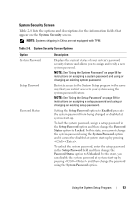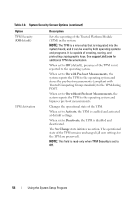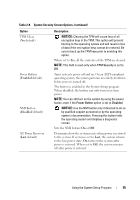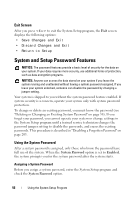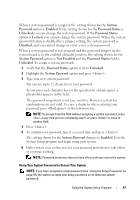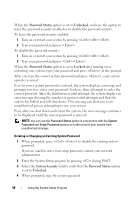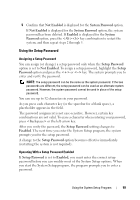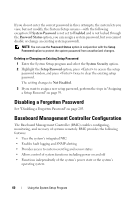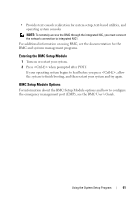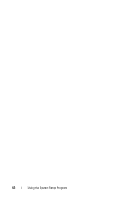Dell PowerEdge T605 Hardware Owner's Manual (PDF) - Page 57
System, Password, Enabled, Password Status, Unlocked, Disabled, System Password, Not Enabled
 |
View all Dell PowerEdge T605 manuals
Add to My Manuals
Save this manual to your list of manuals |
Page 57 highlights
When a system password is assigned, the setting shown for the System Password option is Enabled. If the setting shown for the Password Status is Unlocked, you can change the system password. If the Password Status option is Locked, you cannot change the system password. When the system password feature is disabled by a jumper setting, the system password is Disabled, and you cannot change or enter a new system password. When a system password is not assigned and the password jumper on the system board is in the enabled (default) position, the setting shown for the System Password option is Not Enabled and the Password Status field is Unlocked. To assign a system password: 1 Verify that the Password Status option is set to Unlocked. 2 Highlight the System Password option and press . 3 Type your new system password. You can use up to 32 characters in your password. As you press each character key (or the spacebar for a blank space), a placeholder appears in the field. The password assignment is not case-sensitive. However, certain key combinations are not valid. To erase a character when entering your password, press or the left-arrow key. NOTE: To escape from the field without assigning a system password, press at any time prior to completing step 5, or press to move to another field. 4 Press . 5 To confirm your password, type it a second time and press . The setting shown for the System Password changes to Enabled. Exit the System Setup program and begin using your system. 6 Either restart your system now for your password protection to take effect or continue working. NOTE: Password protection does not take effect until you restart the system. Using Your System Password to Secure Your System NOTE: If you have assigned a setup password (see "Using the Setup Password" on page 59), the system accepts your setup password as an alternate system password. Using the System Setup Program 57