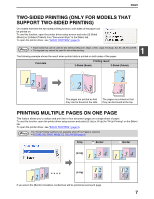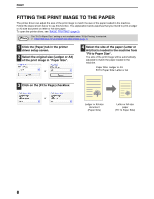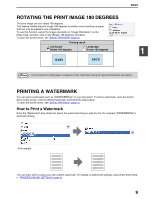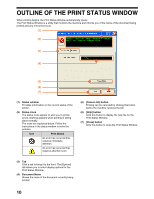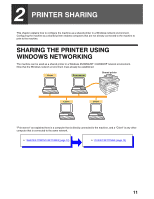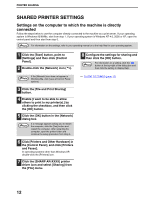Sharp AR M162 AR-M162 AR-M207 Operation Manual Suite - Page 100
Two-sided Printing Only For Models That, Support Two-sided Printing, Printing Multiple S On One
 |
View all Sharp AR M162 manuals
Add to My Manuals
Save this manual to your list of manuals |
Page 100 highlights
PRINT TWO-SIDED PRINTING (ONLY FOR MODELS THAT SUPPORT TWO-SIDED PRINTING) On models that have the two-sided printing function, both sides of the paper can be printed on. To use this function, open the printer driver setup screen and select [2-Sided (Book)] or [2-Sided (Tablet)] from "Document Style" in the [Main] tab. To open the printer driver, see "BASIC PRINTING" (page 3). • Paper sizes that can be used for two-sided printing are Ledger, Letter, Legal, Foolscap, A3, A4, A5, B4 and B5. Note • The bypass tray cannot be used for two-sided printing. The following example shows the result when portrait data is printed on both sides of the paper. Print data Printing result 2-Sided (Book) 2-Sided (Tablet) 1 The pages are printed so that they can be bound at the side. The pages are printed so that they can be bound at the top. PRINTING MULTIPLE PAGES ON ONE PAGE This feature allows you to reduce and print two or four document pages on a single sheet of paper. To use this function, open the printer driver setup screen and select [2-Up] or [4-Up] for "N-Up Printing" on the [Main] tab. To open the printer driver, see "BASIC PRINTING" (page 3). The "N-Up Printing" setting is not available when [Fit to Page] is selected. Note ☞FITTING THE PRINT IMAGE TO THE PAPER (page 8) N-Up Border Border [2-Up] [4-Up] If you select the [Border] checkbox, borderlines will be printed around each page. 7