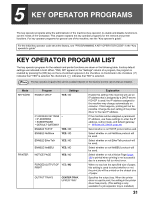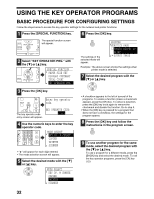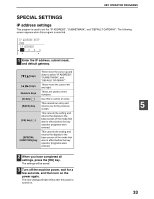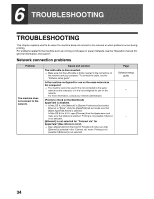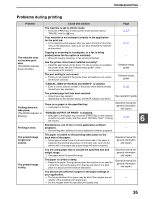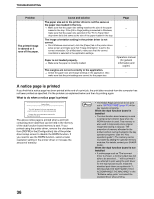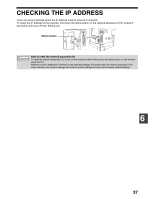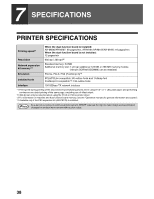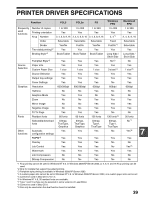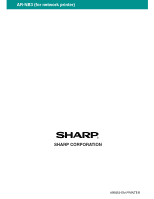Sharp AR M162 AR-M162 AR-M207 Operation Manual Suite - Page 320
A notice is printed
 |
View all Sharp AR M162 manuals
Add to My Manuals
Save this manual to your list of manuals |
Page 320 highlights
TROUBLESHOOTING Problem The printed image is skewed or it runs off the paper. Cause and solution The paper size set in the printer driver is not the same as the paper size loaded in the tray. → Make sure that the paper size setting matches the size of the paper loaded in the tray. If the [Fit to Page] setting is selected in Windows, make sure that the paper size selected in the "Fit To Paper Size" drop-down list is the same as the size of the paper loaded in the tray. The image orientation setting in the printer driver is not correct. → On a Windows environment, click the [Paper] tab in the printer driver setup screen and make sure that "Image Orientation" is set to the correct orientation. On a Macintosh, make sure that the correct orientation is selected in the application settings. Paper is not loaded properly. → Make sure the paper is correctly loaded. The margins are not set correctly in the application. → Check the paper size and margin settings in the application. Also make sure that the print settings are correct for the paper size. Page - - Operation manual (for general information and copier) - A notice page is printed If you find that a notice page has been printed at the end of a print job, the print data received from the computer has not been printed as specified. Fix the problem as explained below and then try printing again. What to do when a notice page is printed Notice Page The IMC memory full error had occurred, a normal output was not able to be executed. Please refer to the operation manual for the solution method. The above notice page is printed when a print job containing more data than can be held in the memory of the dual function board memory is sent. If you printed using the printer driver, remove the checkmark from [ROPM] in the [Configuration] tab of the printer driver setup screen to disable the ROPM function. If you need to use the ROPM function, select a lower resolution setting in the printer driver or increase the amount of memory. Note • The Notice Page can be set to not print out in "NOTICE PAGE" (page 31) of the key operator programs. When the dual function board is installed • The dual function board memory is used to temporarily hold print data when the ROPM function is used. This memory is also used to temporarily store original image data during a copy job. The proportion of memory allocated to the printer function can be changed in the key operator programs. (See the "Key operator's guide".) The memory can be increased by adding the optional memory modules. For details, contact your SHARP dealer. When the dual function board is not installed • A notice page such as "The incorrect driver is chosen, a normal output was not able to be executed....." will be printed if you attempt to print using the print driver for the dual function board. Install the standard print driver as explained in "1. INSTALLING THE SOFTWARE (THAT ACCOMPANIES THE MACHINE)" in the "Software setup guide" and select the standard driver when printing. 36