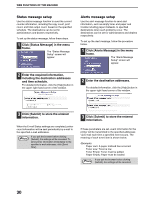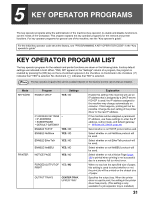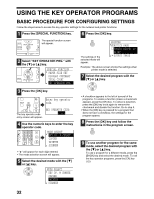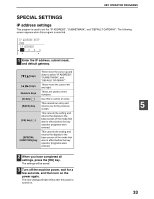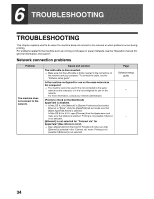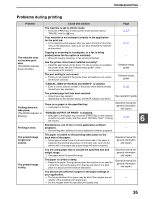Sharp AR M162 AR-M162 AR-M207 Operation Manual Suite - Page 314
Status message setup, Alerts message setup
 |
View all Sharp AR M162 manuals
Add to My Manuals
Save this manual to your list of manuals |
Page 314 highlights
WEB FUNCTIONS OF THE MACHINE Status message setup Use the status message function to send the current counter information, including the copy count, print count, and total output count, based on the specified schedule. The destinations can be set for administrators and dealers respectively. To set up the status message, follow these steps. 1 Click [Status Message] in the menu frame. The "Status Message Setup" screen will appear. Alerts message setup Use the alert message function to send alert information, such as empty toner and paper and trouble including paper misfeeds, to specified destinations when such problems occur. The destinations can be set for administrators and dealers respectively. To set up the alert message, follow the procedure below. 1 Click [Alerts Message] in the menu frame. The "Alerts Message Setup" screen will appear. 2 Enter the required information, including the destination addresses and time schedule. For detailed information, click the [Help] button in the upper right-hand corner of the window. 2 Enter the destination addresses. For detailed information, click the [Help] button in the upper right-hand corner of the window. 3 Click [Submit] to store the entered information. When the E-mail Status settings are completed, printer count information will be sent periodically by e-mail to the specified e-mail addresses. Note If you quit the browser before clicking [Submit], the settings will be canceled. To send printer information immediately to the specified e-mail addresses, click [Send Now]. 3 Click [Submit] to store the entered information. If these parameters are set, event information for the printer will be transmitted to the specified addresses via E-mail each time a specified event occurs. The meaning of each event item is shown below. (Example) Paper Jam: A paper misfeed has occurred. Toner Low: Toner is low. Toner Empty: Toner must be added. Paper Empty: Paper must be loaded. If you quit the browser before clicking Note [Submit], the settings will be canceled. 30