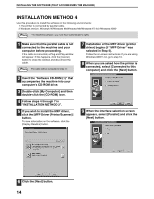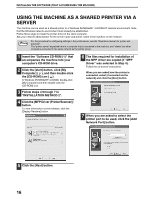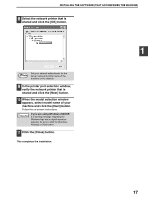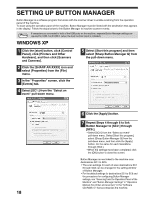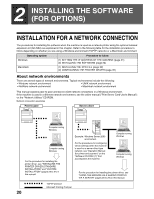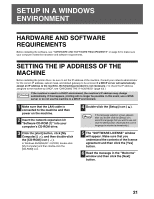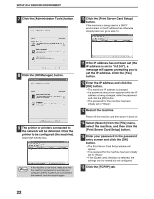Sharp AR M162 AR-M162 AR-M207 Operation Manual Suite - Page 345
Windows 98/me/2000
 |
View all Sharp AR M162 manuals
Add to My Manuals
Save this manual to your list of manuals |
Page 345 highlights
INSTALLING THE SOFTWARE (THAT ACCOMPANIES THE MACHINE) WINDOWS 98/ME/2000 1 Click the [Start] button, select [Settings], and then click [Control Panel]. 2 Double-click the [Scanners and Cameras] icon. Note If the [Scanners and Cameras] icon does not appear in Windows Me, click [view all Control Panel options]. 3 Select [SHARP AR-XXXX] and click the [Properties] button. In Windows Me, right click [SHARP AR-XXXX] and click [Properties] in the menu that appears. 4 In the "Properties" screen, click the [Events] tab. 5 Select [SC1:] from the "Scanner events" pull-down menu. 6 Select [Sharp Button Manager G] in "Send to this application". 1 Note If other applications are shown, deselect the checkboxes for the other applications and leave only the Button Manager checkbox selected. 7 Click the [Apply] button. 8 Repeat Steps 5 through 7 to link Button Manager to [SC2:] through [SC6:]. • Select [SC2:] from the "Scanner events" pull-down menu. Select [Sharp Button Manager G] in "Send to this application" and click the [Apply] button. Do the same for each scan destination through [SC6:]. • When the settings have been completed, click the [OK] button to close the screen. Note In Windows 2000, restart your computer. Button Manager is now linked to the machine scan destinations SC1 to SC6. • The scan settings for each of scan destinations SC1 through SC6 can be changed in the setting window of Button Manager. • For the default settings for destinations SC1 to SC6 and the procedures for configuring Button Manager settings, see "Scanning from the Operation Panel of the Machine" and "Button Manager Settings" in "Operation Manual (for printer and scanner)" in the "Software CD-ROM (1)" that accompanies the machine. 19