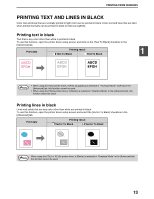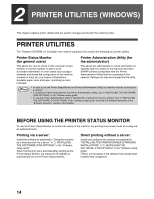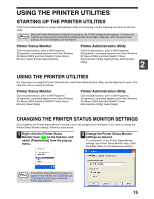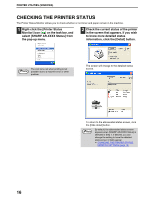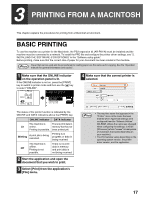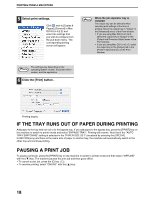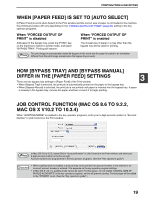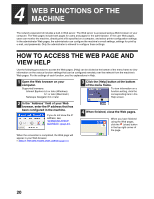Sharp AR M162 AR-M162 AR-M207 Operation Manual Suite - Page 302
If The Tray Runs Out Of Paper During Printing, Pausing A Print Job
 |
View all Sharp AR M162 manuals
Add to My Manuals
Save this manual to your list of manuals |
Page 302 highlights
PRINTING FROM A MACINTOSH 5 Select print settings. Click next to [Copies & Pages] ([General] in Mac OS 8.6 to 9.2.2) and select the settings that you wish to configure from the pull-down menu. The corresponding setting screen will appear. Note When the job separator tray is installed The output tray can be selected when selecting print settings at the time of printing. Select the output tray in "Output" in the [Advanced] menu of the Print window. • If you are using Mac OS 8.6 to 9.2.2, select the output tray in "Output" in the [Output and Document Style] menu of the Print window. • If you are using Mac OS X v10.1.5, select the output tray in the [Output] tab in the [Printer Features] menu of the Print Window. Note The settings vary depending on the operating system version, the printer driver version, and the application. 6 Click the [Print] button . Printing begins. IF THE TRAY RUNS OUT OF PAPER DURING PRINTING Add paper to the tray that ran out or to the bypass tray. If you add paper to the bypass tray, press the [PRINT] key on the machine to switch to printer mode and select "BYPASS-TRAY". Printing will resume. Note that if the "AUTO TRAY SWITCHING" setting is selected in the "PAPER SIZE SET" (accessed by pressing the [SPECIAL FUNCTION] key) and there is the same size of paper in another tray, the machine will automatically switch to the other tray and continue printing. PAUSING A PRINT JOB To pause a print job, press the [PRINT] key on the machine to switch to printer mode and then select "OFFLINE" with the [ ] key. The machine pauses the print job and then goes offline. • To cancel a print job, press the [C] key ( ). • To resume printing, select "ONLINE" with the [ ] key. 18