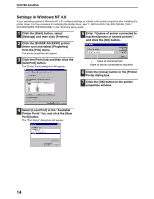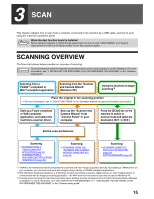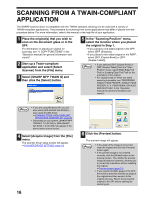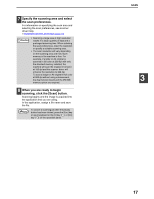Sharp AR M162 AR-M162 AR-M207 Operation Manual Suite - Page 112
Preview screen
 |
View all Sharp AR M162 manuals
Add to My Manuals
Save this manual to your list of manuals |
Page 112 highlights
Preview screen (1) SCAN (2) (3) (4) (5) (1) Preview window Click the [Preview] button in the Set-up screen to display the scanned image. You can specify the scanning area by dragging the mouse inside the window. The inside of the frame that appears when you drag the mouse will be the scanning area. To cancel a specified scanning area and clear the frame, click anywhere outside the frame. (2) [Rotate] button Click to rotate the preview image 90 degrees clockwise. This allows the orientation to be corrected without resetting the original. Upon scanning, the image file is created in the orientation shown in the preview window. (3) [Image Size] button Click this button to open a dialog box that allows you to specify the scanning area by entering numbers. Pixels, mm, or inches can be selected for the units of the numbers. By initially specifying a scanning area, numbers can be entered to change that area relative to the top left corner as a fixed origin. 3 (4) [Auto Scan Area Adjustment] button ([Auto Scan Area Judgement] in some regions) Click this button when the preview screen is displayed to automatically set the scanning area to the entire preview image. Click the [Auto Scan Area Adjustment] button to automatically set the scanning area to the entire preview image. Preview image Preview window (5) [Help] button Click to display the help file for the scanner driver. 19